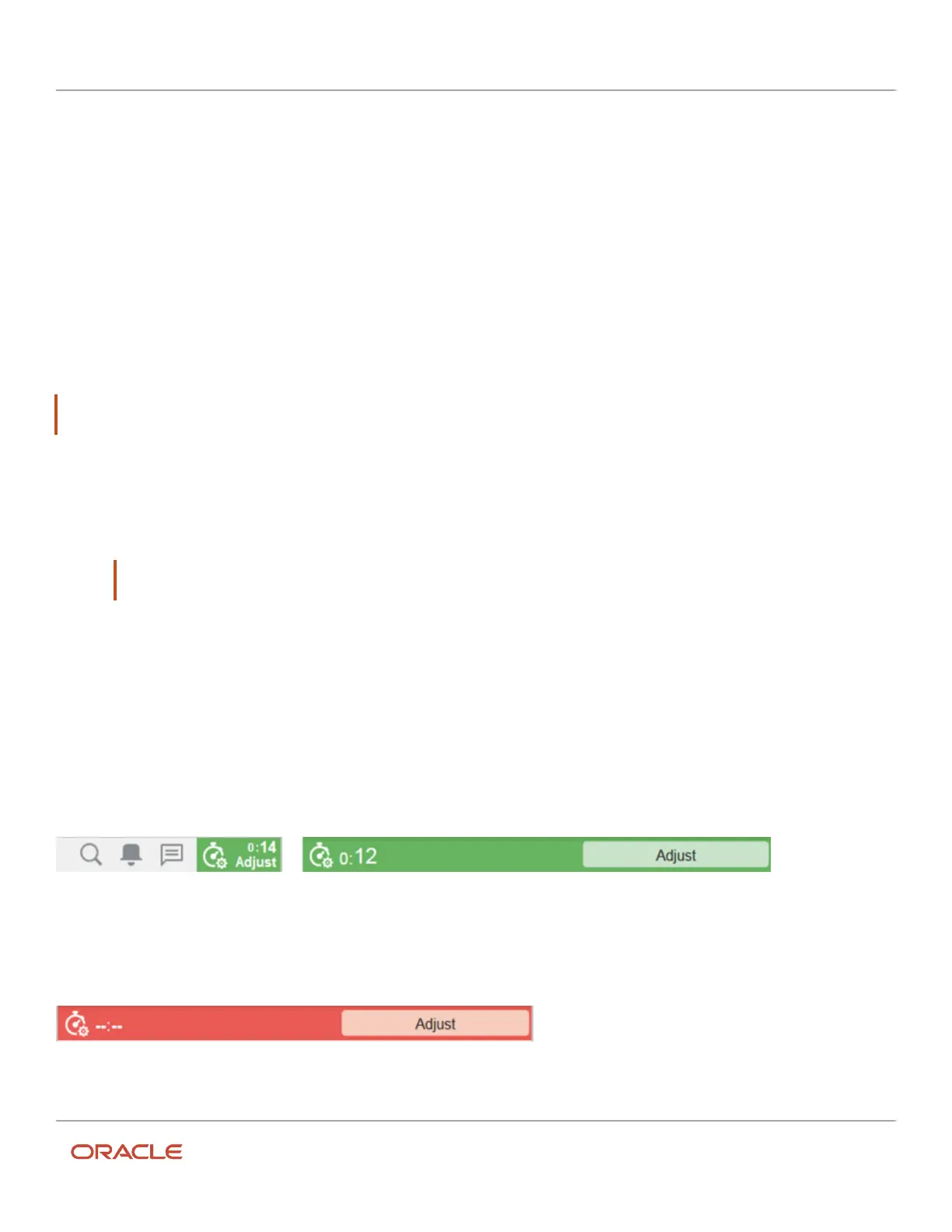Oracle Field Service
Using Core Application
Chapter 3
Field Resource Activities
You can select any of the listed activities and click Confirm.
By default, this option is not available for all the users. Your administrator must enable it from the Configuration page.
Start an Activity
When you arrive at a customer location, you must start that activity in Oracle Field Service. The application uses this
data to project activity durations, travel time, and distance.
Always start activities as soon as you arrive at the customer’s location, even before you get out of your vehicle. If you
forget to start an activity on time, contact dispatch so that they can start the activity and enter the correct start time for
you.
Note: You must always start the scheduled activities in order. In other words, you can only start the next activity in
the list. Unordered activities are different. They can be started at any time.
1. Click Start.
A confirmation page displays. By default you start the first pending activity in the route.
2. Select the time of start and click Submit.
The activity status changes to started.
Note: After you start an activity, you have the option to adjust time or to change the activity status. Menu
options are driven by previous activity actions.
Work-Progress Countdown Indicator
The work-progress countdown indicator appears on your page after you start an activity, and displays the time
remaining until you complete that activity.
Where the indicator appears on your page depends on the mobile device you are using. If your screen width is 540
pixels or more, the indicator displays as a bar across the top. On narrower screens, the indicator displays on the right
side of the title bar.
As the time remaining decreases, the color of the indicator changes from green, to yellow, and then to red. You will
receive an expiration reminder when the countdown reaches 5 minutes. When the timer runs down to 0 hours and 0
minutes, the time is replaced with two dashes (--) for hours and minutes and the timer remains red.
208