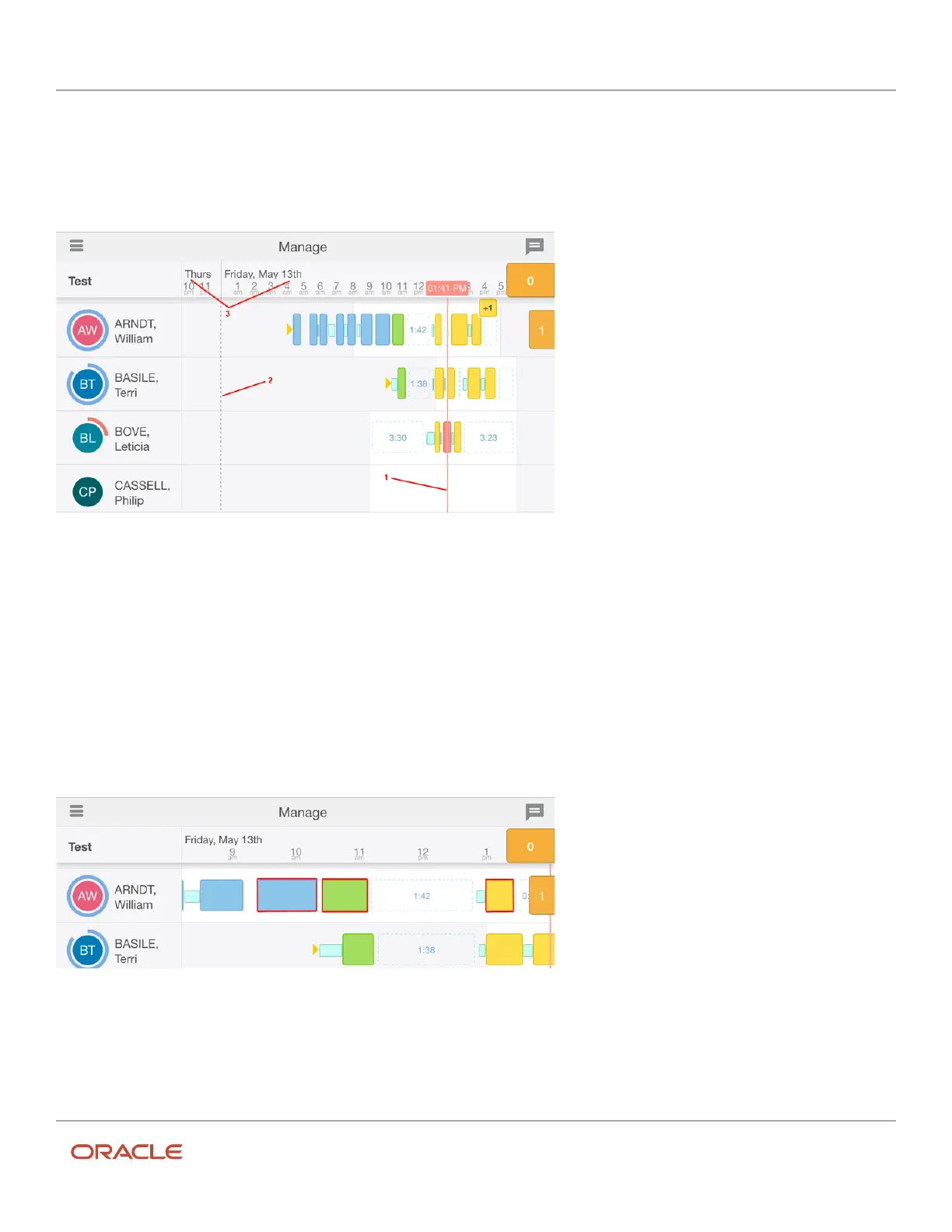Oracle Field Service
Using Core Application
Chapter 3
Field Resource Activities
By default, the time view is scaled with the focus on the current time. However, you also can browse through different
dates by scrolling across the screen. Or, alternatively, you can view multiple dates by pinching the screen on your mobile
device to zoom in and out. Scrolling up and down allows you to view additional resources.
Essential time-view elements are shown in the following image:
1 Time indicator: The vertical red line indicates the current time. The time corresponds to the time zone specified in your
user settings. When Daylight Saving Time changes, the time at which it starts and ends is highlighted. A hint displays
the number of hours by which the clock is turned forward or backward.
2 Date delimiter: Gray vertical dash lines specify the boundaries between the days.
3 Date indicator: For each day currently displayed in time view, a date indicator displays in the top-left of each day
section. The date indicator is shown in the long-date format set for the user.
Ordered activities for each resource are represented as color-coded blocks on a resource’s route. The colors displayed in
the blocks are fixed. You can find more information about the color codes in the Activity Color Codes section. For this
view, the colors are not changed based on what is configured for the particular Activity Type.
The length of the blocks is relative to activity duration (the longer the block, the longer the activity it represents). The
activity label shown inside activity blocks is configured in the Activity time view label context in Oracle Field Service
Core Manage Service.
238