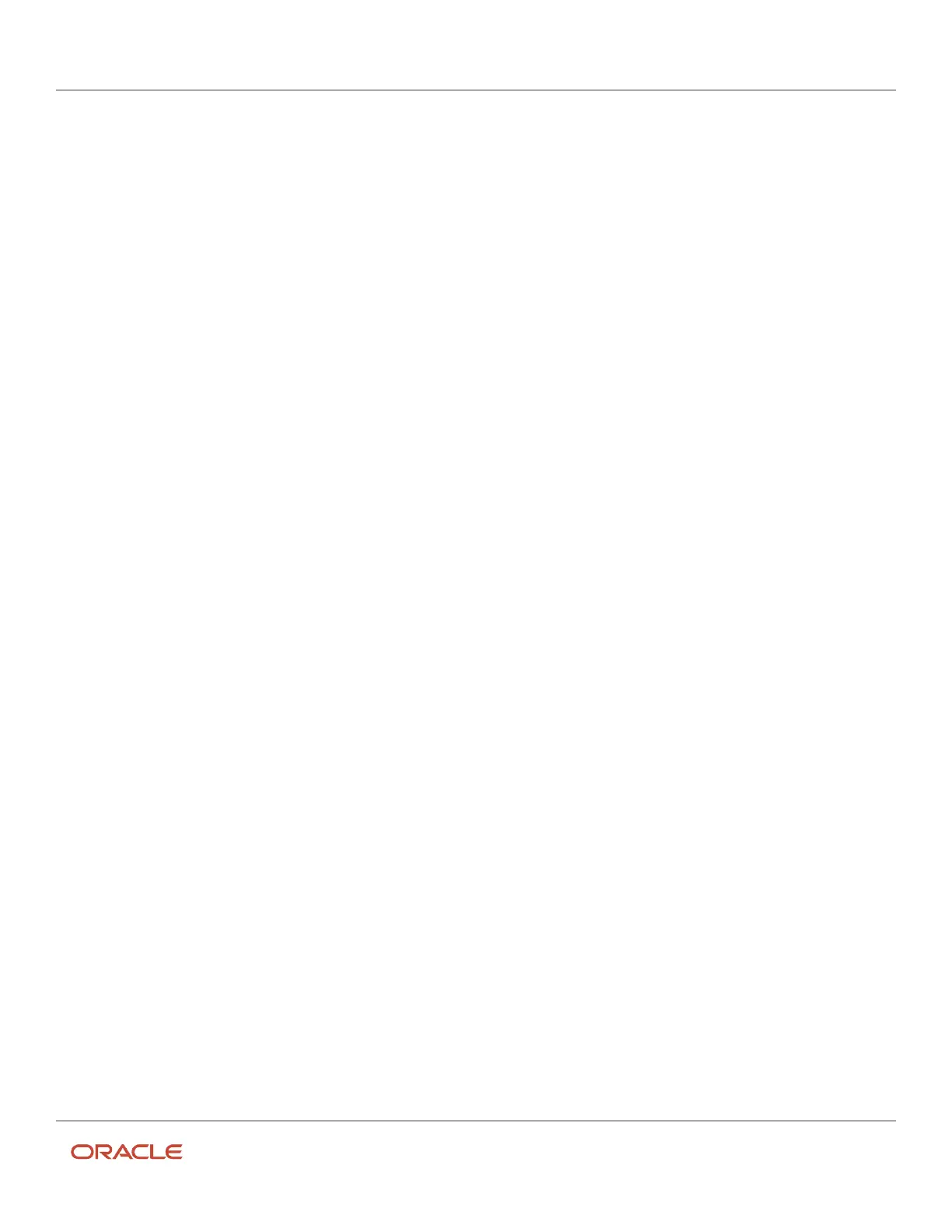Oracle Field Service
Using Core Application
Chapter 2
Dispatcher Activities
• When there is no data binding for these maps:
◦
Team Map: When no activities, start and end resource locations, or home zones centers of resources
from group are available
◦
Resource Work Zone maps: When no Work Zones are configured for the selected resource
◦
Work Zone configuration map: When no shapes are configured for the selected Work Zones
◦
Quota map: When no Work Zones with shapes are configured for the selected bucket
Then the map is centered based on these entities:
◦
The activity location statistics of the area where the company operates.
◦
The company boundaries as defined on the Business Rules page.
◦
The whole world.
If the company boundaries are set to a country, then the whole country is displayed when no data binding
exists. If several company boundaries are set, for example, the company operates in several countries across
Europe, then the map includes all binding areas that are added.
• When you drag a Google map, a layer with activities and routes 'sticks' to its map tiles. There is no 'jelly' effect
when activity markers lag behind the map while scrolling.
• When you enable the Scheduling layer, the non-scheduled activities are displayed on the Route map. You can
view the Activity details page from the activity hint. After you navigate back from the Activity details page,
the map is focused on the same area, with the hint opened for the selected activity.
Select an Activity to Schedule from Route Map
You can pick and assign any activity from the list using the Scheduling Layer on Route Map. Activities within the same
location or proximity are clustered into one marker with a thick border. You can select any activity when working with
the clustered activities. When working with clustered activities, you can safely navigate to the Activity Details page and
back to the Route Map page. During this time, the selected activities remain as is.
1. Navigate to the Route Map page.
2. Select the Scheduling option in Layer Switcher.
3. Select the clustered activity marker.
4. Look for the activities from the cluster on a separate panel on the map.
33