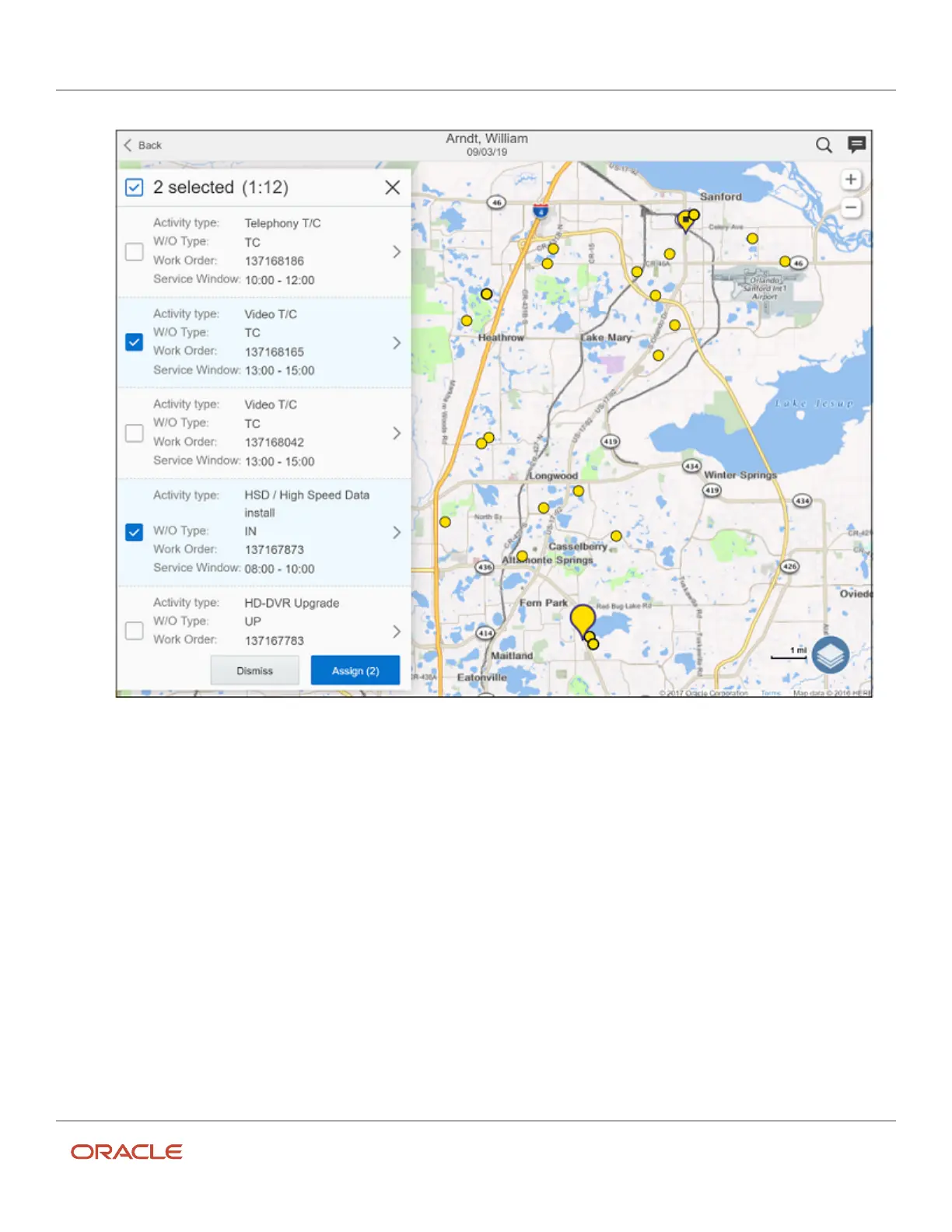 Loading...
Loading...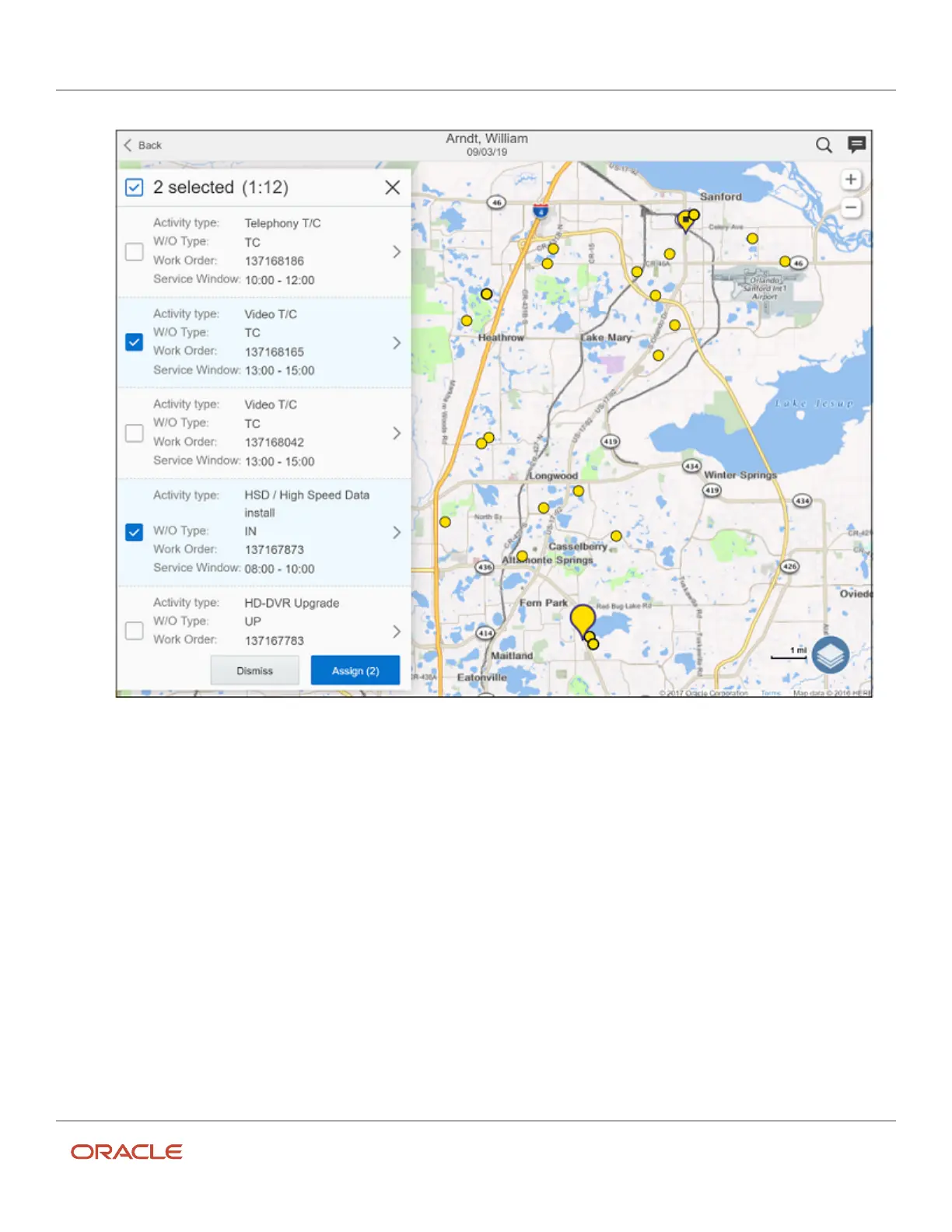
Do you have a question about the Oracle 21C and is the answer not in the manual?
| Database Type | Relational Database Management System (RDBMS) |
|---|---|
| Storage Management | Automatic Storage Management (ASM) |
| Storage Media Support | SSD |
| Data Compression | Advanced Compression, Hybrid Columnar Compression |
| Data Encryption | Transparent Data Encryption (TDE) |
| Backup and Recovery | Recovery Manager (RMAN), Flashback Technology |
| Storage Virtualization | Oracle VM |











