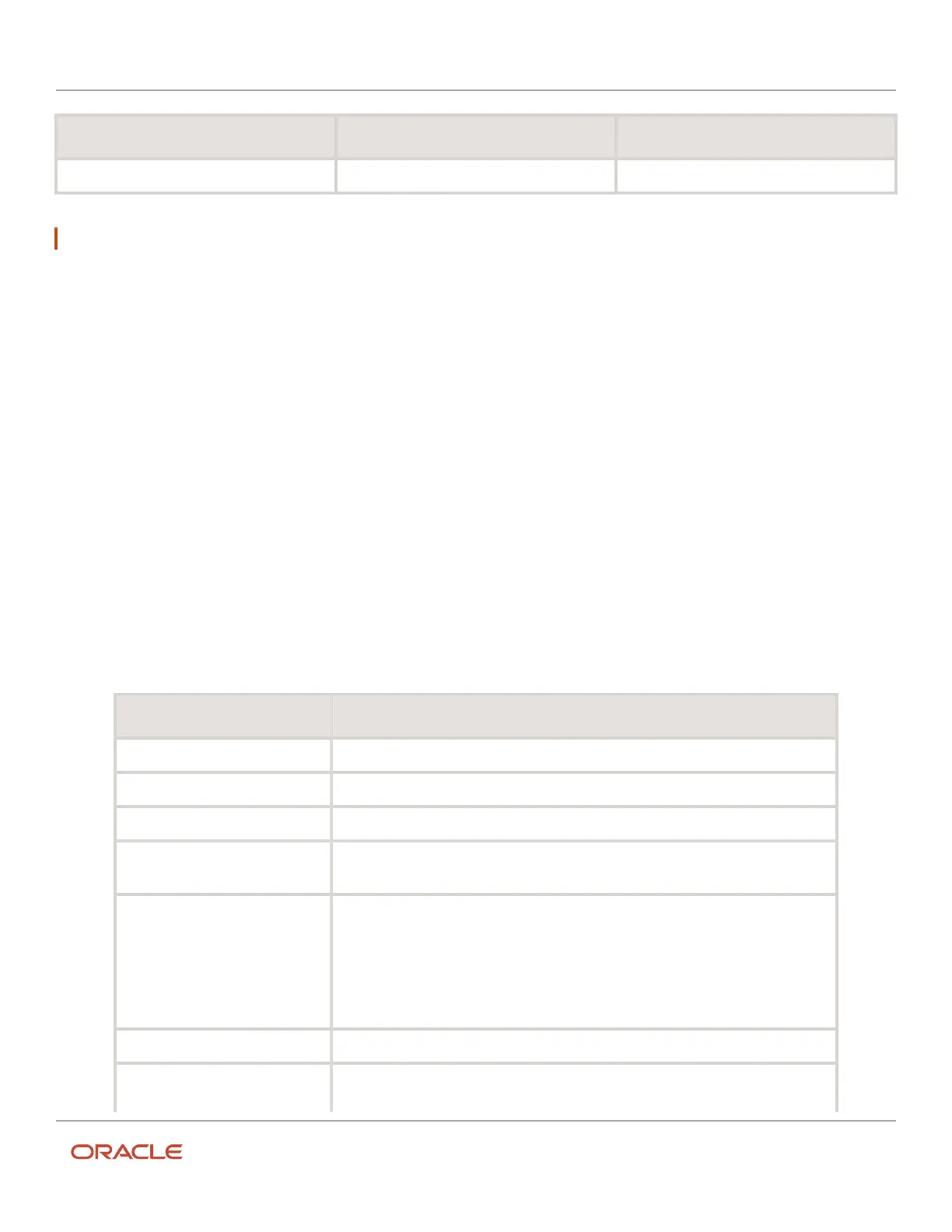Oracle Field Service
Using Core Application
Chapter 2
Dispatcher Activities
Dispatcher Activities Dispatcher Activities continued... Dispatcher Activities continued...
Reopen an activity Cancel activities by group or team
Note: The remaining portion of this section is specific to Core Application only.
Apart from the tasks listed in the table, you can also perform other activities from the Dispatch Console, such as create
groups with the required resources from the main resource tree, rename groups, or delete the groups. You can see
all the created groups at the top of the resource tree and can have quick access to frequently-accessed resources. All
groups marked with stars. These tasks can be performed only from the Dispatch Console of the Core Application.
Add an Activity to a Route or a Bucket
Activities are usually added to routes through the routing process, however, you can add activities manually to a route
or a bucket. Use this feature to set aside some time for a resource so that the application does not route any activities
during that time.
1. Click the hamburger icon and then click Dispatch Console.
2. Select a resource or a bucket from the resource tree.
3. Click the actions button and select Add Activity from the drop-down list.
The Add Activity page displays.
4. Select the activity type from the Activity Type drop-down list.
The fields on the page change based on the activity type that you select.
5. Complete the applicable fields.
Field name Action
Activity Type Select the activity type from the Activity Type drop-down list.
Name Enter the customer’s name. Used for customer-facing activities only.
Work Order Enter the work order number associated with this activity.
Duration Enter the amount of time that the activity lasts. Select the hours and minutes in the
respective drop-down lists.
Position in Route Choose an option to indicate whether this activity is to be performed in a particular
order.
◦
Not Ordered means that the activity is not ordered, and appears as scheduled/
not ordered the lower portion of the time view interface.
◦
Ordered means that the activity is displayed on the resource's route. If you specify
a time slot, the activity displays in that time slot. Otherwise, it displays as pending
at the beginning of the route.
Time Slot Select the period of time within which this activity can be started.
All day Select All day to indicate that the activity can be performed any time during the day.
When you submit the changes on this page, the application clears the values entered in
49