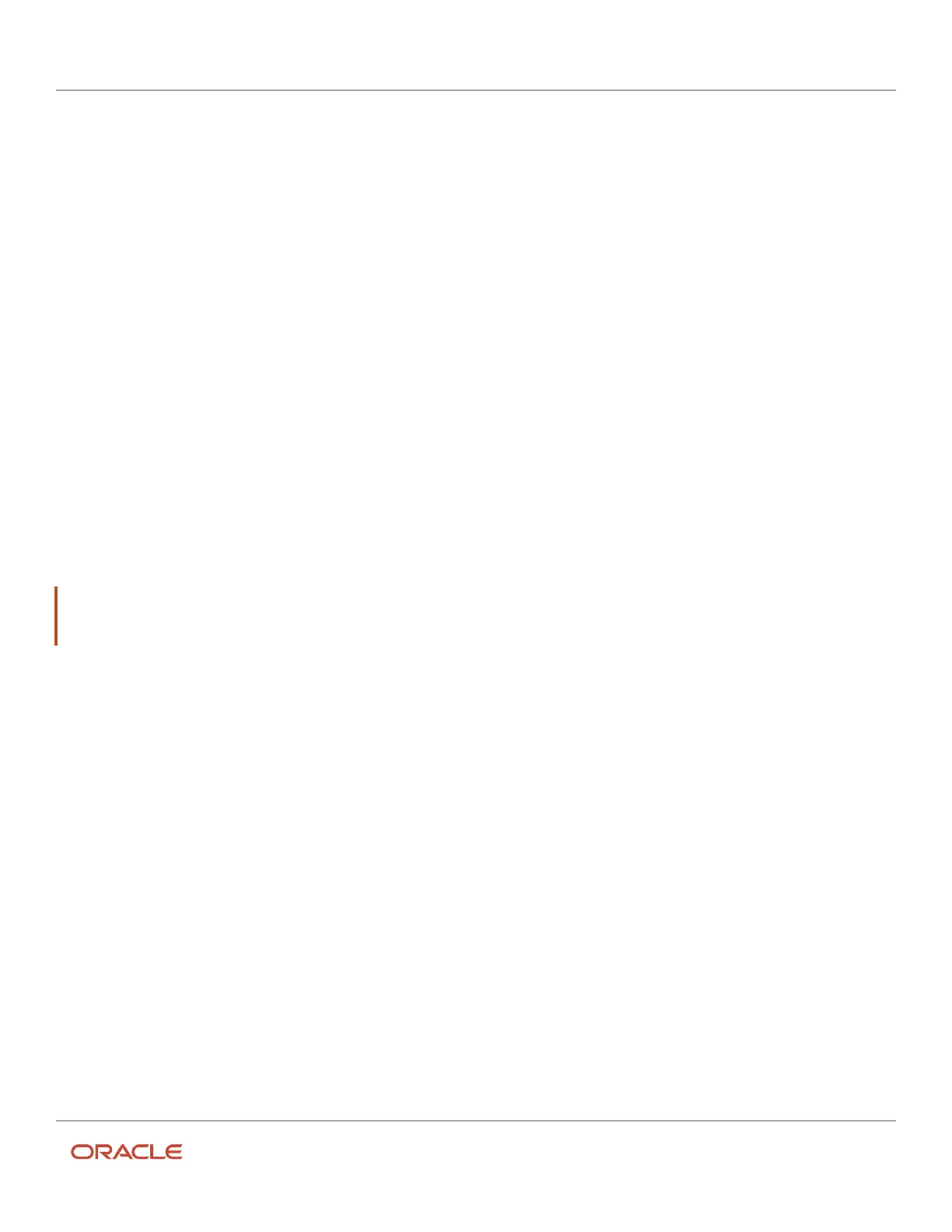Oracle Field Service
Using Core Application
Chapter 2
Dispatcher Activities
• Deactivate a route or queue
Activate a Queue or Route
For the application to monitor delivery in real time and to respond to updates, resources must activate their queue, or
route. Suppose that a resource forgets to activate the queue on time, you can activate the queue for the resource.
To re-set the queue activation time, the user type for the user resetting the queue must have this permission. You can
only reset the queue activation time if the queue is not activated. To activate a queue or route:
1. Click the hamburger icon and then click Dispatch Console.
2. Select the required resource from the resource tree.
3. Click the gear icon and click Activate Route.
The Activate route page appears.
4. In the Route Activation Time field, change the time as required, within the same working day.
The time is displayed in the time display format that is configured for you. You can change the time in
increments of five minutes. The time you select here is displayed on Dispatch Console and the activity history,
and sent to external applications through integrations. If you are offline, you cannot change the route activation
time. You must switch to online to activate the route with the time that differs from your current time.
5. Click Submit.
Start an Activity
Typically, resources mark activities as started when they begin to perform the activities. As a dispatcher, you can start
an activity on behalf of a resource, if necessary.
CAUTION: You must start activities on time in the application. Oracle Field Service relies on past activity data to
project activity durations, travel times, and distances. If activities are not started on time, these projections are not
accurate and routing is not optimized.
Prerequisites: You can start an activity only under these circumstances:
• The route that the activity is assigned to is activated.
• All previous ordered activities are completed, suspended, marked not done, or cancelled.
A dispatcher can adjust the start time of an activity, but cannot set a start time that would begin before a prior activity’s
end time. Resources cannot adjust start times. To start an activity:
1. Click the hamburger icon and then click Dispatch Console.
2. In the resource tree, select the resource for which you want to start the activity.
3. Click Time view.
4. Click the activity to view the activity hint.
5. Click Start.
The Start activity page appears. The start time defaults to the current time.
6. In the Start Time field, change the time as required, within the same working day.
The time is displayed in the time display format that is configured for you. You can change the time in
increments of five minutes. The time you select here is displayed on Dispatch Console and the activity history,
and sent to external applications through integrations. If you are offline, you cannot change the time for this
activity. You must switch to online to start the activity with the time that differs from your current time.
7. Click Submit.
When the activity starts, it appears in green in all views.
83