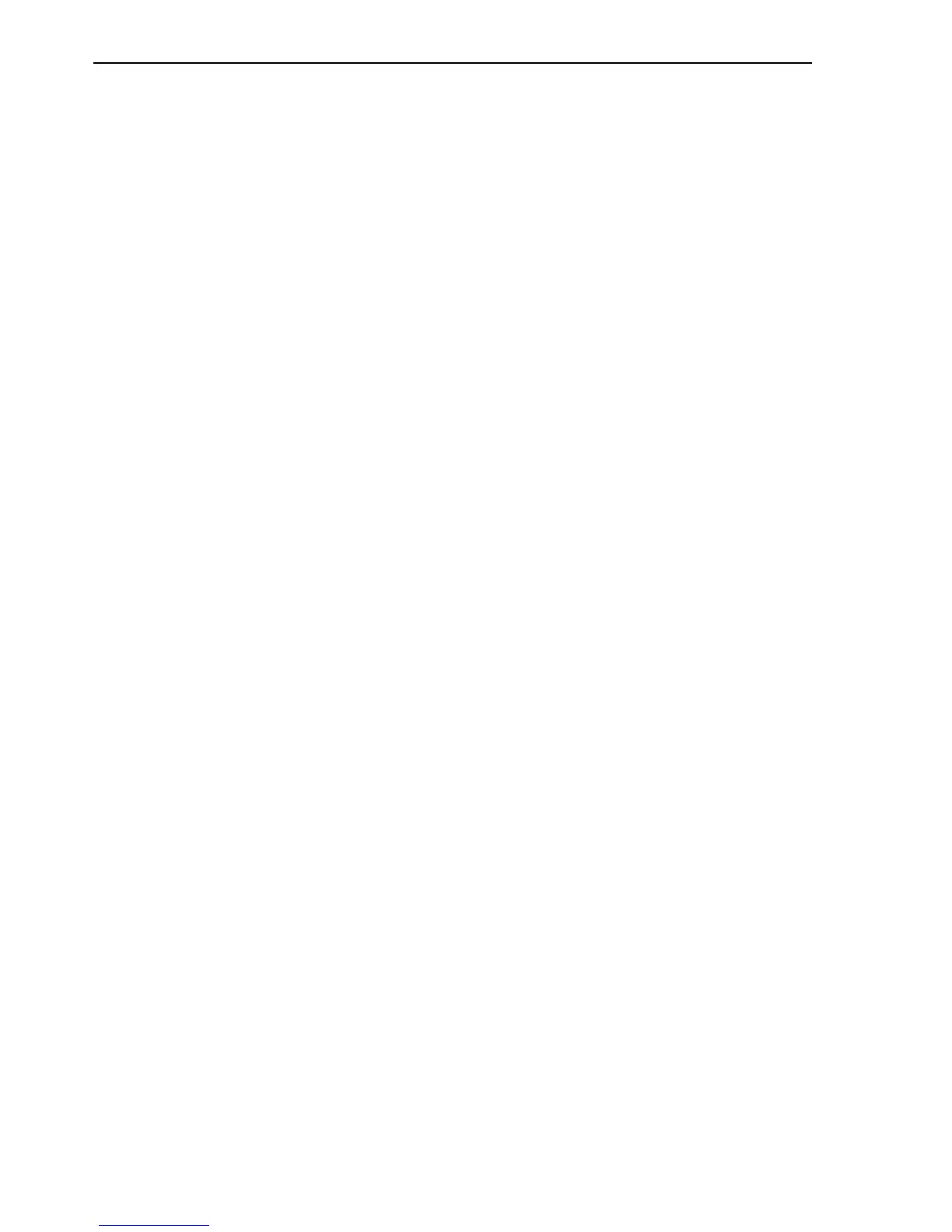Creating a Hardware Virtualized Guest Manually
4-10 Oracle VM Server User's Guide
7.
Create the guest.
# xm create -c /etc/xen/domain-config-file
8. Get the console of the guest.
#xm console [Domainname|DomainID]
The guest virtual machine is created and running.
4.6 Creating a Hardware Virtualized Guest Manually
To create a hardware virtualized guest manually:
1. Install the operating system on a disk by CD-ROM pack or network install method
(PXE install).
2. Create the guest configuration file, /etc/xen/domain.cfg. This is the minimum
(without advanced options) hardware virtualized guest configuration file. Modify
this file to suit your configuration.
#Config File for Full virtualization
import os, re
arch = os.uname()[4]
if re.search('64', arch):
arch_libdir = 'lib64'
else:
arch_libdir = 'lib'
# Kernel for hvm domain will be hvmloader
kernel="/usr/lib/xen/boot/hvmloader"
builder='hvm'
# Memory in MB for HVM guest domU
memory=3000
# Name of domain
name="hvm-dom"
# No of virtual cpus
vcpus=4
# Mac address and corresponding bridge
vif=[ 'mac=00:50:56:1e:34:b5 , bridge=xenbr0' ]
# Disk in which Guest OS is installed
disk=[ 'phy:/dev/cciss/c0d1,hda,w' ]
# Here /dev/cciss/c0d1 is the disk onwhich OS is installed.
device_model='/usr/' + arch_libdir + '/xen/bin/qemu-dm'
# Enable vnc library
sdl=0
vnc=1
# Vncviewer no is 1
vncviewer=1
# Password to access the vnc for this guest
vncpasswd="welcome"
vnclisten="0.0.0.0"
ne2000=1
serial='pty'
# Enable USB
usb=1
usbdevice='mouse'
See Appendix C, "Guest Configuration" for a more configuration file examples.