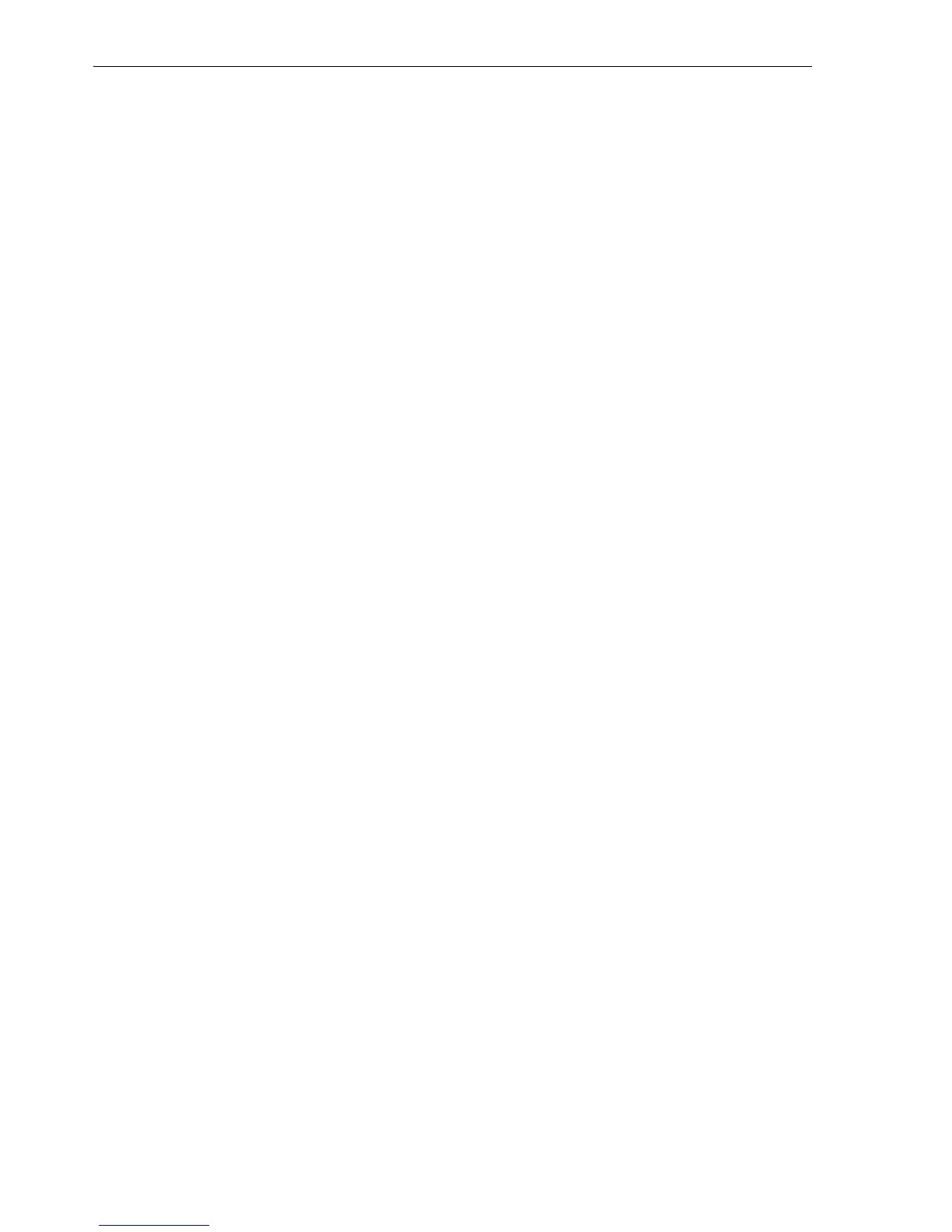Creating a Shared Virtual Disk for Live Migration
6-4 Oracle VM Server User's Guide
Determine the share disk volume you want to use.
2. Create a new directory named /etc/ocfs2 directory:
# mkdir /etc/ocfs2
3. Create the OCSF2 configuration file as /etc/ocfs2/cluster.conf. The following is a
sample cluster.conf file:
node:
ip_port = 7777
ip_address = 10.1.1.1
number = 0
name = example1.com
cluster = ocfs2
node:
ip_port = 7777
ip_address = 10.1.1.2
number = 1
name = example2.com
cluster = ocfs2
cluster:
node_count = 2
name = ocfs2
4. Review the status of the OCFS2 cluster service:
# service o2cb status
5. Load the OCFS2 module:
# service o2cb load
6. Set the OCFS2 service to be online:
# service o2cb online
7. Configure the OCFS2 service to start automatically when the computer boots:
# service o2cb configure
8. Start up the OCFS2 service.
# service o2cb start
9. Format the shared virtual disk from any of the Oracle VM Servers in the cluster:
# mkfs.ocfs2 /dev/sdb
10. Mount the shared virtual disk from all the Oracle VM Servers in the cluster on
/OVS/remote:
# mount /dev/sdb /OVS/remote/ -t ocfs2
11. Change the /etc/fstab file to include the shared virtual disk mounted at boot:
/dev/sdb /OVS/remote ocfs2 defaults 1 0
6.1.3 Adding a Shared Virtual Disk Using NFS
To add a shared virtual disk using NFS:
1. Find an NFS mount point to use. This example uses the mount point:
mycomputer:/vol/vol1/data/ovs