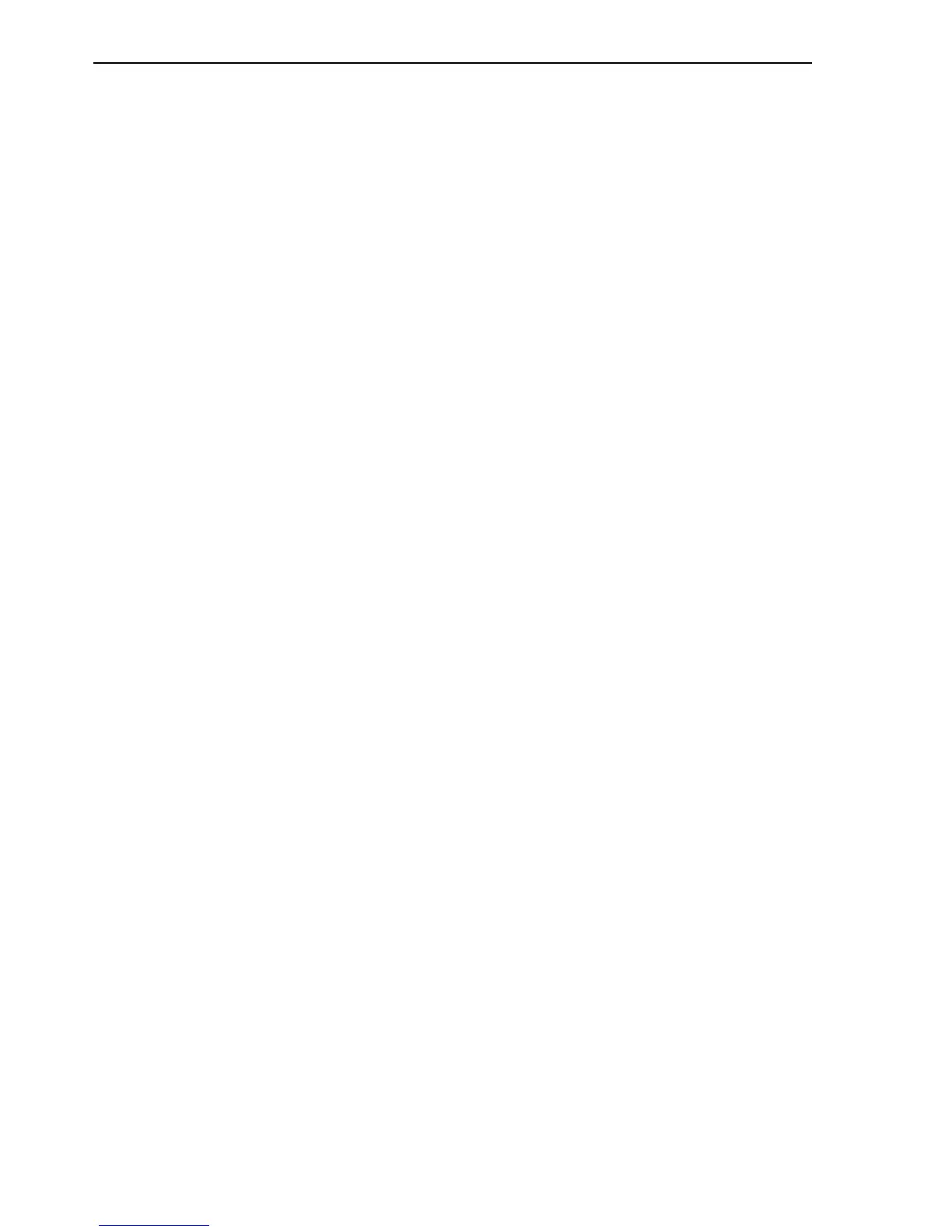Converting a Hardware Virtualized Guest to a Paravirtualized Guest
4-12 Oracle VM Server User's Guide
4.7 Converting a Hardware Virtualized Guest to a Paravirtualized Guest
You may want to convert a hardware virtualized guest to a paravirtualized guest. This
example uses Oracle Enterprise Linux 4 Update 5 as it does not support a direct
installation as a paravirtualized guest, and paravirtual drivers are available for this
operating system. This procedure gives an example of installing Oracle Enterprise
Linux as a hardware virtualized guest, then converting it to a paravirtualized guest.
To create an Oracle Enterprise Linux 4, Update 5, paravirtualized guest:
1. Copy the Oracle Enterprise-R4-U5-x86_64-dvd.iso image to the local file system of
the Oracle VM Server computer
# ls -l /root/Enterprise-R4-U5-x86_64-dvd.iso
-rw-r--r-- 1 root root 2530611200 Aug 2 13:03 /root/Enterprise-R4-U5-x86_
64-dvd.iso
2. Create a logical volume, which will be used as the guest disk image.
# lvcreate -L8G -n el4u5 VolGroup00
3. Run the virt-install command-line tool to create a hardware virtualized machine
domU, and install the Oracle Enterprise Linux operating system.
# virt-install -n el4u5 -f /dev/VolGroup00/el4u5 -v -c
/root/Enterprise-R4-U5-x86_64-dvd.iso -r 512 --vnc
If you see this error message:
main: unable to connect to host: Connection refused (111)
You must run VNCViewer to reconnect to the guest console:
# vncviewer :0
4. The Oracle Enterprise Linux install begins. From the installation choices, select the
following:
Installation type: Server
Package selection: Default.
Partition layout type: Make sure the guest has a single root partition. Do not
configure the virtual disk using LVM. Do not create a swap partition, or other
partitions mounted at other locations such as /usr or /boot.
Firewall: Disable.
SELinux: Disable.
Network: Configure the network settings for either DHCP or a fixed IP address.
5. When the Oracle Enterprise Linux installation is complete, restart the guest. If the
guest does not restart automatically, use the xm command-line tool to restart it, for
example:
# xm list
Name ID Mem VCPUs State Time(s)
Domain-0 0 944 2 r----- 5670.8
# xm create el4u5
Using config file "/etc/xen/el4u5".
Started domain el4u5
# vncviewer :0