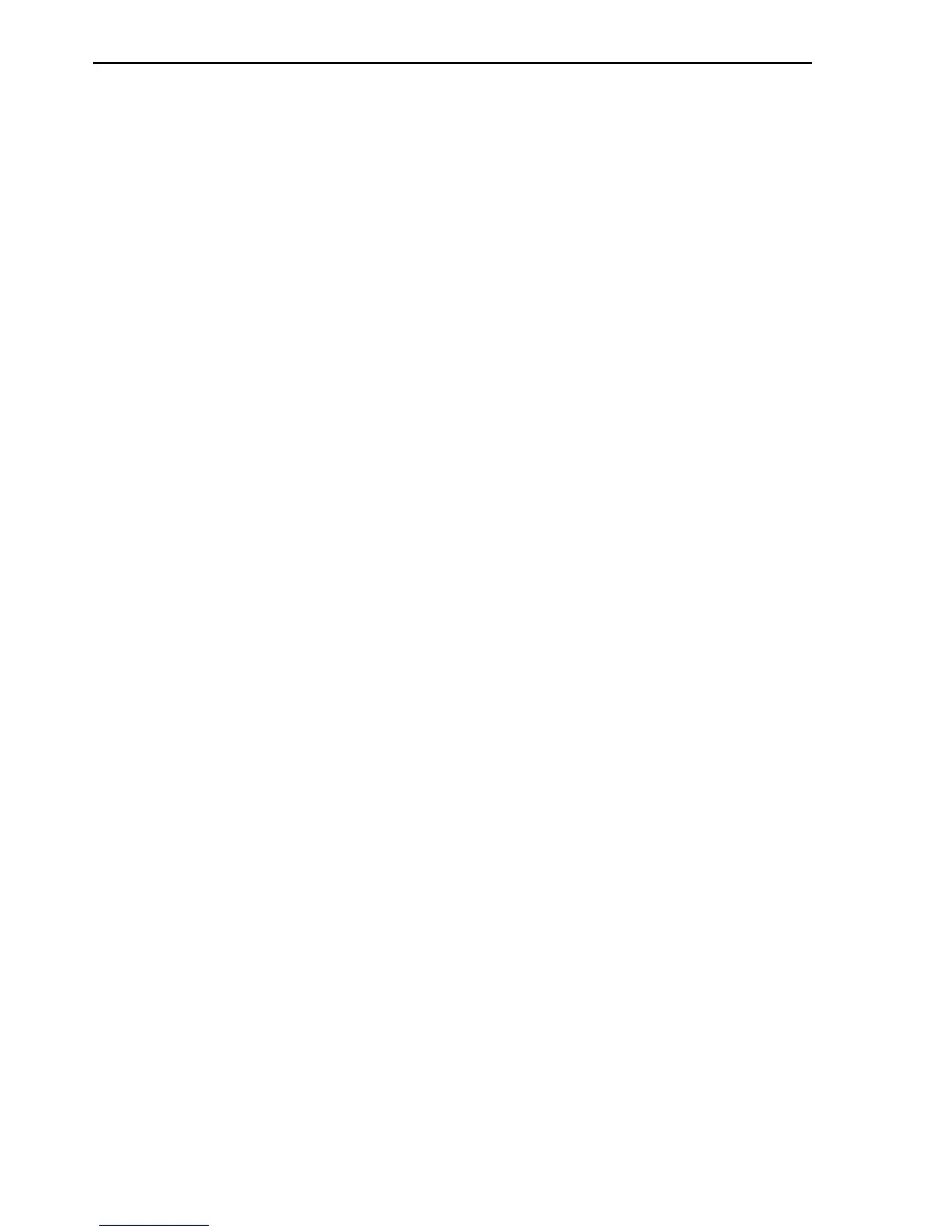Creating a Shared Virtual Disk for HA
9-4 Oracle VM Server User's Guide
■ Have the cluster root mounted at /OVS. All other storage may be mounted at the
standard location of /OVS/uuid.
■ Have moved any /OVS mount points (set in FSTAB for Releases 2.1 or 2.1.1) to the
/etc/ovs/repositories file. All storage, even that mounted at /OVS, must be
maintained in the /etc/ovs/repositories file. You can move the mount points to
the /etc/ovs/repositories file with the following command:
# /usr/lib/ovs/ovs-cluster-check --alter-fstab
■ Have a shared cluster root at /OVS, and not local, using clustered OCFS2 on SAN,
or ISCSI storage, or NFS on NAS. The default local storage is OCFS2, and is not
supported with HA.
The following sections describe how to perform the configuration required to enable
HA.
9.2 Creating a Shared Virtual Disk for HA
To enable HA, you must first create a shared virtual disk to be used by the server pool.
You can set up a shared virtual disk in the following configurations:
■ OCFS2 (Oracle Cluster File System) using the iSCSI (Internet SCSI) network
protocol
■ OCFS2 using SAN (Storage Area Network)
■ NFS (Network File System)
This section discusses creating a shared virtual disk in these configurations.
9.2.1 Creating a Shared Virtual Disk Using OCFS2 on iSCSI
To create a shared virtual disk using OCFS2 on iSCSI:
1. Install the iscsi-initiator-utils RPM on the Oracle VM Server. The
iscsi-initiator-utils RPM is available on the Oracle VM Server CDROM or ISO file.
# rpm -Uvh iscsi-initiator-utils-version.el5.i386.rpm
2. Start the iSCSI service:
# service iscsi start
3. Run discovery on the iSCSI target. In this example, the target is 10.1.1.1:
# iscsiadm -m discovery -t sendtargets -p 10.1.1.1
This command returns output similar to:
10.1.1.1:3260,5 iqn.1992-04.com.emc:cx.apm00070202838.a2
10.1.1.1:3260,6 iqn.1992-04.com.emc:cx.apm00070202838.a3
10.2.1.250:3260,4 iqn.1992-04.com.emc:cx.apm00070202838.b1
10.1.0.249:3260,1 iqn.1992-04.com.emc:cx.apm00070202838.a0
10.1.1.249:3260,2 iqn.1992-04.com.emc:cx.apm00070202838.a1
10.2.0.250:3260,3 iqn.1992-04.com.emc:cx.apm00070202838.b0
4. Delete entries that you do not want to use, for example:
# iscsiadm -m node -p 10.2.0.250:3260,3 -T
iqn.1992-04.com.emc:cx.apm00070202838.b0 -o delete
# iscsiadm -m node -p 10.1.0.249:3260,1 -T
iqn.1992-04.com.emc:cx.apm00070202838.a0 -o delete