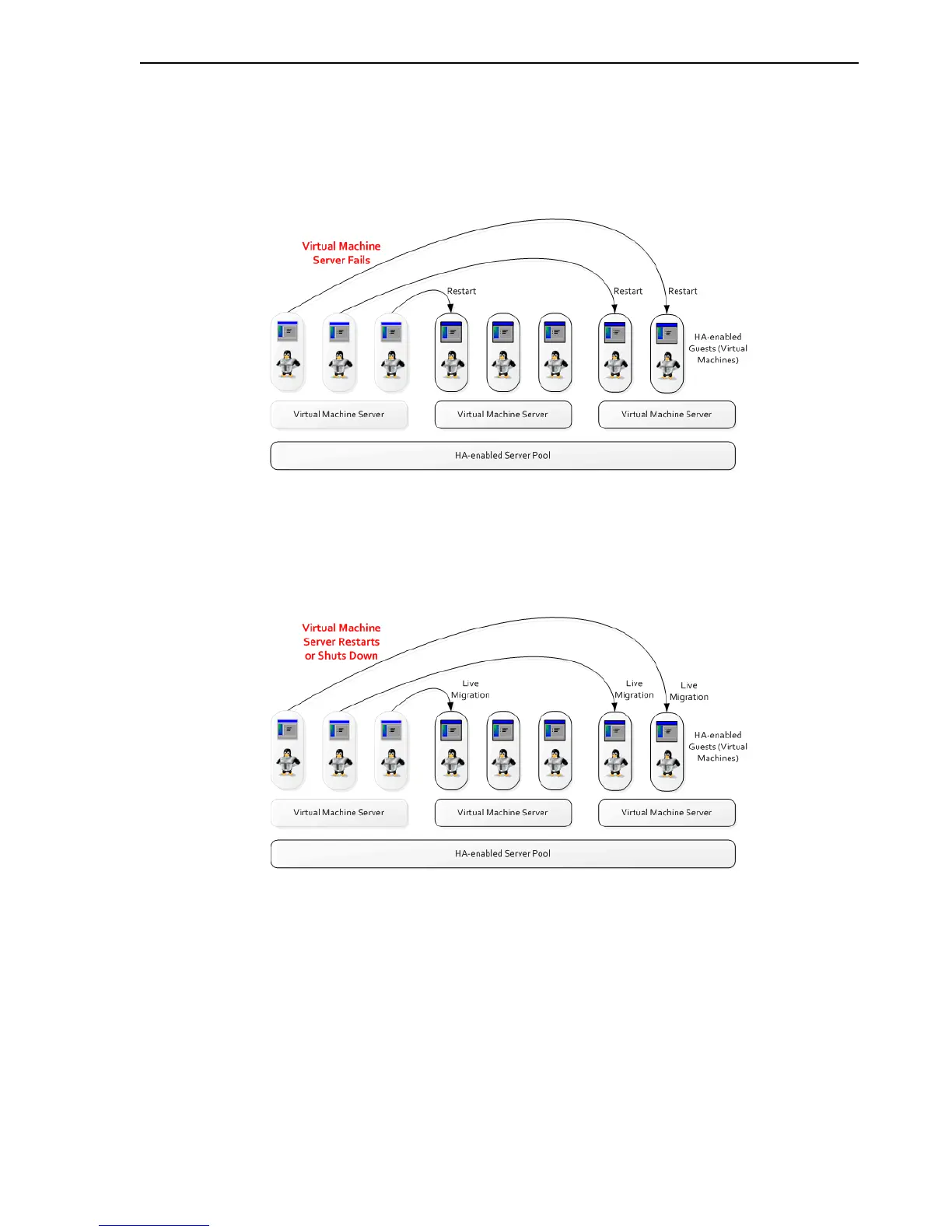High Availability (HA)
High Availability 9-3
Figure 9–2, "HA in effect for a Virtual Machine Server failure" shows a Virtual
Machine Server failing and the guests restarting on other Virtual Machine Servers in
the server pool.
Figure 9–2 HA in effect for a Virtual Machine Server failure
Figure 9–3, "HA in effect for a Virtual Machine Server restart or shut down" shows a
Virtual Machine Server restarting or shutting down and the guests migrating to other
Virtual Machine Servers in the server pool.
Figure 9–3 HA in effect for a Virtual Machine Server restart or shut down
To enable HA, you must first make sure all Virtual Machine Servers in the server pool:
■ Use the same shared storage.
■ Are in the same OCFS2 or NFS cluster.
■ Are Oracle VM Server Release 2.1.2 or above.
■ Have the same cluster root, which is a specially designated shared storage used for
heatbeating in the cluster. For example, the cluster root might be
example.com:/OVS for an NFS cluster, or /dev/sdd6 for an OCFS2 cluster. The
heartbeat file would be located at example.com:/OVS/.server_pool_hb for an NFS
cluster. There is no heartbeat file for an OCFS2 cluster as one is in-built in the file
system.