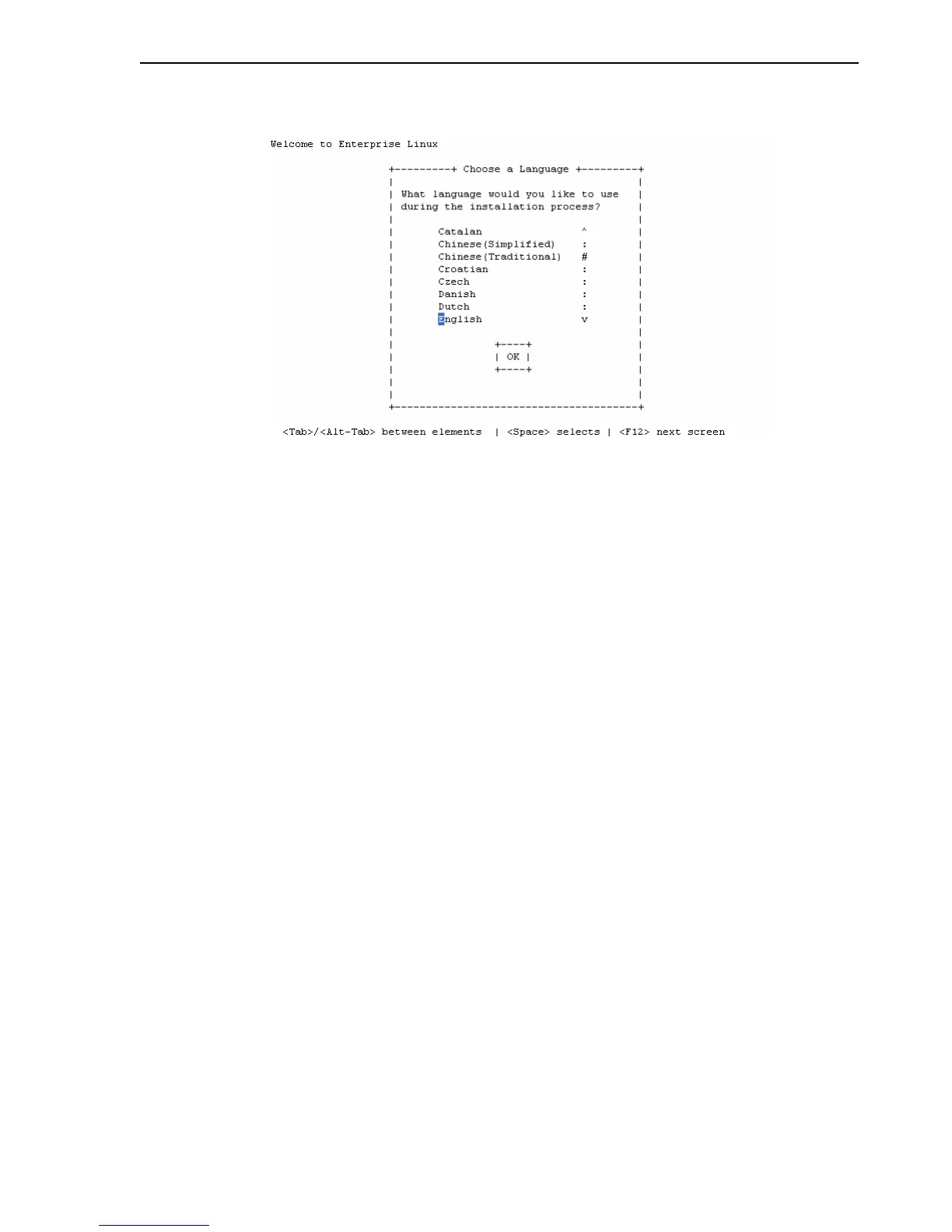Creating a Paravirtualized Guest Manually
Creating a Guest Virtual Machine 4-7
Figure 4–1 Text-based Installer Screen
Follow the prompts to complete the guest operating system installation.
4.5 Creating a Paravirtualized Guest Manually
To manually create a paravirtualized guest:
1. Create the root file system.
2. Populate the root file system.
3. Configure the guest.
4.5.1 Creating the Root File System
To create the root file system:
1. Create a root partition for the guest. The root partition may be a:
■ Physical partition
■ Logical Volume Manager-backed Virtual Block Device
■ File-backed Virtual Block Device
Select one of the following options to create the root file system.
a. Using a physical disk partition
Create a disk partition for the guest root.
Make a file system on the partition.
b. Using a Logical Volume Manager-backed Virtual Block Device
A particularly appealing solution is to use a Logical Volume Manager (LVM)
volume as backing for a guest file system, as this allows dynamic growing and
shrinking of volumes, snapshots, and other features.
To initialize a partition to support LVM volumes, enter
# pvcreate /dev/sda10
Create a volume group named vg on the physical partition: