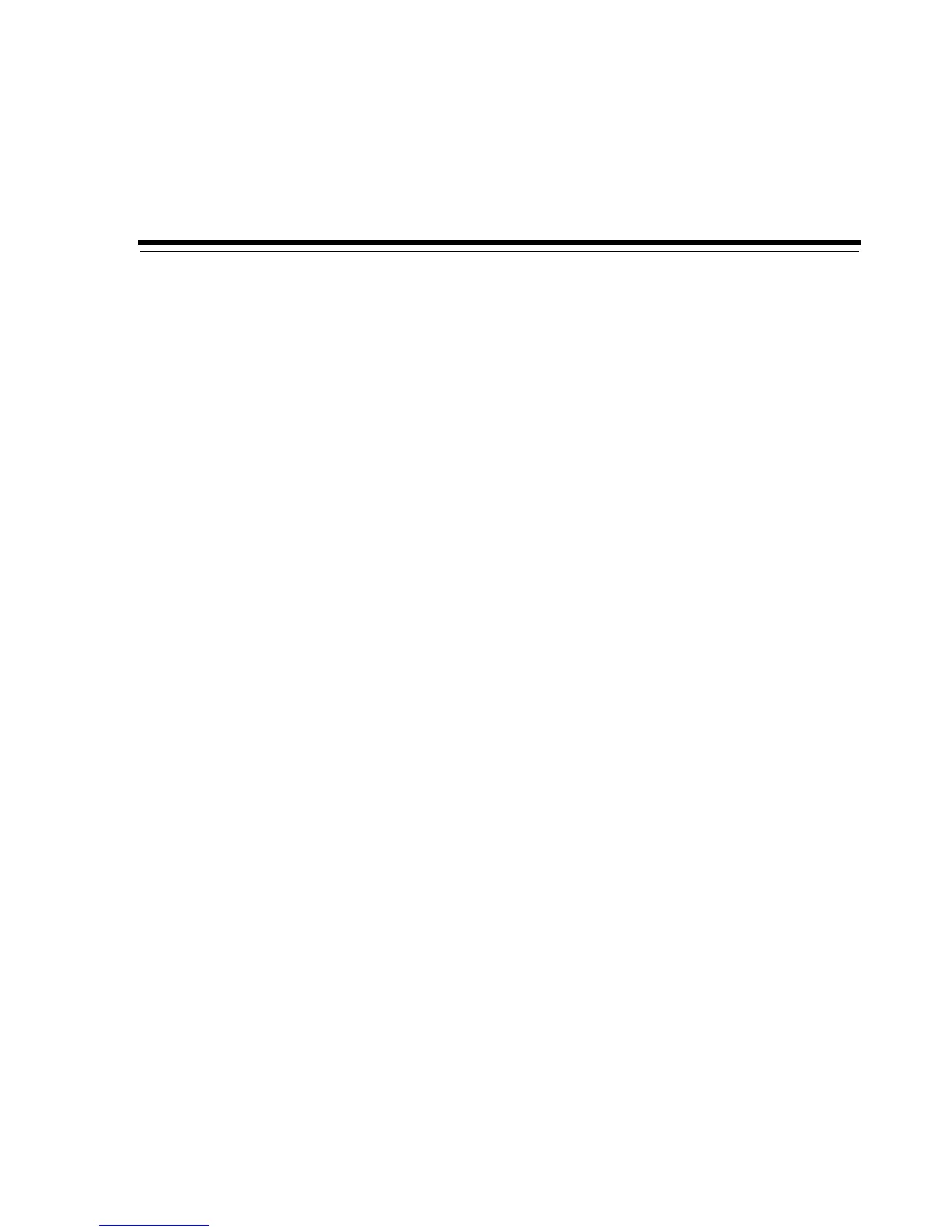8
Converting Hosts and VMware Virtual Machines 8-1
8Converting Hosts and VMware Virtual
Machines
This Chapter discusses creating hardware virtualized guest images from existing
physical computers running Linux or Windows, and converting VMware virtual
machines to Oracle VM guest images. This Chapter contains:
■ Converting a Linux or Windows Host
■ Converting a VMware Virtual Machine
You can import and manage guest images in Oracle VM Manager. See the Oracle VM
Manager User's Guide for information on importing and managing guest images in
Oracle VM Manager.
8.1 Converting a Linux or Windows Host
You can convert a Linux or Windows computer to an Oracle VM hardware virtualized
guest image using the Physical to Virtual (P2V) conversion utility. The P2V utility is
included on the Oracle VM Server CD. The operating system must be one of the Oracle
VM supported guest operating systems. See the Oracle VM Server Release Notes for a list
of the supported guest operating systems. The host computer must also have a CPU
that supports PAE (Physical Address Extension).
The P2V conversion process creates a virtual machine configuration file (vm.cfg),
allows you to make some modifications in terms of sizing of the virtual machine
hardware, and then replicates the physical image and transfers it over the network to
the server pool’s repository using Oracle VM Manager. The image on your physical
computer is not changed in any way.
The P2V utility converts disks on the computer to virtual disk images. The first four
virtual disk images are created as IDE disks (hda, hdb, hdc, and hdd) on the guest,
using the original disk names. Up to seven additional disks are created as SCSI devices
(sda, sdb, sdc, and so on). The disk entries in the vm.cfg file look similar to:
disk = ['file:System-sda.img,hda,w',
'file:System-sdb.img,hdb,w',
'file:System-sdc.img,hdc,w',
'file:System-sdd.img,hdd,w',
'file:System-sde.img,sda,w',
'file:System-sdf.img,sdb,w',
'file:System-sdg.img,sdc,w',
'file:System-sdh.img,sdd,w',
'file:System-sdi.img,sde,w',
'file:System-sdj.img,sdf,w',
'file:System-sdk.img,sdg,w',