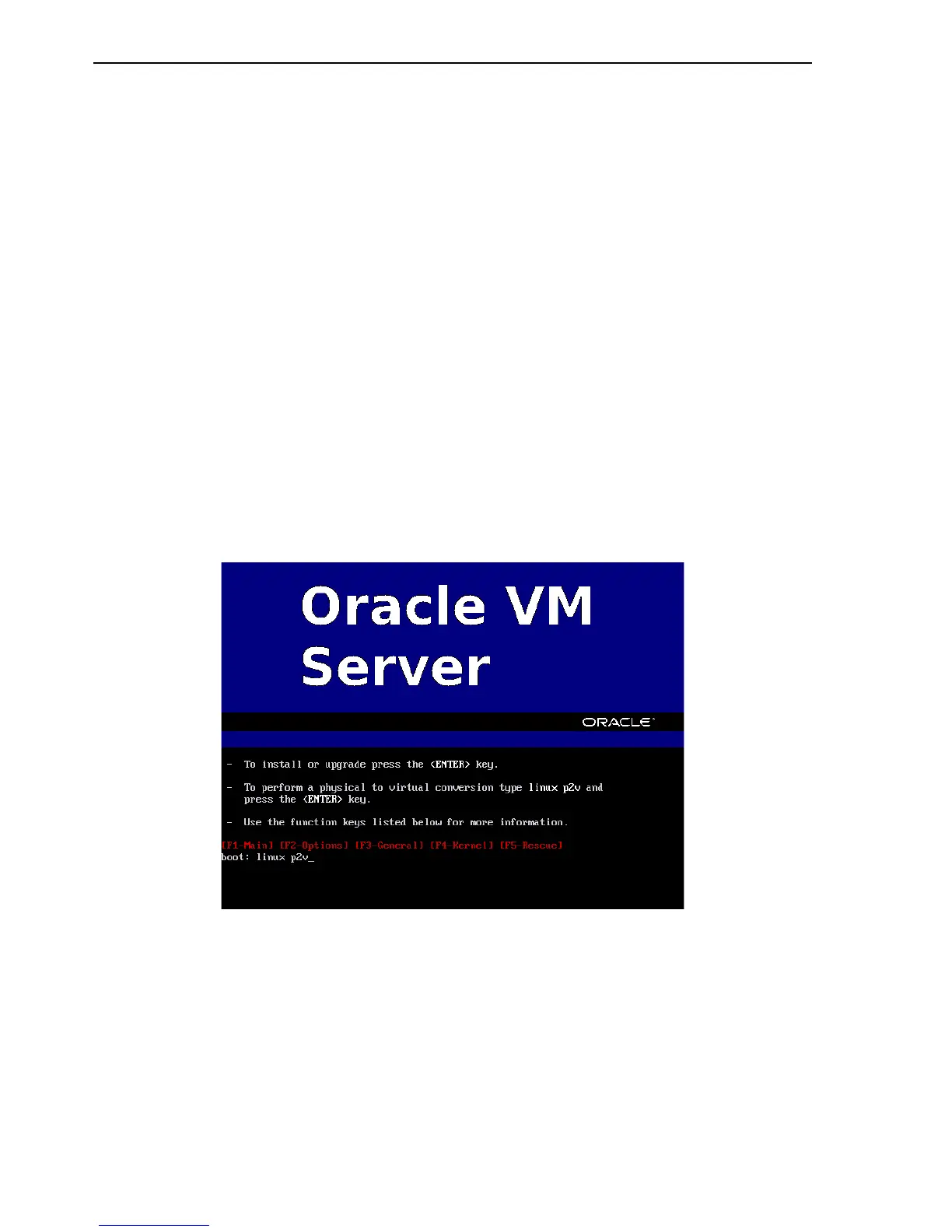Converting a Linux or Windows Host
8-2 Oracle VM Server User's Guide
]
The hardware virtualized guest created by the P2V utility must have it’s own network
configuration. If you use the same network configuration as the original computer, a
network clash may occur as two computers on the network may have the same IP and
MAC address. When the guest is started, make sure Kudzu detects the network device
and configures the new network device.
You can run the P2V utility interactively, or as an automated process using a kickstart
configuration file. When you use the P2V utility with a kickstart file, no user
intervention is required.
8.1.1 Using the P2V Utility Interactively
When you use the P2V utility interactively, you are prompted for all required
information. To create an Oracle VM guest image of a computer using the P2V utility
interactively:
1. Insert the Oracle VM Server CDROM into your CDROM drive.
2. Start the computer with the Oracle VM Server CDROM.
3. The Oracle VM Server screen is displayed.
Figure 8–1 Oracle VM Server Installation Screen
At the boot: prompt, enter:
linux p2v
Press Enter.
4. The CD Found screen is displayed.