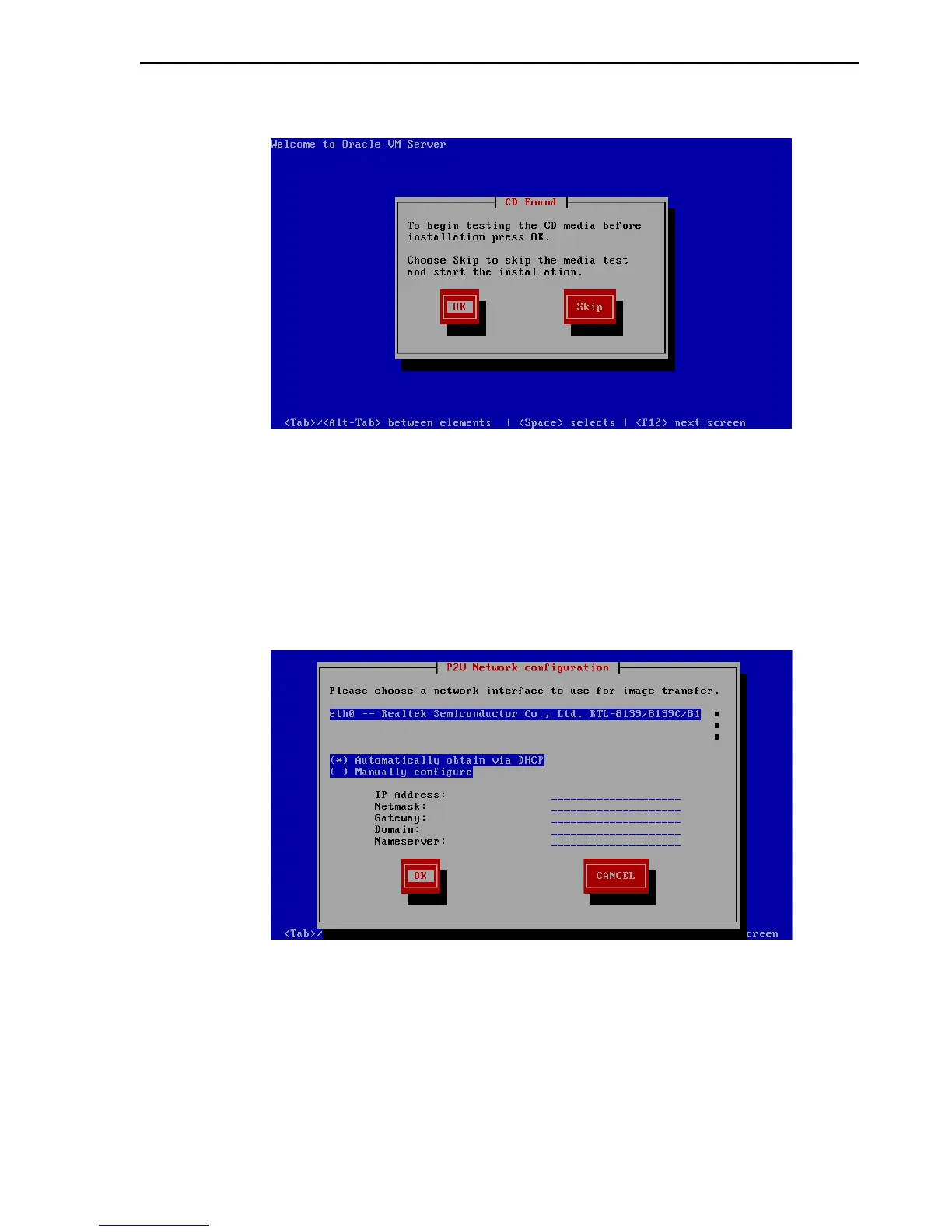Converting a Linux or Windows Host
Converting Hosts and VMware Virtual Machines 8-3
Figure 8–2 CD Found Screen
If you want to make sure the CDROM is error free, you can have the installer test
it for errors. To test the CDROM, select OK and press Enter. The CDROM is tested
and any errors are reported.
To skip media testing and continue with the installation, select Skip and press
Enter.
5. The P2V Network Configuration screen is displayed.
Figure 8–3 P2V Network Configuration Screen
Select your ethernet driver from the list displayed.
If your computer uses DHCP to assign its IP address, select Automatically obtain
via DHCP.
If your computer uses a static IP address, select Manually configure, and enter the
IP address and netmask, gateway, domain and nameserver for your computer.
Select OK and press Enter.
6. The disk selection screen is displayed.