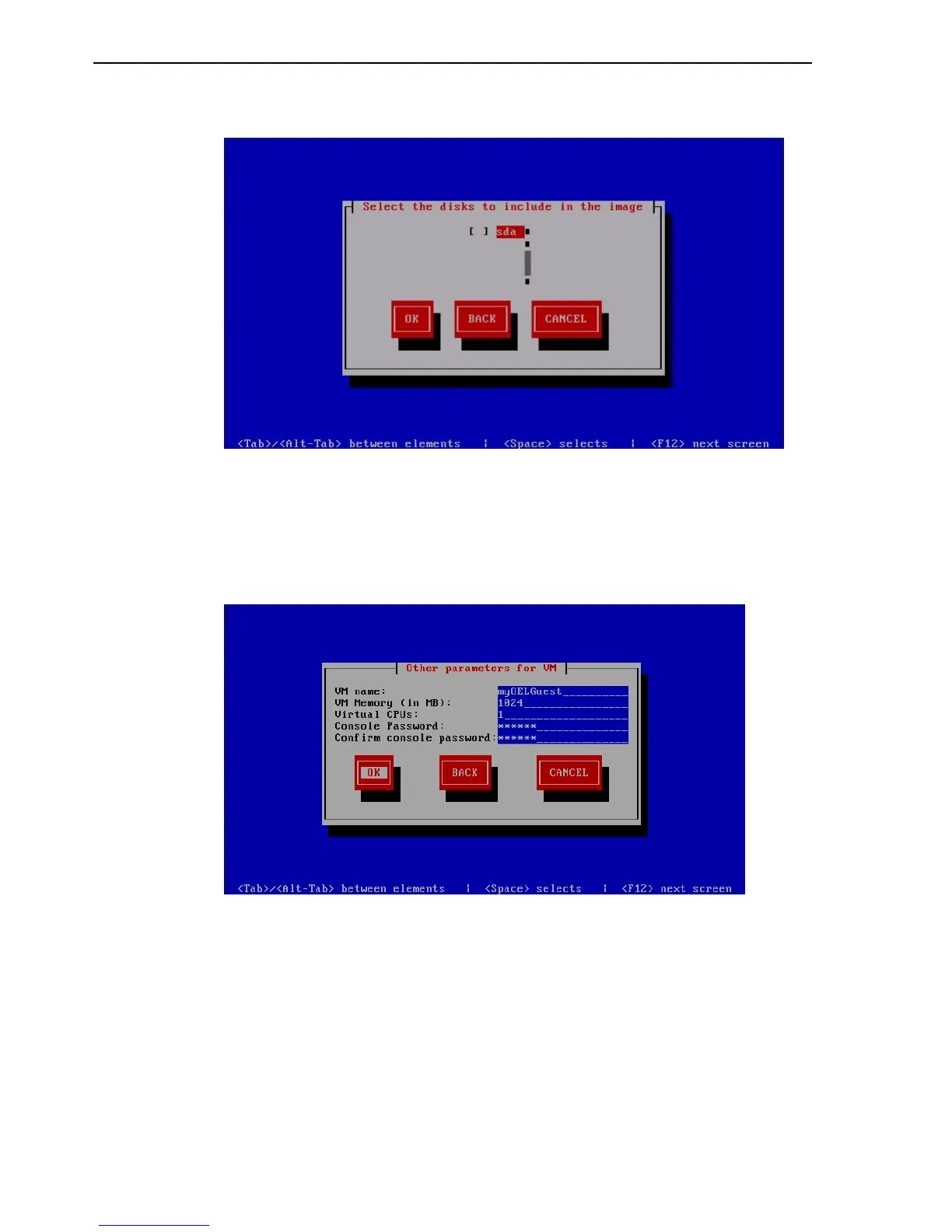Converting a Linux or Windows Host
8-4 Oracle VM Server User's Guide
Figure 8–4 Disk Selection Screen
Select the disk partition(s) on the computer to include in the guest image. Select
OK and press Enter.
7. The Other parameters for VM screen is displayed.
Figure 8–5 Other Parameters for VM Screen
Enter information about the guest image for:
■ VM (guest) name
■ VM (guest) memory
■ Number of virtual CPUs
■ Console password
Select OK and press Enter.
8. A secure web server (HTTPS) is started. The IP address of the computer, and port
number the web server is available on is displayed.