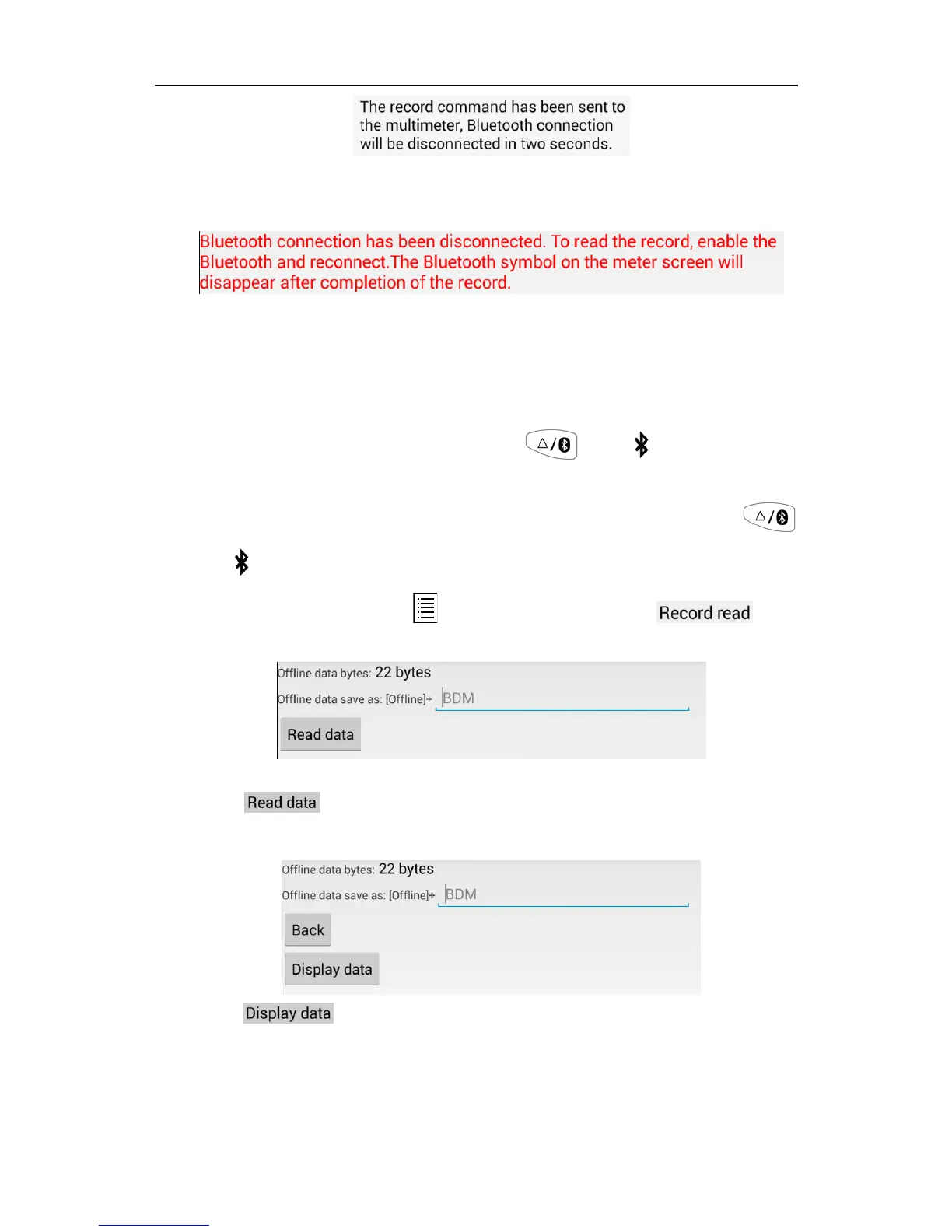The Android device will disconnect with the multimeter in two seconds. After
disconnecting, the Bluetooth of the multimeter is in low-power state. The
information will be shown on APP:
The multimeter will record the current measurements and store in the memory. After
completion of the record, the Bluetooth of the multimeter will be disabled
automatically, and the Bluetooth symbol on the multimeter screen will disappear.
Note: If the multimeter is in the process of recording data and not finished yet, the
APP can not connect with the multimeter. If you want to interrupt the recording
process of the multimeter, press and hold until disappear on the
display, or turn the multimeter off.
(5) After completion of the record, to read the measuring data, press and hold
until
appear on the display. Reconnect the Android device and the multimeter.
(6) In APP single view, tap on the icon on the top right, select from
the pop-up menu.
The file name start with "Offline", the following part can be customized.
(7) Tap on
, APP will read the measuring data and save as a CSV file into the
Android device.
After reading, display as below:
(8) Tap on , the data will be displayed in Data Graph and Table interface.