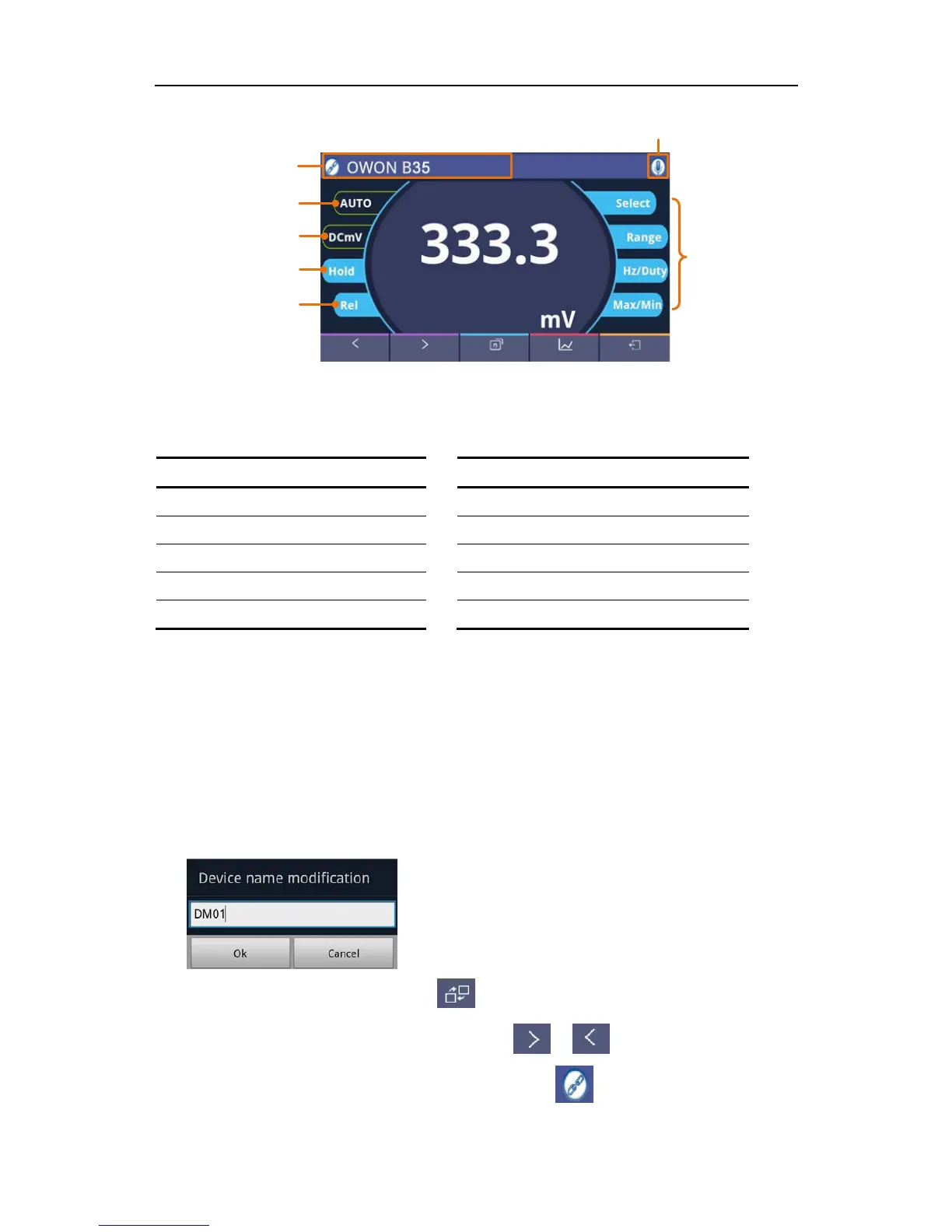Function Description Table
Display Function Display Function
DC
Direct Current
CAP
Measuring Capacitance
AC
Alternating Current
Hz
Measuring Frequency
RES
Measuring Resistance
DUT
Measuring Duty Cycle
DIO
Testing Diodes
hFE
Measuring Transistor
BEEP
Testing for Continuity
TEMP
Measuring Temperature
Operations in Android App
Customize the meter name
The device name of meter can be customized. Press and hold the name on the top
left of the screen, a dialog box below will pop up. You can input the customized name,
this name will be memorized in the device. If this meter is connected to the same
device next time, the customized name will be shown. If this meter is connected to
another device, the name is still the default one or the customized name to the
connected device.
Add meter: In double view, click
softkey.
Select meter: In single or double view, click
or softkey.
Disconnect meter: In single or double view, click
or the meter name.
Remote Control: In single view, the control softkeys (blue background softkeys, as