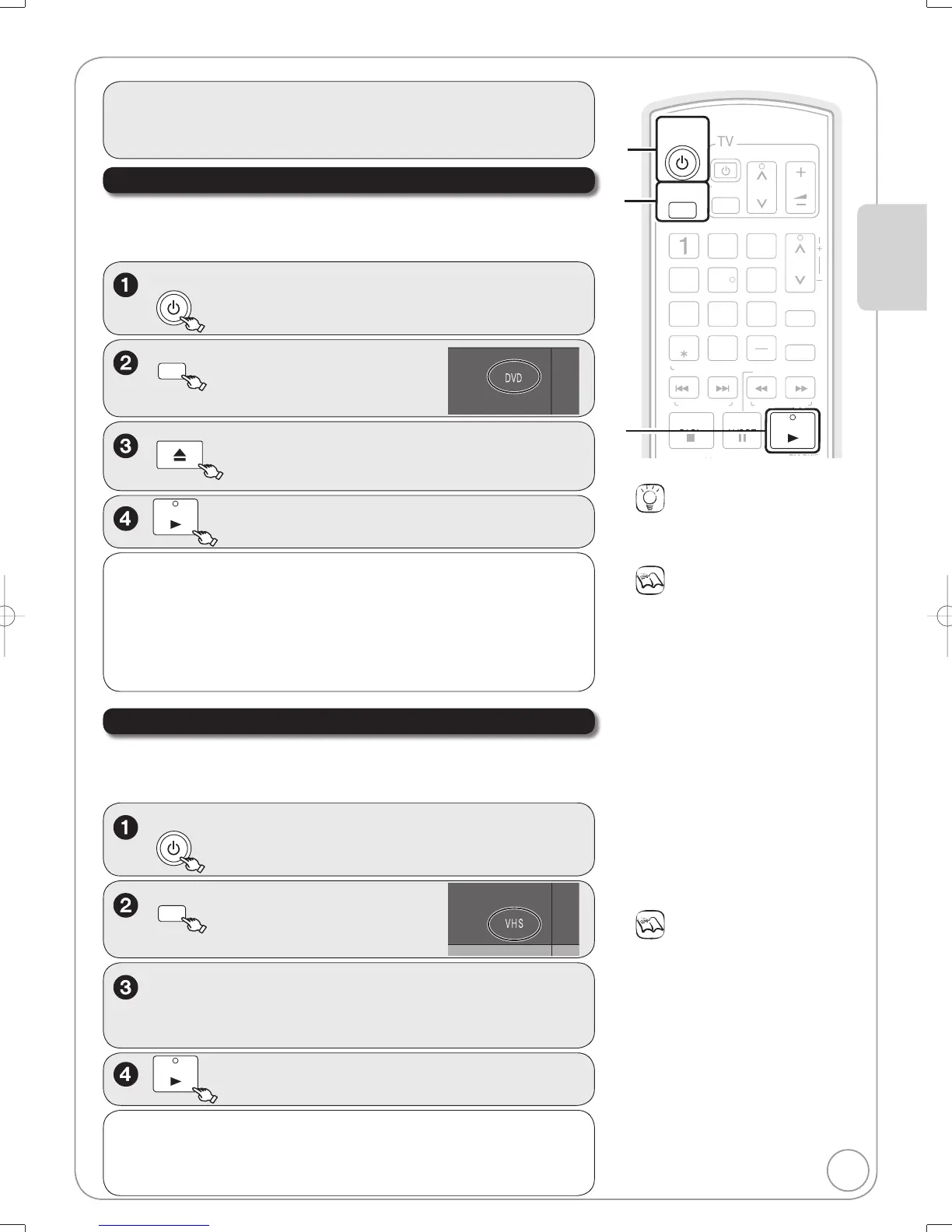7
RQT8853
Playback
Notes
[RAM] [-R] [-R]DL] [-RW‹V›] [+R] [+R]DL]
[+RW] [-RW‹VR›]
Playback starts from the most recent
recording.
[DVD-V] [CD]
Playback starts from the beginning of
the disc.
DivX
DivX Menu screen appears (¼ 25).
The unit takes some time to read the
disc before play starts.
Discs continue to rotate while menus
are displayed. Press [ STOP] when
you fi nish to preserve the unit’s motor
and your television screen.
Notes
Tapes are automatically rewound once
they reach the end (except during
scheduled recording, fast forwarding,
etc.).
Viewing pause or using slow playback
in VP mode may result in a distorted
image.
You may have to adjust the tracking for
tapes recorded on other VCRs (¼ 27).
In some cases, the picture quality may
still be inferior; this is due to format
constraints.
POWE
POWER
L
W
EAR
H
V
VIDE
8
DRIVE
SELECT
NPUT
ELE
AN
E
ELETE
H
PLAY
VOL
DVD/VHS
TRA
KIN
V-L
KI
INDE
E
E
Playing a Video Cassette
Refer to “Advanced Video Cassette Playback” (¼ 26–28) for detailed
information on playback of video cassette.
[VHS]
Insert a cassette.
– Play starts automatically if you insert a cassette with the
accidental erasure tab removed.
Stopping Play
Press [ STOP].
Pausing Play
Press [ PAUSE].
– Press again to restart play.
POWER
DVD/VHS
DRIVE
SELECT
to select the VHS drive.
–
The VHS indicator lights up on the unit.
Refer to “Advanced Disc Playback” (¼ 19–20) for detailed information on
playback of discs.
[RAM] [-R] [-R]DL] [-RW‹V›] [+R] [+R]DL] [+RW] [DVD-V] [-RW‹VR›] [CD]
POWER
DVD/VHS
DRIVE
SELECT
to select the DVD drive.
–
The DVD indicator lights up on the unit.
Playing Discs
OPEN/CLOSE
to open the tray (Button located on front of the unit).
– Insert a disc.
–The tray closes and play begins.
Stopping Play
Press [ STOP].
– The stopped position is memorized.
(Resume play function)
–
The stopped position is cleared when
you press
[ STOP]
several times.
Pausing Play
Press [ PAUSE].
– Press again to restart play.
Preparation:
Turn on the television and select the appropriate video input to suit the
connections to this unit.
Basic Operations
Tips
Icons such as “ [RAM] ” indicate usable
discs. Refer to pages 74 and 75.
M5821.indb7M5821.indb7 2007/02/2616:37:392007/02/2616:37:39
