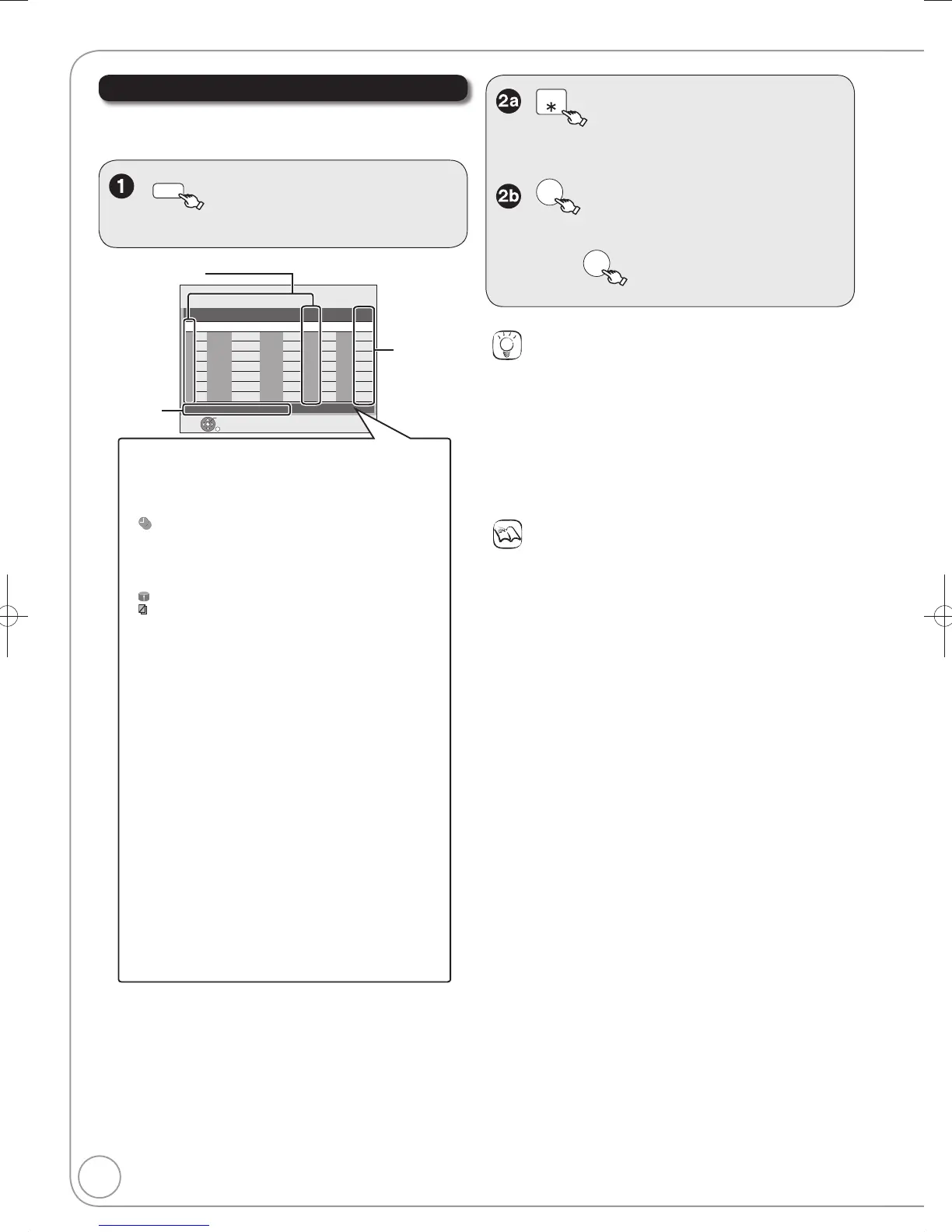,then , to select the
programme
Notes
Recording may fail if there are changes to the station’s
programming.
“” disappears from the unit’s display when no timer programme
is set or when all timer programmes are deactivated.
The “Guide Link” function may not work if you manually change
the start/end time by over 10 minutes.
Programmes that failed to record are deleted from the timer
recording list at 4 a.m. two days later.
Tips
You can enter up to 16 programmes a month in advance.
You can also delete a programme with the following steps
1. Press [, ] to select the programme and press [OPTION].
2. Press [, ] to select “Delete” and press [OK].
To exit the timer recording list
Press [PROG/CHECK].
Timer Recording screen icons
: Timer programme is active.
: Currently recording
: Programmes are overlapped. Recording of the
programme with the later start time starts when the
earlier programme fi nishes recording.
: You stopped a weekly or daily timer recording. The
icon disappears when the next timer recording
starts.
: The disc was full. (not enough space)
: The TV programme may not be recorded due to
copy-protect.
: Recording stopped (Dirty disc or video cassette,
etc.)
Drive Recording drive is set to DVD or VHS
Drive space
OK: Recordable [DVD]
¼ (Date): For recordings made daily or weekly, the display
will show until when recordings can be made
(up to one month ahead from the present time)
based on the time remaining on the disc. [DVD]
!: It may not be possible to record because:
− The disc is write-protected. [DVD]
− There is no more space left. [DVD]
− The number of possible titles has reached its
maximum. [DVD]
− The new timer recording will completely or
partially record over this timer recording.
––: When the drive is set to VHS, “––” is displayed.
Channel name, programme name and
other information are displayed.
Advanced Timer Recording
