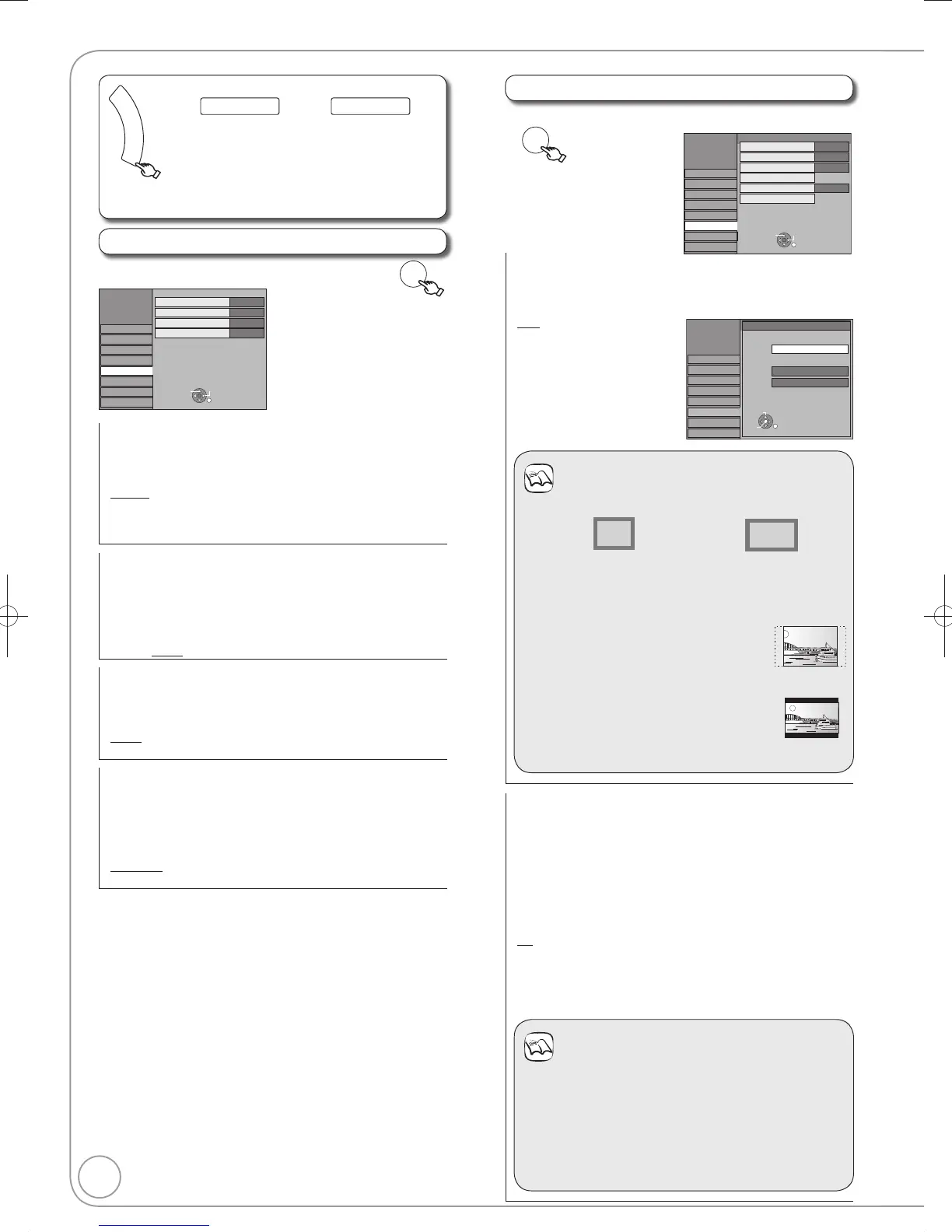66
RQT9126
Display and Connection Settings
DVB Preferred Subtitles
Choose the subtitle language for digital broadcast.
If the selected subtitle is not available, then the available subtitle
will be shown.
[English] [Welsh] [Gaelic]
[English for hearing impaired]
[Welsh for hearing impaired]
[Gaelic for hearing impaired]
On-Screen Messages
Choose the approximate time until the digital channel information
screen (¼ 44) disappears automatically.
The length of time the control panel (¼ 47) is displayed can also
be changed, but “Off” does not work.
[Off]: The digital channel information is not displayed.
[3 sec.] [5 sec.] [7 sec.] [10 sec.]
FL Display
Changes the brightness of the unit’s display.
Regardless of the setting, when “Power Save” (¼ 68) is “On” and
this unit is turned off, the unit’s display is turned off.
[Bright]
[Dim]
New Service Message
When a new DVB channel is added, this unit will be informed
automatically. Then the confi rmation message appears. If
you select “Yes” on the display, Auto-Setup starts (all channel
settings and all created profi les are deleted. The timer recording
programmes are also cancelled.).
[Automatic]
[Off] The Service Messages are not shown.
F
U
N
C
T
I
O
N
M
E
N
U
(¼ 62, Accessing the Setup Menu)
All factory default settings are indicated with “Underlined” text.
To Others Setup
Display
, select “Display” ¼ ¼ , select item ¼
Setup
Picture
Sound
Display
VHS
Connection
Tuning
Others
RETURN
SELECT
TAB
Disc
On-Screen Messages
DVB Preferred Subtitles
English
5 sec.
New Service Message
Automatic
Bright
FL Display
Connection
, select “Connection” ¼ ¼ , select item
¼
OK
TV Aspect
This setting needs to be changed when connected to a 4:3
standard aspect TV.
Press [, ] to select the TV Aspect, then press [OK].
[16:9] [4:3]
[Letterbox]
Notes
Aspect 4:3/16:9
16:9
4:3 standard aspect television 16:9 widescreen television
16:9:
When connected to a 16:9 widescreen
television.
4:3: When connected to a 4:3
aspect television, side picture is
trimmed for 16:9 picture
(¼ 92, Pan & Scan).
Letterbox: When connected to a 4:3
aspect television,
widescreen picture is
shown in the letterbox
style (¼ 92).
Progressive
You can enjoy progressive video by connecting this unit’s
COMPONENT VIDEO OUT terminals to an LCD/plasma
television or LCD projector compatible with progressive
scan (¼ 93).
Before this setting, set “AV1 Output” to “Video (with
component)” (¼ 67)
Press [, ] to select “On”, then press [OK].
[On] Output becomes progressive.
[Off]
This setting is fi xed with “Off” and there is no output
from the COMPONENT VIDEO OUT terminals if you set
“AV1 Output” to “RGB 1 (without component)” or “RGB 2
(without component)” (¼ 67).
Notes
When connected to a regular television (CRT:
Cathode ray tube) or a multi-system television using
PAL mode, even if it is progressive compatible,
progressive output can cause some flickering. Turn
off “Progressive” if this occurs (¼ 59).
Picture will not be displayed correctly if connected to
an incompatible television.
Setup
TV Aspect
16:9
Disc
Picture
Sound
Display
Tuning
Connection
Others
VHS
OK
RETURN
SELECT
16:9 WIDE TV
4:3
Letterbox
4:3 TV
Setup
Picture
Sound
Display
Connection
Tuning
Others
VHS
Disc
Progressive
TV Aspect
16:9
Off
HDMI Settings
AV 1 Output
RGB 2
AV 2 Settings
PAL
TV System
RETURN
TAB
SELECT
DMR-EZ48VEB.indb66DMR-EZ48VEB.indb66 2008/04/0416:39:412008/04/0416:39:41
