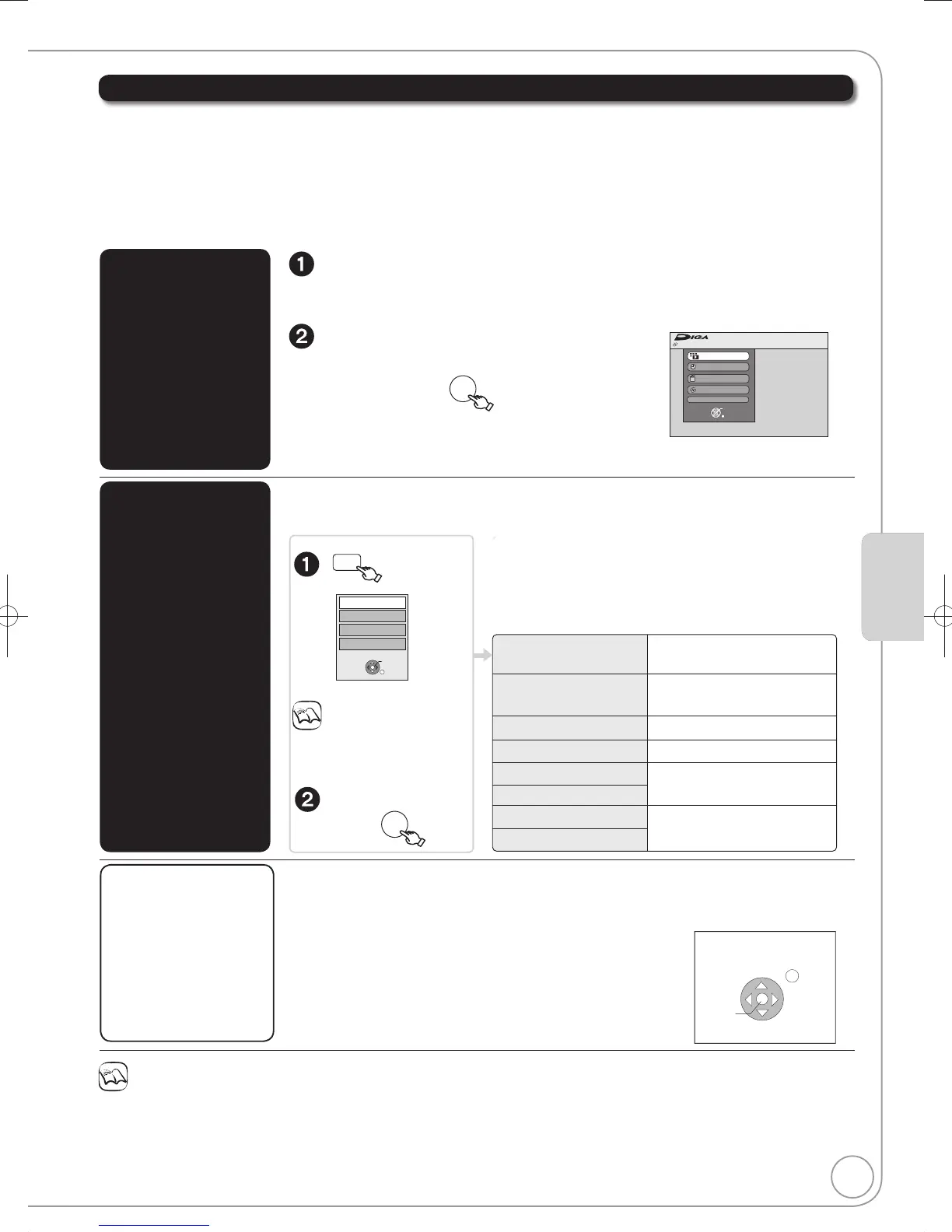47
RQT9126
Easy control only with VIERA remote control
If you connect this unit to the TV that has “HDAVI Control 2” or “HDAVI Control 3” function with an HDMI cable, you
can enjoy using more convenient functions.
You can operate this unit using the following buttons on the TV remote control.
[, , , ], [OK], [RETURN], [EXIT], [OPTION] and the coloured buttons.
Use the remote control for this unit to operate any other buttons (numbered buttons, etc.) that are not listed above.
The operation of this unit may be interrupted when you press buttons on the TV remote control other than those listed above.
The TV displays the TV tuner’s picture when the linked operation is fi nished.
Refer to TV operating instructions for operating the TV.
Notes
These functions may not work normally depending on the equipment condition.
About “HDAVI Control” function, read the operating instructions of the connected equipment (e.g., TV) too.
When you want to leave the TV on and set only this unit to standby mode
Press [ DVD/VHS] on this unit’s remote control and set to standby mode.
When not using “HDAVI Control”
Set “VIERA Link” in the Setup Menu to “Off” (¼ 67).
Disc Protection Off
FUNCTION MENU
Recording
Playback
Copy
Delete
To Others
OK
RETURN
DVD-RAM
FUNCTION MENU window (¼ 45)
Notes
You cannot use the OPTION
menu while the Top Menu for
DVD-Video is displayed and
while DVD-Video is copying.
Advanced FeaturesAdvanced Features
Using the
FUNCTION MENU
window to operate
this unit
[VIERA]Link]
Display this unit’s “FUNCTION MENU” window using the
TV remote control.
If this unit is turned off, this unit will be turned on automatically.
Select the item you want to
operate with the TV remote
control, then
OK
Using the OPTION
menu window to
operate this unit
[VIERA]Link]
By using the TV remote control, you can play discs using the “Control Panel” (¼ below)
and display the Top Menu for DVD-Video.
When the VHS drive is selected on this unit, it automatically switches to the DVD drive
.
e,g.,
Select an item,
then
OK
Control Panel
FUNCTION MENU
Top Menu
[DVD-V[
Menu
[DVD-V[
Rotate RIGHT (JPEG)
Rotate LEFT (JPEG)
Zoom in (JPEG)
Zoom out (JPEG)
“Control Panel” is displayed
(
below).
FUNCTION MENU window is
displayed (
above).
Top Menu is displayed (
36).
Menu is displayed (
36).
Rotate the still pictures (
39).
Enlarge or shrink the still picture
(
39).
Menu
Control Panel
OK
Top Menu
FUNCTION MENU
RETURN
OPTION
Using the Control
Panel
[VIERA]Link]
Using the “Control Panel”, you can operate search backward, search forward, stop, etc,
with the TV remote control.
Perform steps and of “Using the OPTION menu window to operate this unit”
(¼ above).
The Control Panel is displayed (¼ right)
While playing a title or DVD-Video, etc.
– []: Pause, []:Stop, []: Search backward, []:Search forward,
[OK]: Play, [EXIT]: Exit the screen.
While playing still pictures
– []: Stop, []:View previous picture, []: View next picture,
[EXIT]: Exit the screen.
Play
Exit
Search
Pause
Search
Stop
DMR-EZ48VEB.indb47DMR-EZ48VEB.indb47 2008/04/0416:39:342008/04/0416:39:34
