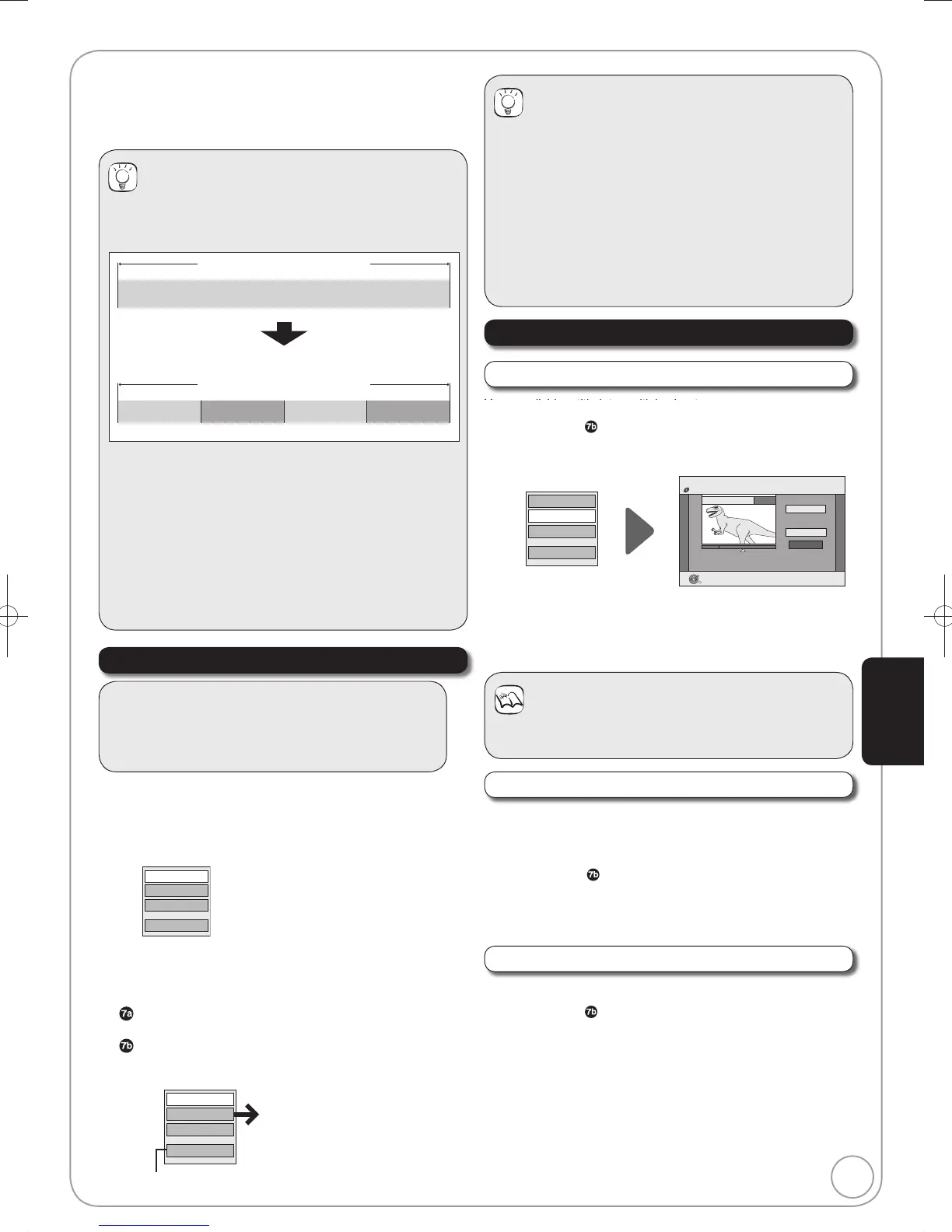51
RQT9126
Allows viewing and editing chapters individually.
Press [DRIVE SELECT] to select the DVD drive.
Press [DIRECT NAVIGATOR].
Press [, , , ] to select a title.
Press [OPTION] to display the menu list.
Press [, ] to select “Chapter View”, then press
[OK].
Press [, , , ] to select a chapter.
– Multiple editing (¼ right, Tips)
To play
Press [OK].
To edit
Press [OPTION] to display the menu list.
Accessing the Chapter View
You can divide a title into multiple chapters.
Perform steps
− of “Accessing the Chapter View” (
¼
left).
Press [, ] to select “Create Chapter”, then press
[OK].
DIRECT NAVIGATOR Create Chapter
Create
Finish
0:43.21
PLAY
08
OK
RETURN
Combine Chapters
Delete Chapter
Create Chapter
Title View
DVD-RAM
Press [OK] at the point you want to divide.
– For quicker editing (¼ 50, Tips)
– Repeat this step to create additional chapters.
Press [, ] to select “Finish”, then press [OK].
Y di id titl i t lti l h t
Create Chapter
Chapter Operations
Delete Chapter
You can delete the chapters for each title.
Important: Once deleted, recorded contents cannot be
recovered.
Perform steps
− of “Accessing the Chapter View” (¼ left).
Press [, ] to select “Delete Chapter”, then press
[OK].
Press [] to select “Delete”, then press [OK].
Combine Chapters
You can combine the divided chapters.
Perform steps − of “Accessing the Chapter View” (
¼
left).
Press [, ] to select “Combine Chapters”, then
press [OK].
Press [] to select “Combine”, then press [OK].
– The selected chapter gets combined with the next
chapter.
[RAM]
When creating chapters in your favourite scenes , you can
easily reach the head of scene using [,] (SKIP) or play
on Chapter View.
Properties
Edit
Chapter View
Delete
Refer to “Chapter
Operations” (¼ right).
You can go back to the Title View.
Combine Chapters
Delete Chapter
Create Chapter
Title View
Tips
To exit the menu screens
Press [DIRECT NAVIGATOR].
To view other pages
Press [, , , ] to select “Previous” or “Next”, then
press [OK].
– You can also press [, ] to view other pages.
Multiple editing
(Only Delete Chapter)
Select with [, , , ], then press [ PAUSE]. (Repeat.)
– A check mark appears. Press [
PAUSE] again to cancel.
Notes
A short portion of the title just after the creation point may
be lost.
Chapters—Creating, Editing
Tips
Title/Chapter
Normally, programmes are recorded as a single item
consisting of one chapter.
Title
Chapter
Start End
[RAM]:You can divide a title into multiple chapters.
Title
Chapter Chapter Chapter Chapter
– [RAM]: You can change the order of chapters and create
a playlist (
¼ 52).
– After fi nalising, titles are divided into chapters of the
following lengths.
[-R] [-R]DL] [-RW‹V›]: Chapters are approx. 5 minutes
long
[+R] [+R]DL]: Chapters are approx. 8 minutes long
Maximum numbers of Chapters on a disc
[RAM] [-R] [-R]DL] [-RW‹V›] [+R] [+R]DL] [+RW]
Approx. 1000 Approx. 254
Preparation:
Release protection (disc, cartridge ¼ 60 setting
protection).
Insert a disc.
Advanced Editing
DMR-EZ48VEB.indb51DMR-EZ48VEB.indb51 2008/04/0416:39:362008/04/0416:39:36
