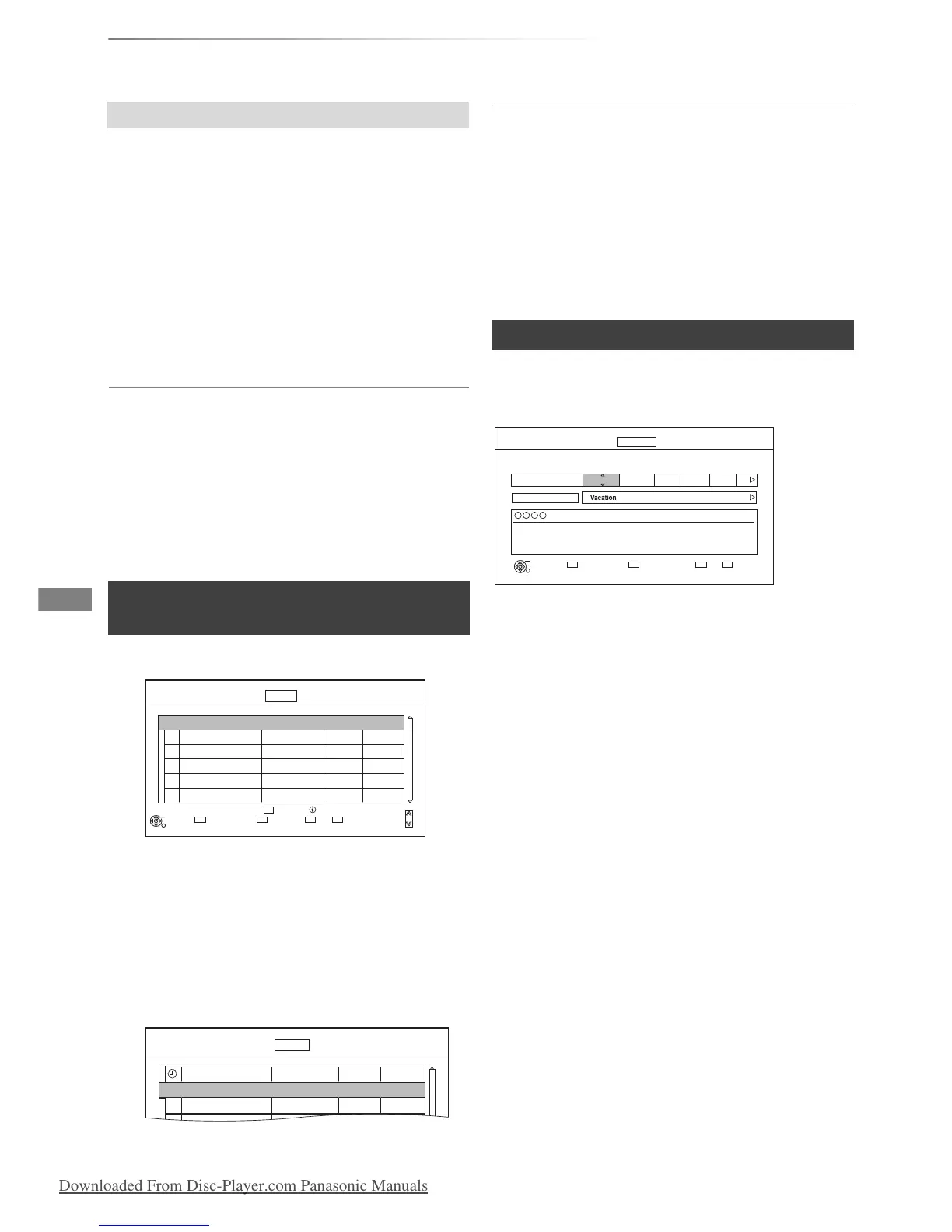Recording
VQT4C71
26
Timer recording
1 On the TV Guide screen:
Press the yellow button (Prog.Type) or the
blue button (Favourites).
2 Select the item, then press [OK].
Landscape view:
The unit displays programmes in grey that do
not belong to the selected programme type.
Portrait view:
Only the selected programme types are
displayed.
To return to the previous TV Guide list
Select “All Types” of the programme type or “All
Digital Channels” of the Favourites in step 2.
• Favourites and programme types may not be assigned
correctly depending on the programme information.
1 Press [PROG/CHECK].
2 Select “New Timer Programme”, then press
[OK].
3 Select the items and change the items.
(> right, Timer recording options)
4 Press [OK].
The timer programme is stored.
To confirm and edit the timer programme
Refer to “To confirm and edit the timer
programme”. (> 28)
Operation during Recording
Refer to “Operation during Recording”. (> 24)
• When recording from the external equipment, “Mode”
(recording mode) is XP, SP, LP, EP or FR.
Select the items and change the items.
Channel
• You can select Category/AV with the red button.
Day/Date
• You can select “Date” or “Weekly” by pressing
the green button.
• Auto Renewal Recording
(Only daily/weekly timer recording)
The unit will record the new programme over
the old one.
Press the yellow button.
“Renew : ON” is displayed.
Start/Stop
• Press and hold [3, 4] to alter in 15-minute
increments.
Mode/Conv.
Refer to step 2 on page 23.
Subtitles
(Only when item other than “OFF” is selected in
“Conv.”)
Title Name
1 Select “Title Name”, then press [OK].
2 Refer to “Entering text”. (> 81)
To search the programmes
Manually programming timer
recording
