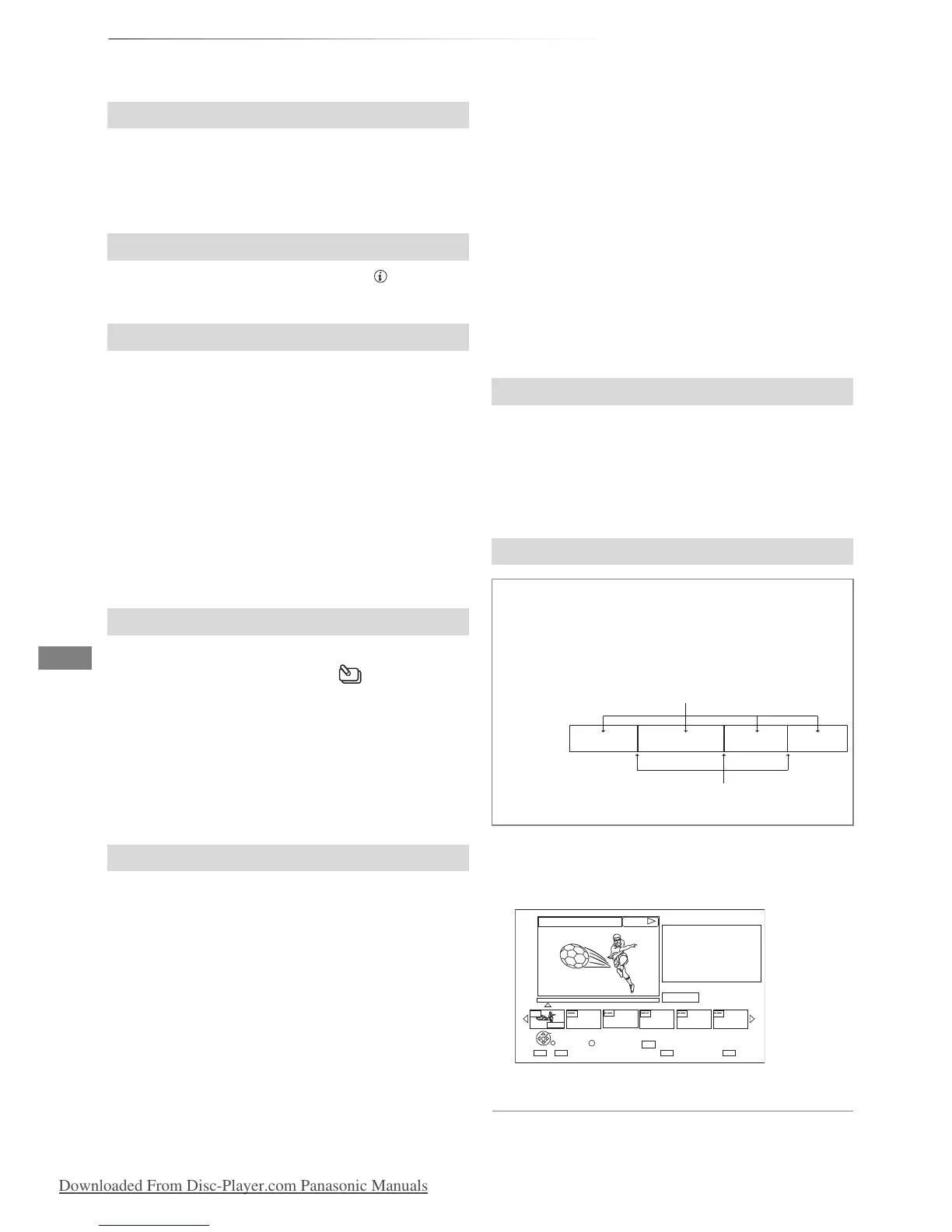Playing back video
VQT4C71
30
Playing titles on the HDD
1 Press the red button.
2 Select “PICTURE” or “MUSIC”, then press
[OK].
Select the title, then press [STATUS ].
1 Press [OPTION].
2 Select “Grouped Titles” or “All Titles”, then
press [OK].
Grouped Titles:
Two or more titles recorded in the daily/weekly
timer recording mode are bundled and
displayed as one item.
All Titles:
Displays all titles.
1 On the Grouped Titles screen:
Select the item marked with .
1 Select the title or the group, then press the
yellow button.
• A check mark is displayed. Repeat this step.
• Press the yellow button again to cancel.
• If you perform “Remove”, select the title in
the group.
2 Press [OPTION].
3 Select the item, then press [OK].
Create Group:
Selected titles are bundled to form a group.
Select “Create”, then press [OK].
Release Grouping:
All the titles in the group are released.
Select “Release”, then press [OK].
Remove:
Selected titles are removed from the group.
Select “Remove”, then press [OK].
1 Select the group, then press [OPTION].
2 Select “Edit”, then press [OK].
3 Select “Enter Title Name”, then press [OK].
4 Refer to “Entering text”. (> 81)
1 Select the title, then press [OPTION].
2 Select the “Chapter View”, then press [OK].
e.g., [HDD]
3 Select the chapter, then press [OK].
To edit the chapter in Chapter View
Refer to “Editing chapters”. (> 39)
Switching to the PICTURE or MUSIC screen
Showing Information
Switching the appearance
Playing back grouped titles
2 All titles:
Press [PLAY/a1.3 1].
Individual title:
Press [OK] and select the title, then press
[OK].
Editing the grouped titles
Changing the group name
Playback from Chapter View
Regarding chapters
You can divide a title into multiple chapters. Each
section between the division points (Chapter
Marks) becomes a chapter.
