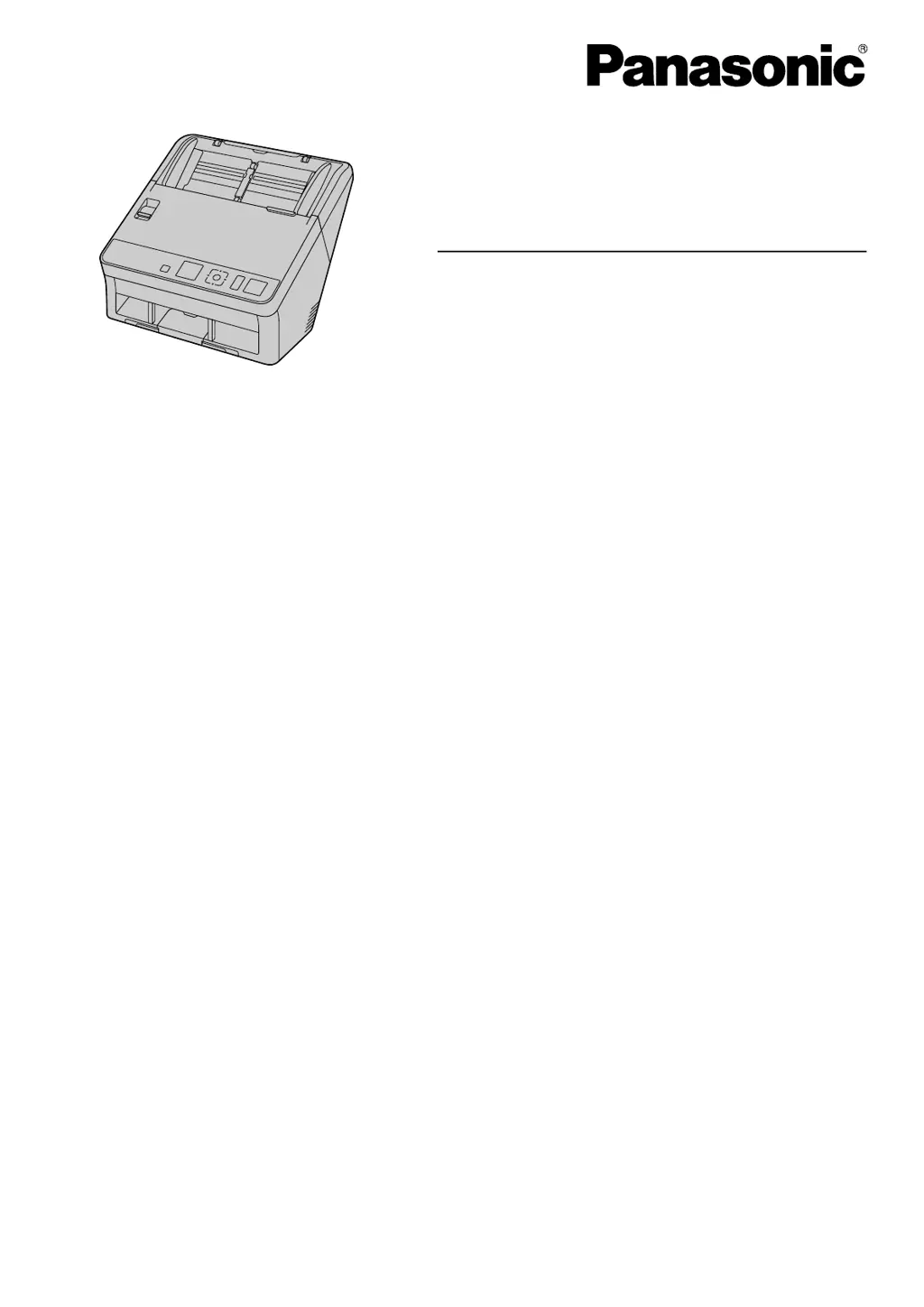Why is the sound made by paper being ejected higher than usual when I scan short documents on my Panasonic Scanner?
- MMichael LoweSep 23, 2025
If the length of documents are less than about 148 mm (5.8 in.), feeding speed control will be activated for exiting documents; this is normal behavior.