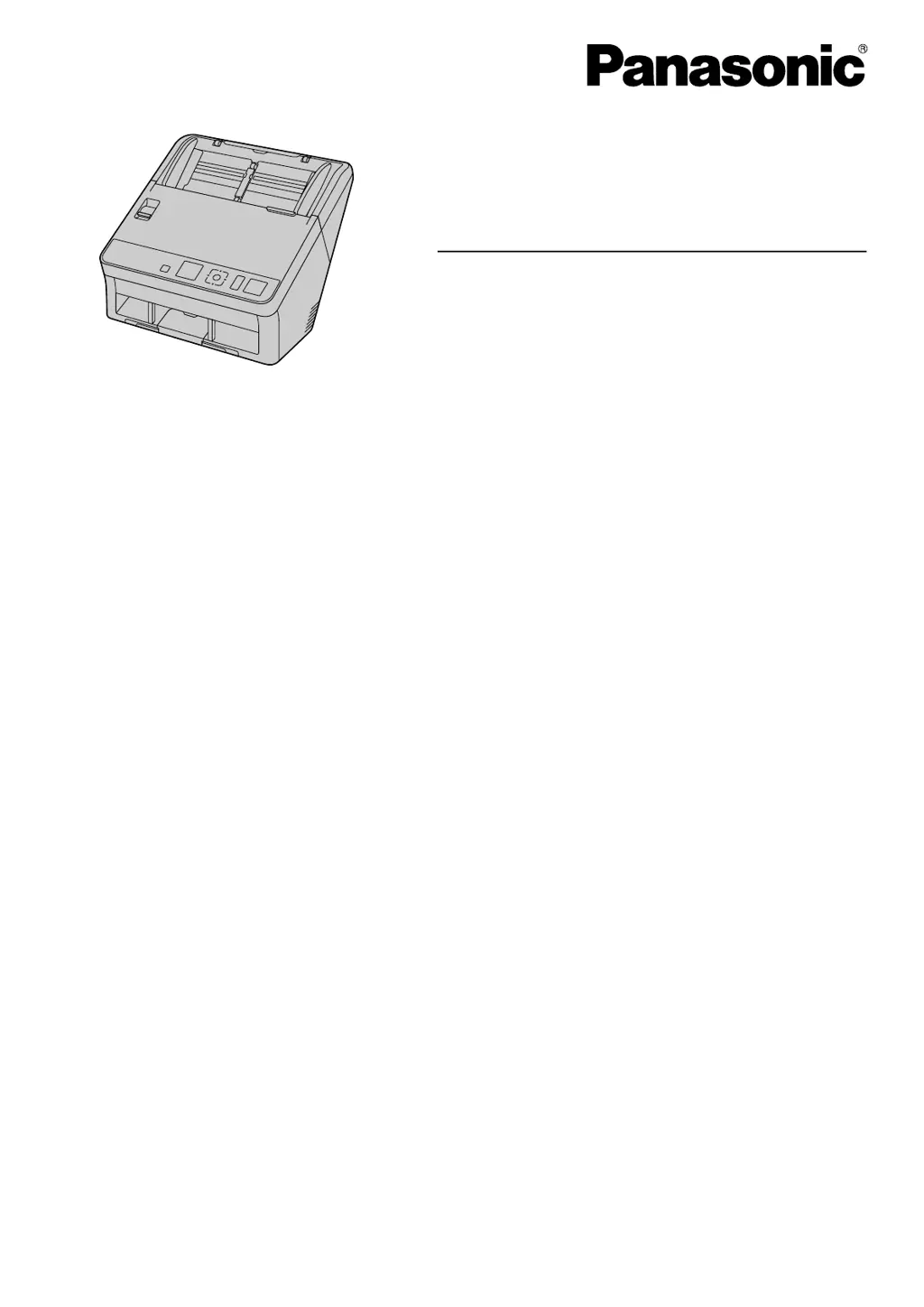Why is the scanned image skewed on my Panasonic Scanner?
- NNicholas RichardsonSep 12, 2025
If your Panasonic Scanner produces a skewed image, it could be due to the document guides not being properly adjusted to the document size, or the document being set slanted on the feed tray. Adjust the document guides to fit the document size correctly. Also, if the document has curling or folding, flatten the document and reload it.