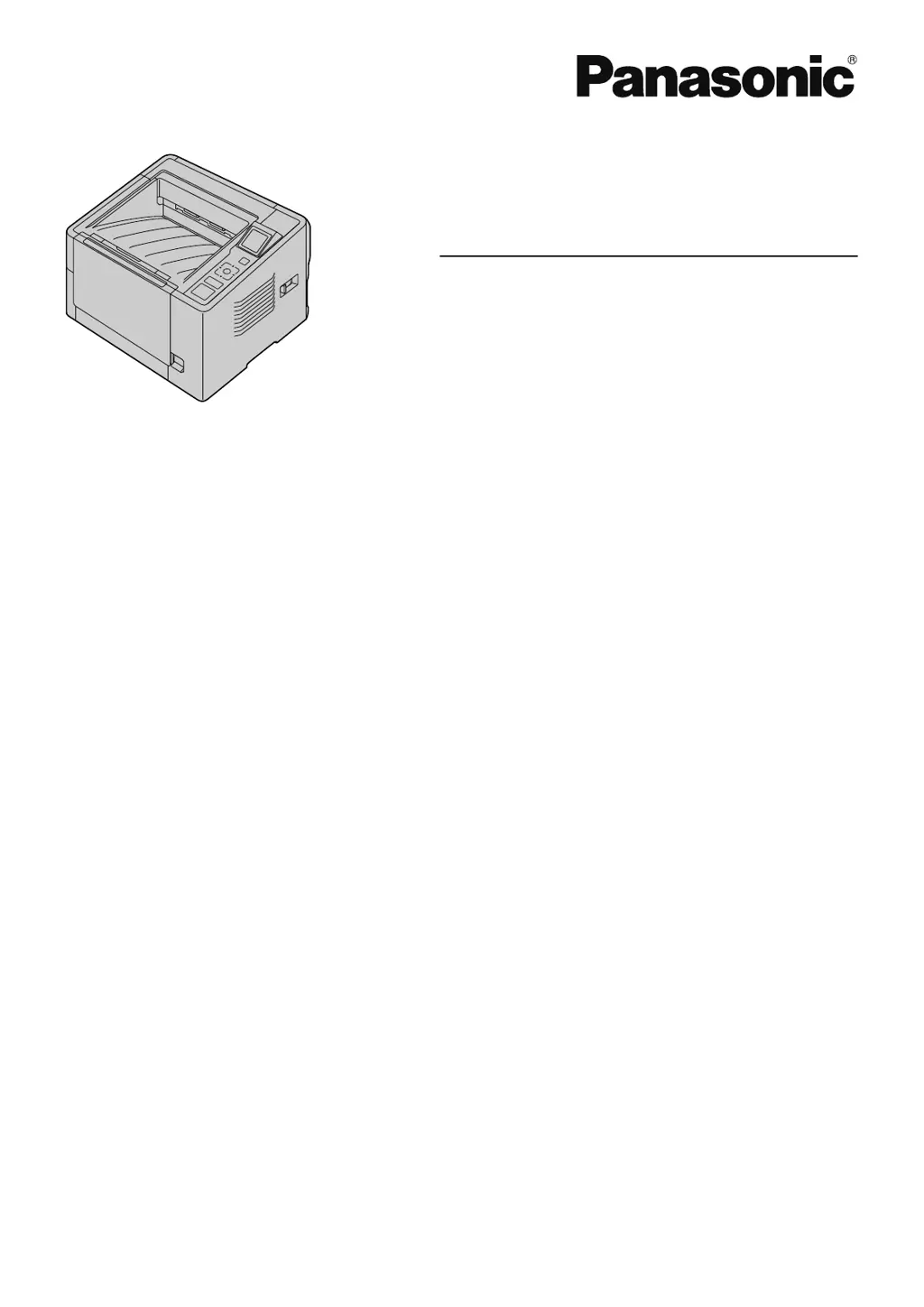Why does my Panasonic KV-S2087 Scanner jam so often?
- TTerri BarnettAug 19, 2025
Frequent paper jams in your Panasonic Scanner can occur if the document is wrinkled, so smooth it out. Jams can also be caused by dirty rollers, so clean them. Ensure the document is correctly aligned; if not, realign it. Finally, check that you aren't overloading the feed tray; remove sheets until they are under the limit mark on the document guide.