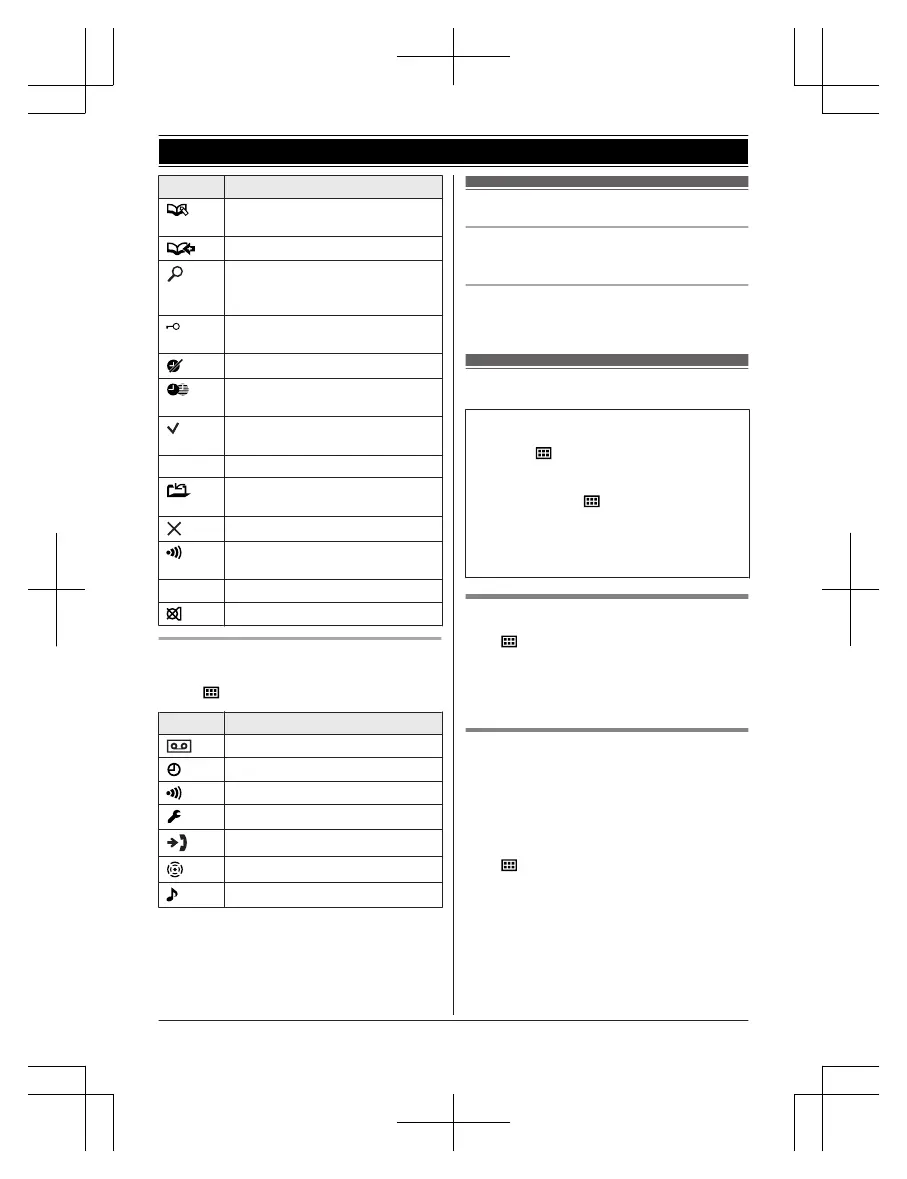Icon Action
Allows you to edit phone
n
umbers. (page 31)
Adds new entry. (page 23, 31)
Displays the character entry
m
ode for phonebook search.
(page 21)
Turns the key lock feature off.
(
page 19)
Stops alarm. (page 29)
Snooze button on the alarm.
(
page 29)
Selects entries or handsets.
(
page 15, 29)
n
Stops recording or playback.
Stores phone numbers.
(
page 17)
Erases the selected item.
Allows you to make an intercom
c
all. (page 44)
C Erases a number/character.
Puts the call on mute.
Handset main menu icons
The following icons are shown when you
press M N
(right soft key) in standby mode.
Icon Feature
Answer System
Time Settings
Intercom
Initial Setup
Caller List
Key Finder
*
1
Ringer Setup
*
2
*1 This icon is displayed when the key finder
i
s registered.
*2 This menu icon is displayed when the key
finder is not registered.
Turning the power on/off
Power on
P
ress MeN for about 1 second.
Power off
P
ress MeN for about 2 seconds.
Initial settings
n
Direct command code:
Programmable settings can be accessed by
pressing M
N,
#, and then the
corresponding code on the dial keypad
(page 24).
Example: Press M
N#101.
n
Symbol meaning:
Example: MbN: “Off”
Press MCN or MDN to select the words in
quotations.
Display language
1 M N#110
2 MbN:
Select your desired language. a
MOKN
3 MeN
Date and time
I
mportant:
R When you install the batteries for the first
time, the handset may prompt you to set
date and time. First press MOKN, then
proceed to step 2.
1 M
N#101
2 E
nter the current date, month, and year.
a MOKN
Example: 15 July, 2013
15 07 13
3 Enter the current hour and minute.
Example: 9:30
09 30
14
Getting Started
