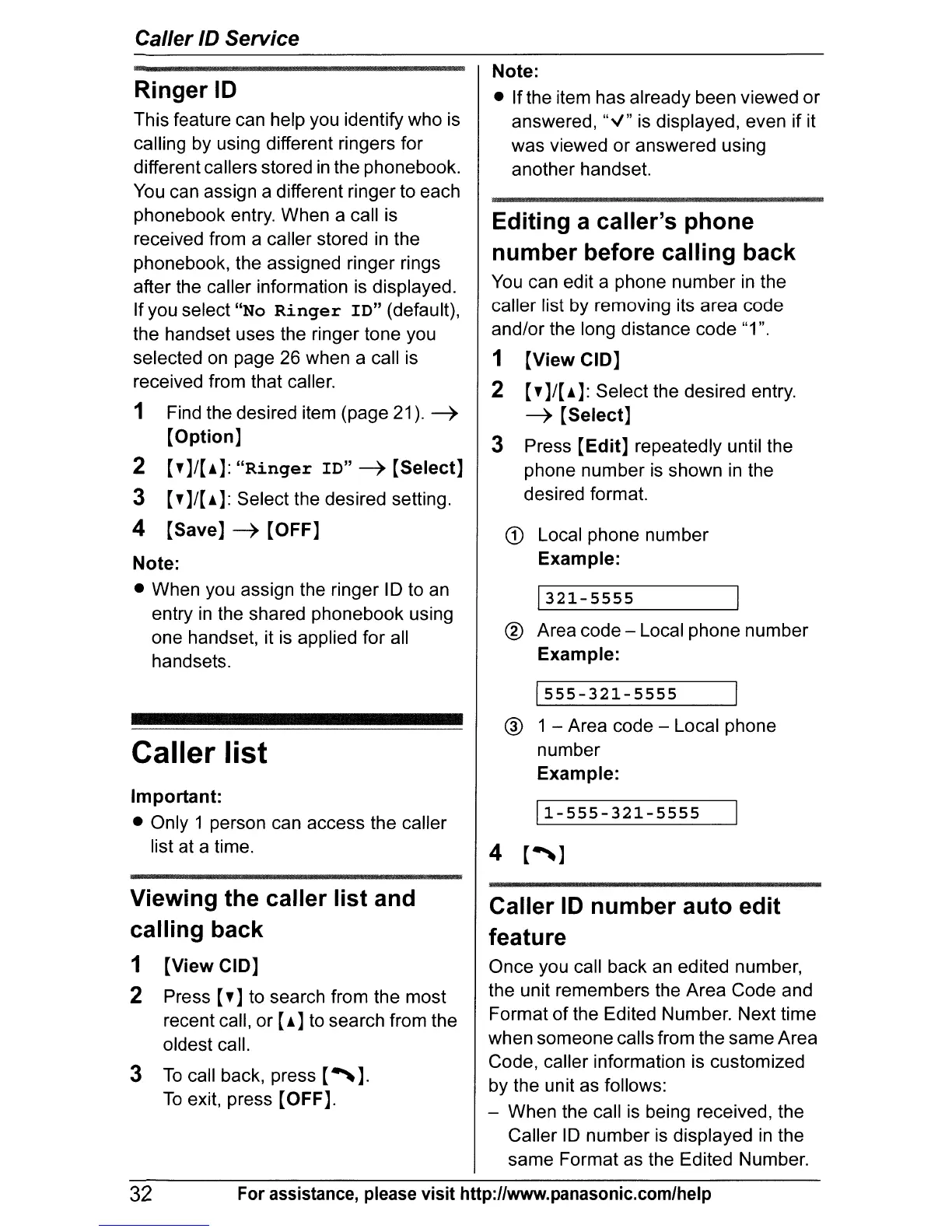Caller ID Service
Ringer
10
This feature can help you identify who is
calling by using different ringers for
different callers stored
in
the phonebook.
You
can assign a different ringer to each
phonebook entry. When a call is
received from a caller stored
in
the
phonebook, the assigned ringer rings
after the caller information
is
displayed.
If you select
"No
Ringer
ID"
(default),
the handset uses the ringer tone you
selected
on
page 26 when a call is
received from that caller.
1 Find the desired item (page 21).
~
[Option]
2 [,]/[.]:
"Ringer
ID"
~
[Select]
3 [,]/[.]: Select the desired setting.
4
[Save]
~
[OFF]
Note:
• When you assign the ringer ID to an
entry
in
the shared phonebook using
one handset, it
is
applied for all
handsets.
Caller
list
Important:
• Only 1 person can access the caller
list at a time.
Viewing the caller
list
and
calling back
1
[View
CID]
2 Press
[,]
to search from the most
recent call, or
[.]
to search from the
oldest call.
3
To
call back, press
[~].
To
exit, press
[OFF].
Note:
• If the item has already been viewed or
answered,
"v" is displayed, even if it
was viewed or answered using
another handset.
Editing a caller's phone
number
before calling back
You
can edit a phone number
in
the
caller list by removing its area code
and/or the long distance code "1".
1
[View
CID]
2
[,
]/[.]: Select the desired entry.
~
[Select]
3 Press
[Edit]
repeatedly until the
phone number
is
shown
in
the
desired format.
CD
Local phone number
Example:
1321-5555
® Area code - Local phone number
Example:
1555-321-5555
@ 1 - Area code - Local phone
number
Example:
11-555-321-5555
4
[~]
Caller
10
number
auto
edit
feature
Once you call back
an
edited number,
the unit remembers the Area Code and
Format of the Edited Number. Next time
when someone calls from the same Area
Code, caller information is customized
by the unit as follows:
- When the call
is
being received, the
Caller
ID
number
is
displayed
in
the
same Format as the Edited Number.
32
For assistance, please visit http://www.panasonic.com/help
