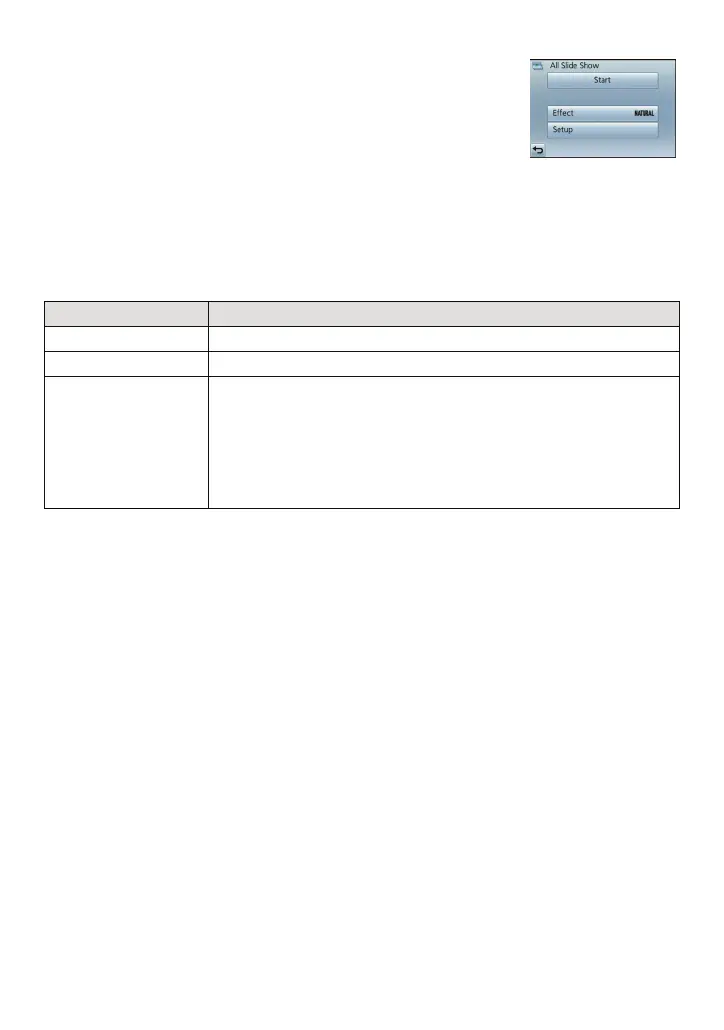Playback/Editing
- 102 -
∫ Changing the slide show settings
You can change the settings for Slide Show Playback by selecting
[Effect] or [Setup] on the slide show menu screen.
[Effect]
This allows you to select the screen effects or music effects when
switching from one picture to the next.
[Natural], [Slow], [Swing], [Urban], [Off], [Auto]
•
When [Urban] has been selected, the picture may appear in black and white as a screen effect.
• [Auto] can be used only when [Category Selection] has been selected. The pictures are played
back with the recommended effects in each category.
• During the [Motion Pic. Only] slide show, [Effect] is fixed to [Off].
• Some [Effect] will not operate when playing back pictures displayed vertically.
[Setup]
[Duration] or [Repeat] can be set.
•
[Duration] can be set only when [Off] has been selected as the [Effect] setting.
• When playing back a panorama picture, the [Duration] setting is disabled.
Item Settings
[Duration] [1 sec.]/[2 sec.]/[3 sec.]/[5 sec.]
[Repeat] [On]/[Off]
[Sound]
[Off]: There will be no sound.
[Auto]: Music is played when the still pictures are played
back, and audio is played when the motion pictures
are played back.
[Music]: Music is played back.
[Audio]: Audio (only for motion pictures) is played back.
