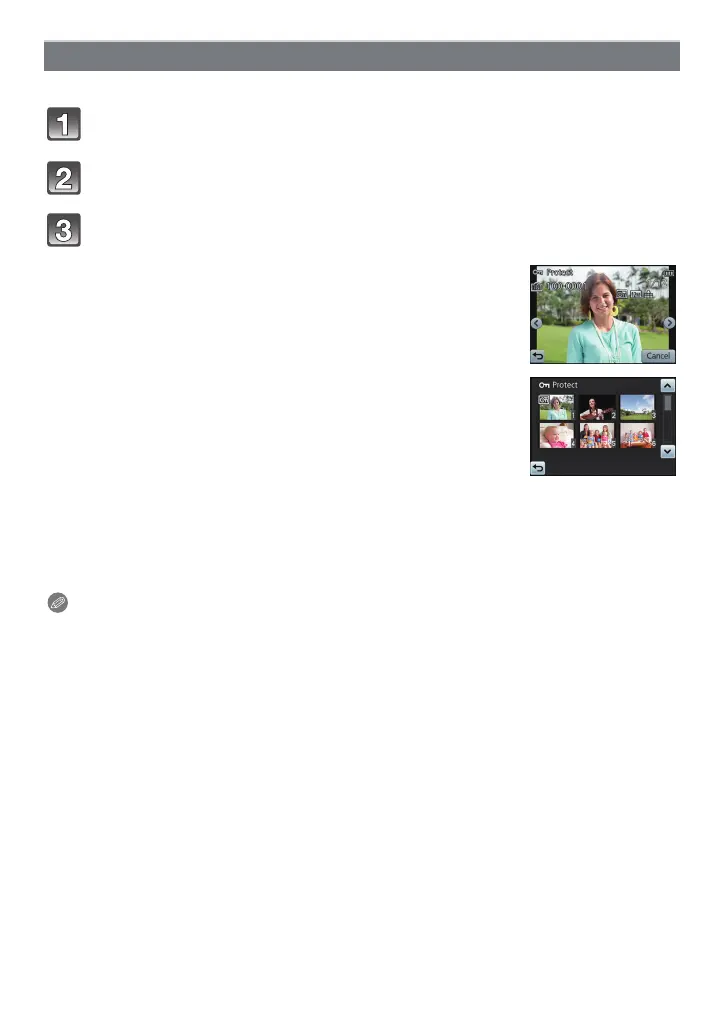Playback/Editing
- 116 -
You can set protection for pictures you do not want to delete by mistake.
Select [Protect] on the [Playback] menu. (P39)
∫ Cancelling all the [Protect] settings
1 Select [Protect] on the [Playback] menu.
2 Touch [Cancel].
•
Confirmation screen is displayed. It is executed when [Yes] is selected.
Exit the menu after it is executed.
Note
•
The protect setting may not be effective on other equipment.
• Even if you protect pictures in the built-in memory or a card, they will be deleted if the built-in
memory or the card is formatted.
• Even if you do not protect pictures on a card, they cannot be deleted when the card’s
Write-Protect switch is set to [LOCK].
[Protect]
Touch [Single] or [Multi].
Select the picture.
[Single] setting
Select the picture and touch [Set].
•
Setting is cancelled by touching [Cancel].
• Exit the menu after it is set.
[Multi] setting
Touch the picture you wish to protect.
•
Setting is cancelled by touching the same picture again.
• Exit the menu after it is set.
