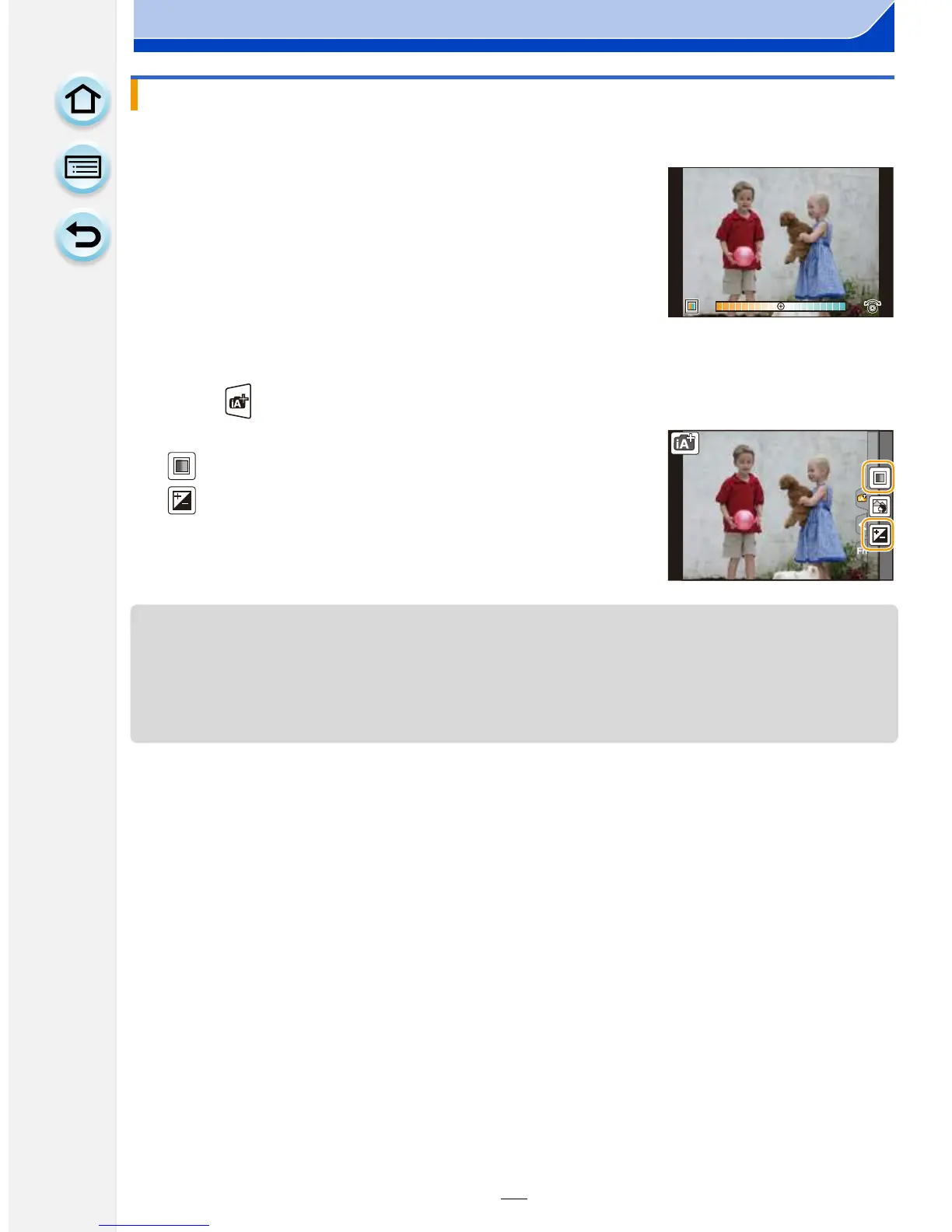80
4. Recording Modes
1 Press 1 to display the setting screen.
2 Rotate the control dial to adjust colour.
•
This will adjust the colour of the image from a reddish
colour to a bluish colour.
• Press [MENU/SET] to return to the recording screen.
∫ Change the settings by using the touch panel
1 Touch [ ].
2 Touch the item you want to set.
[ ]: Colour tone
[ ]: Brightness
3 Drag the slide bar to set.
•
Press [MENU/SET] to return to the recording screen.
• If the [Exposure Comp. Reset] is set to [ON], the brightness setting will return to the default
level (centre point) when this unit is turned off or the camera is switched to another Recording
Mode.
• The colour setting will return to the default level (centre point) when this unit is turned off or the
camera is switched to another Recording Mode.
Setting colour
AB
B
