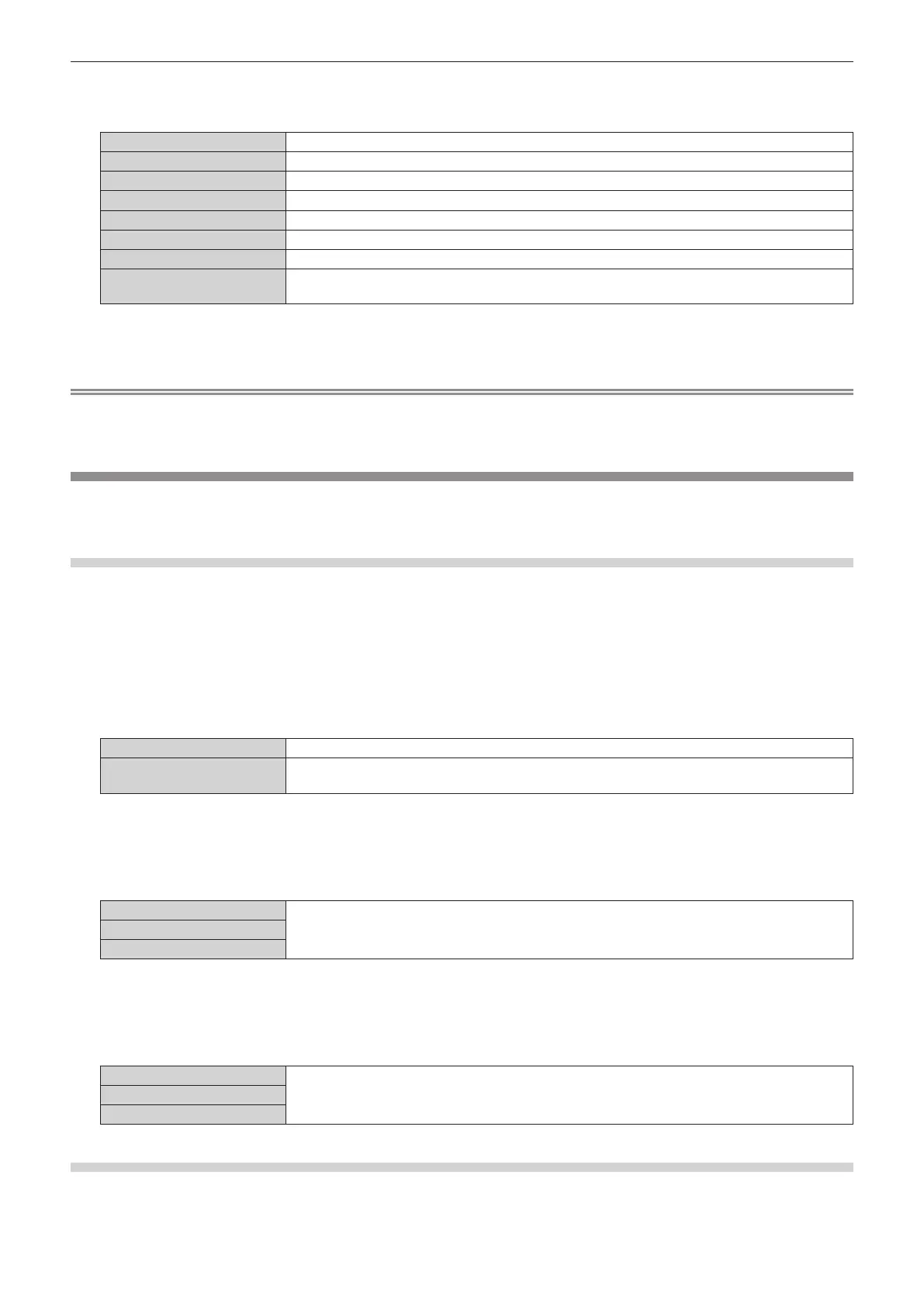Chapter 4 Settings — [PROJECTOR SETUP] menu
ENGLISH - 121
3) Press asqw to select an item.
f The items will switch each time you press the button.
[LAST USED] Keeps the input selected last.
[RGB1] Sets the input to RGB1.
[RGB2] Sets the input to RGB2.
[DVI-D] Sets the input to DVI-D.
[HDMI] Sets the input to HDMI.
[DIGITAL LINK] Sets the input to DIGITAL LINK.
[SDI]
*1
Sets the input to SDI.
[INPUT1] - [INPUT10]
*2
Sets the input to DIGITAL LINK, and switches the input of Panasonic twisted-pair-cable transmitter to
the specied input.
*1 Only for PT-DZ780
*2 When the optional DIGITAL LINK output supported device (Model No.: ET-YFB100G, ET-YFB200G) is connected to the projector, its input
name is automatically reected from [INPUT1] to [INPUT10]. If an item where the input name is not reected is selected, it is disabled.
Note
f When [BACKUP INPUT MODE] in the [DISPLAY OPTION] menu → [BACKUP INPUT SETTING] (x page 97) has been set to [ON],
and the projector has been turned off with the input set to HDMI, projection will start with the DVI-D input, even when [STARTUP INPUT
SELECT] is set to [LAST USED].
[RS-232C]
Set the communication conditions of the <SERIAL IN>/<SERIAL OUT> terminals. Refer to “<SERIAL
IN>/<SERIAL OUT> terminal” (x page 180).
Setting the communication condition of the <SERIAL IN> terminal
1) Press as to select [RS-232C].
2) Press the <ENTER> button.
f The [RS-232C] screen is displayed.
3) Press as to select [INPUT SELECT].
4) Press qw to switch the item.
[PROJECTOR] Use the <SERIAL IN> terminal of the projector to perform RS-232C communication.
[DIGITAL LINK]
Performs RS-232C communication via the DIGITAL LINK output supported device (Model No.:
ET-YFB100G, ET-YFB200G) and the <DIGITAL LINK/LAN> terminal.
5) Press as to select [(IN) BAUDRATE].
6) Press qw to switch the item.
f The items will switch each time you press the button.
[9600]
Select the proper speed.[19200]
[38400]
7) Press as to select [(IN) PARITY].
8) Press qw to switch the item.
f The items will switch each time you press the button.
[NONE]
Select the parity condition.[EVEN]
[ODD]
Setting the communication condition of the <SERIAL OUT> terminal
1) Press as to select [RS-232C].
