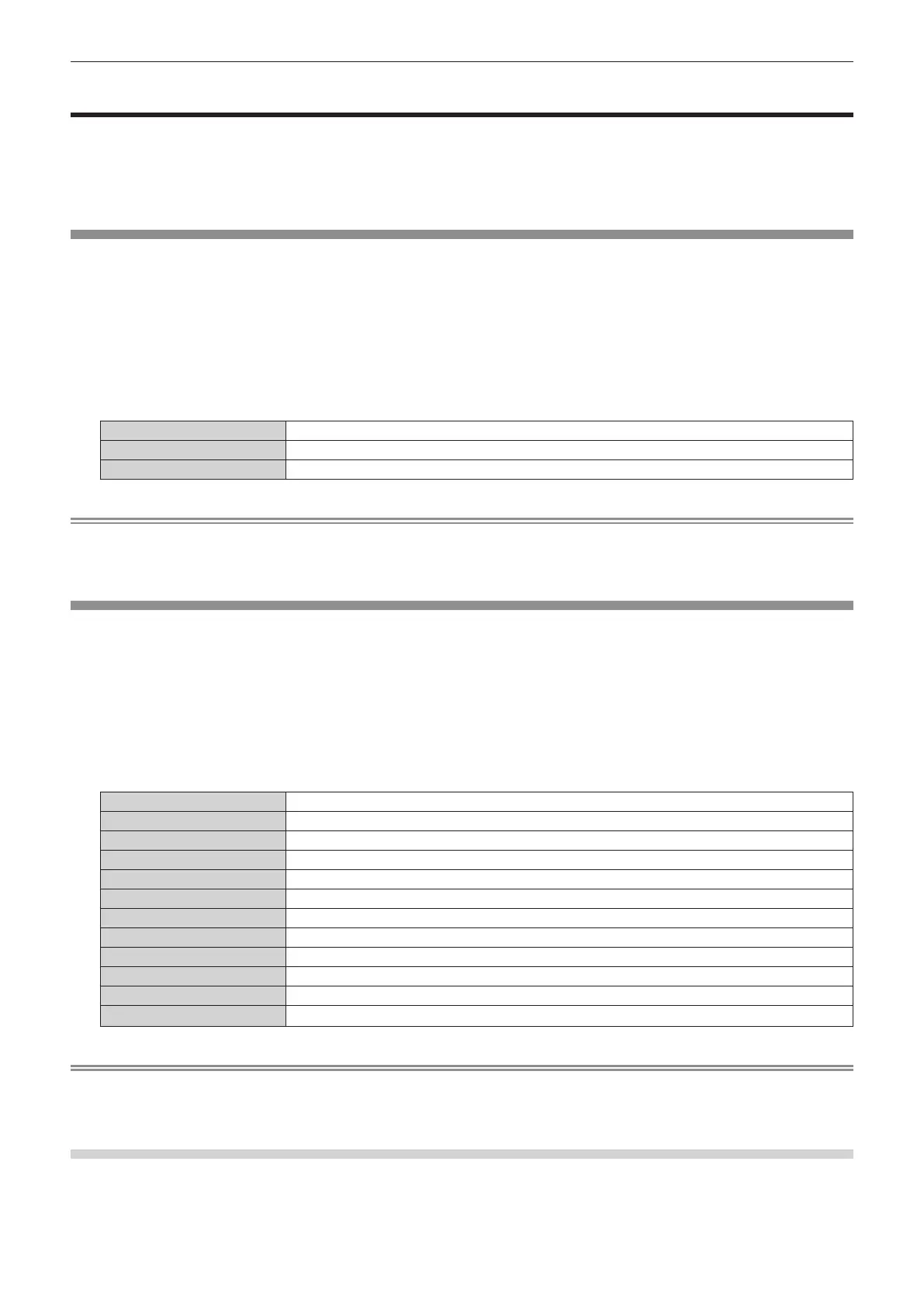Chapter 4 Settings — [LIGHTING] menu
60 - ENGLISH
[LIGHTING] menu
(Only in the lighting mode)
On the menu screen, select [LIGHTING] from the main menu, and select an item from the sub-menu.
Refer to “Navigating through the menu” (x page 55) for the operation of the menu screen.
f After selecting the item, press asqw to set.
[PATTERN]
Select the lighting pattern.
1) Press as to select [PATTERN].
2) Press qw or the <ENTER> button.
f The [PATTERN] individual adjustment screen is displayed.
3) Press qw to switch the item.
f The items will switch each time you press the button.
[CIRCULAR LIGHT1]
Sets the pattern to circular light.
[CIRCULAR LIGHT2]
Sets the pattern to circular light with shading on the edge.
[SD1] - [SD10]
Selects an item to use contents registered to an SD card.
Note
f For how to register the lighting pattern to an SD card, refer to “Registering a lighting pattern” (x page 193).
f Even when either of [SD1] to [SD10] is set as [PATTERN], the pattern will be the same as that for [CIRCULAR LIGHT1] if corresponding still
image contents are not registered to the SD card or if an SD card is not inserted into the SD card slot.
[COLOR SETTING]
Set the color for lighting.
1) Press as to select [COLOR SETTING].
2) Press qw or the <ENTER> button.
f The [COLOR SETTING] individual adjustment screen is displayed.
3) Press qw to switch the item.
f The items will switch each time you press the button.
[SUPER WHITE]
Sets the brightness to maximum.
[NEUTRAL]
Sets the color to neutral white.
[WHITE]
Sets the color to white.
[WARM WHITE]
Sets the color to warm white.
[LIGHT]
Sets the color to light bulb color.
[RED]
Sets the color to red.
[GREEN]
Sets the color to green.
[BLUE]
Sets the color to blue.
[YELLOW]
Sets the color to yellow.
[CYAN]
Sets the color to cyan.
[MAGENTA]
Sets the color to magenta.
[USER1] - [USER5]
Adjusts the color. Refer to “Setting a desired color” (x page 60) for details.
Note
f If [COLOR SETTING] is set to [NEUTRAL], [WHITE], [WARM WHITE], or [LIGHT], the color is also reected in the menu screen.
f The [USER1] to [USER5] settings are shared with [User L1] to [User L5] in the Content Manager. Changes to the [USER1] to [USER5]
settings are also reected in [User L1] to [User L5] respectively. (“[Color]” (x page 198))
Setting a desired color
1) Press as to select [COLOR SETTING].
