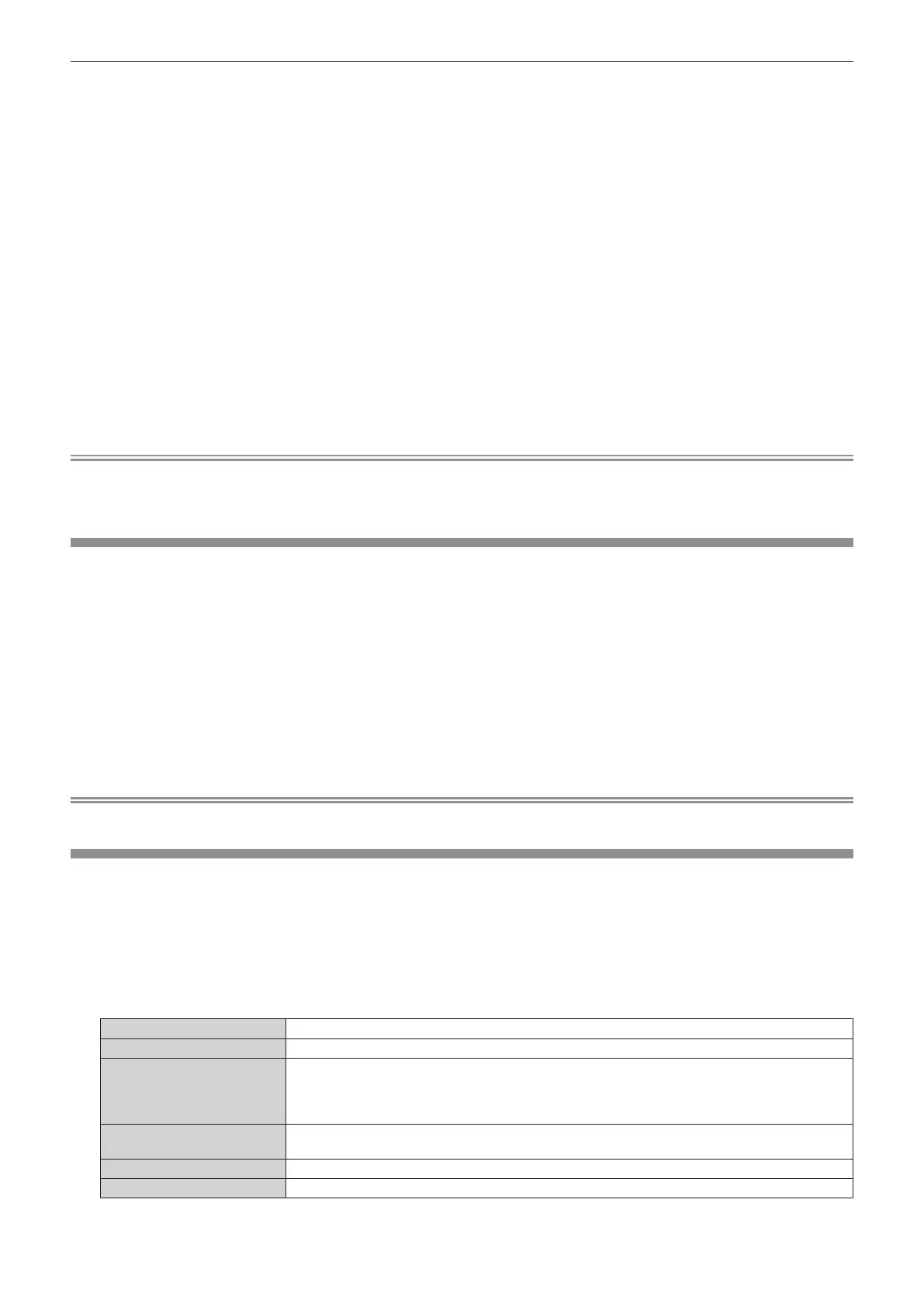Chapter 4 Settings — [NETWORK] menu
178 - ENGLISH
2) Press qw to select [ENABLE].
3) Press the <ENTER> button.
f The [WIRELESS LAN] screen is displayed.
4) Press as to select [KEY].
5) Press the <ENTER> button.
f The [KEY] screen is displayed.
6) Press asqw to select the text, and press the <ENTER> button to enter the text.
f The character string that can be registered as the connection key is as follows.
g 8 to 15 single-byte alphanumeric characters
7) After entering the connection key, press asqw to select [OK], and press the <ENTER> button.
8) Press as to select [STORE], and press the <ENTER> button.
f The conrmation screen is displayed.
9) Press qw to select [OK], and press the <ENTER> button.
Note
f The factory default setting of the connection key is “spjcxxxx”. xxxx is the four digit number assigned for each product.
f Based on the registered connection key, character string in the [NETWORK] menu → [NETWORK STATUS] → [WIRELESS LAN] → [SSID]
is automatically generated.
[PROJECTOR NAME]
Change the projector name. Enter the host name if it is required to use a DHCP server.
1) Press as to select [PROJECTOR NAME].
2) Press the <ENTER> button.
f The [PROJECTOR NAME CHANGE] screen is displayed.
3) Press asqw to select the text, and press the <ENTER> button to enter the text.
f Up to 16 characters can be entered.
4) After entering the projector name, press asqw to select [OK], and press the <ENTER> button.
f To cancel, select [CANCEL].
Note
f The factory default setting of the projector name is “NAMExxxx”. xxxx is the four digit number assigned for each product.
[NETWORK CONTROL]
Set up the control method of the network.
1) Press as to select [NETWORK CONTROL].
2) Press the <ENTER> button.
f The [NETWORK CONTROL] screen is displayed.
3) Press as to select an item, and press qw to change the setting.
[WEB CONTROL] Set to [ON] to control with the web browser.
[PJLink CONTROL] Set to [ON] to control with the PJLink protocol.
[PJLink NOTIFICATION]
Set to [ON] to use the PJLink notication function.
f The [PJLink NOTIFICATION] screen is displayed when set to [ON] and the <ENTER> button is
pressed. Set the IP address of the computer to notify the status of the projector in [NOTIFIED IP
ADDRESS 1], [NOTIFIED IP ADDRESS 2].
[COMMAND CONTROL]
Set to [ON] to control with the <SERIAL IN>/<SERIAL OUT> terminal control command format
(x page 244). Refer to “Control commands via LAN” (x page 237).
[COMMAND PORT] Set the port number used for command control.
[Crestron Connected(TM)] Set to [ON] to control with Crestron Connected of Crestron Electronics, Inc.
