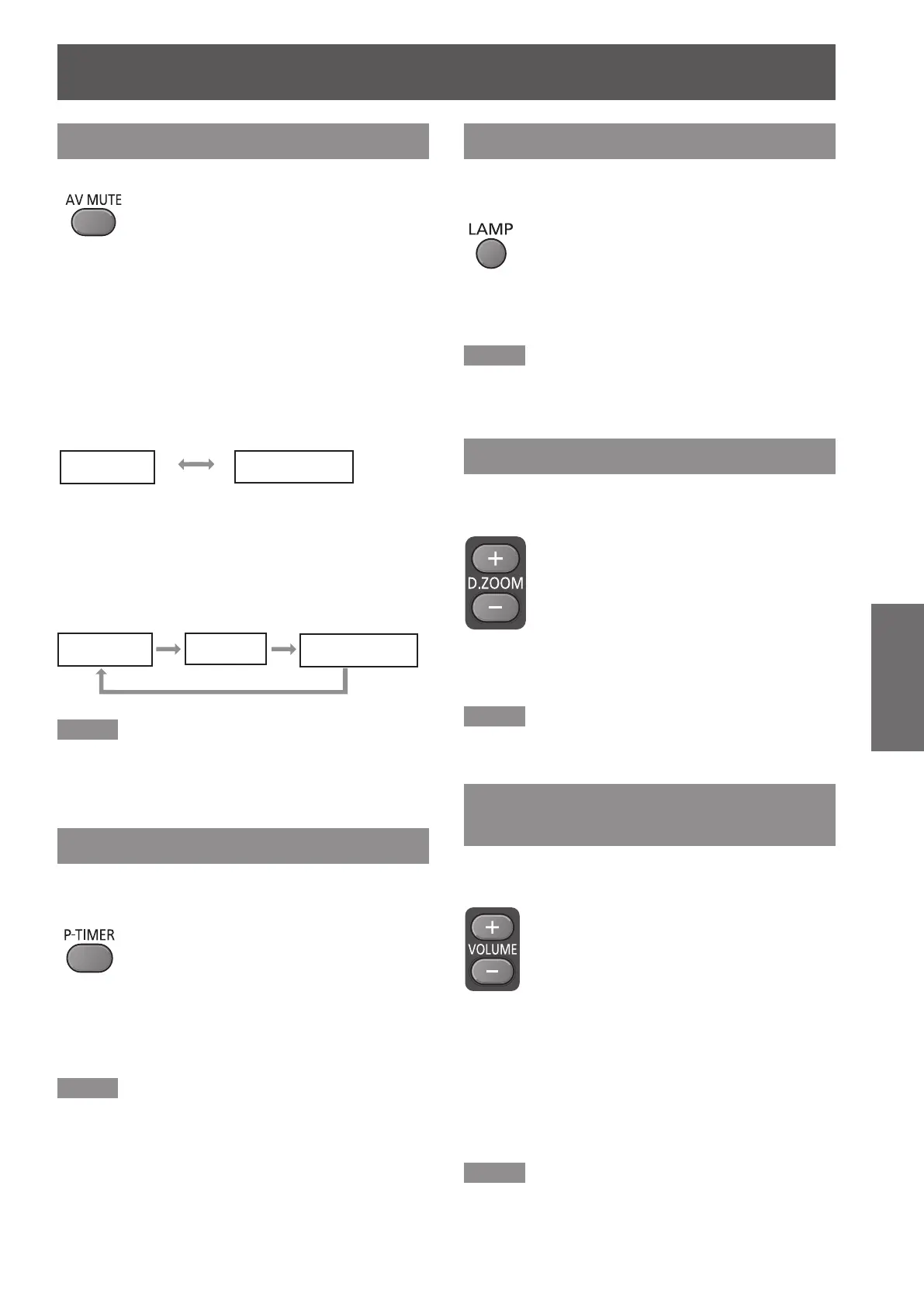Basic operations by using the remote control
ENGLISH -
33
Basic Operation
Using the AV MUTE function
button
Press <AV MUTE> button on the remote
control.
Press the < AV MUTE> button on the remote control
to black out the image. To restore to normal, press the
< AV MUTE> button again or press any button.
When the Logo is not set, the screen changes each time
z
you press the
< AV MUTE> button as follows.
The projected Logo (the logo can be set according
z
to users’ favorite) is transferred from computer to the
projector by “Logo Transfer Software” on the supplied
CD-ROM and is set as [User] in the Logo selection
(
Æ
page 52), the screen changes each time you press
the < AV MUTE> button as follows.
Note
During the AV MUTE function, press <MUTE> button to
z
resume the image and the sound.
Using the P-TIMER button
Press the <P-TIMER> button on the remote control to
operate the Count up/Count down function.
button
Press <P-TIMER> button on the remote
control.
Note
To stop the count time, press the <P-TIMER> button.
z
To cancel the P-timer function, press and hold the
<P-TIMER> button. (
Æ
page 54)
Using the LAMP button
This function allows you to select the lamp mode for
changing the brightness on the screen.
button
Press <LAMP> button on the remote
control.
Note
For details, see “Lamp Power” of "Setting" under Main
z
menu. (
Æ
page 55)
Using the D.ZOOM buttons
This function allows you to enter to the Digital zoom
+/– mode.
buttons
Press <D.ZOOM +/–> buttons on the
remote control.
Note
For details, see "Screen" of Main menu. (
z
Æ
page 48)
Controlling the volume of the
speaker
You can control the volume of the projector’s speaker
or audio output.
buttons
Press <VOLUME +/-> buttons on the
remote control.
Press the <VOLUME +/–> buttons on the control
panel or on the remote control to adjust the volume.
The volume dialog box appears on the screen for a
few seconds.
Note
For details, see “Volume” of "Sound" under Main menu.
z
(
Æ
page 50)
black out
projected image
black out
projected image
Logo
