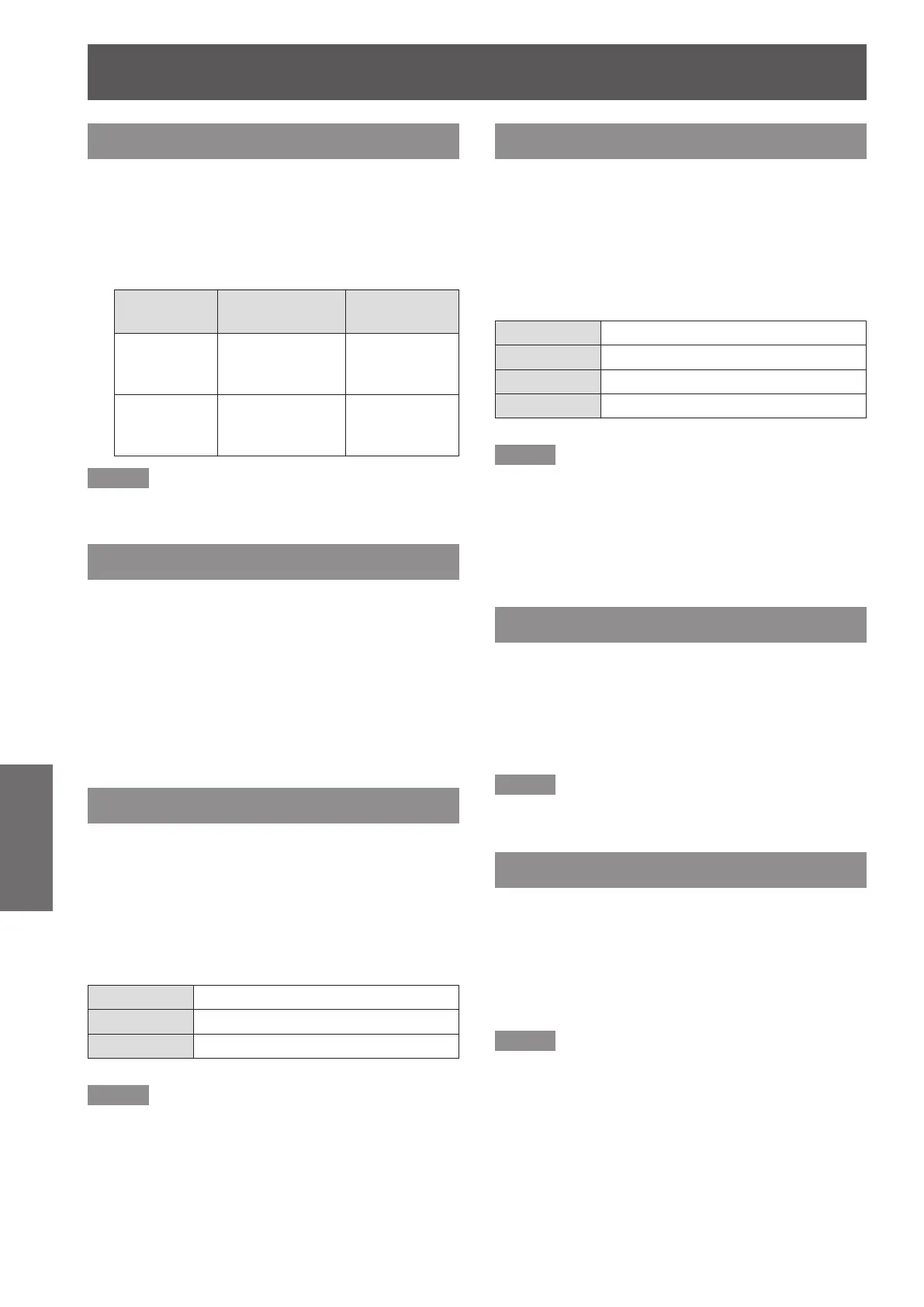Image adjust
46
- ENGLISH
Settings
Sharpness
Press ▲▼ to select [Sharpness].1 )
Press the <ENTER> button to display 2 )
the adjustment dialog box.
Press ◄► to adjust the setting value.3 )
Operation Adjustment
Adjustment
range
Press ►.
increase the
sharpness of the
image
Maximum
value 15
Press ◄.
decrease the
sharpness of the
image
Minimum
value 0
Note
When [Daylight View] is set to [On] or [Auto], the
z
[Sharpness] is disabled.
Gamma
Adjust the gamma value to obtain a better balance of
contrast.
Press ▲▼ to select [Gamma].1 )
Press the <ENTER> button to display 2 )
the adjustment dialog box.
Press ◄► to adjust the gamma value 3 )
to obtain a better balance of contrast.
Adjustments can be made between
z
0 and 15.
Noise reduction
Reduces noise when viewing old video or other
images affected by noise.
Press ▲▼ to select [Noise reduction].1 )
Press the <ENTER> button to display 2 )
the adjustment dialog box.
Press ◄► to select the desired item.3 )
Off
Disabled
L 1
Lower reduction
L 2
Higher reduction
Note
When input video signal to the projector, [Noise
z
reduction] will become available.
[Noise reduction] can not be selected when [480p], [576p],
z
[720p], [1035i] , [1080i], [D-480p], [D-576p], [D-720p],
[D-1035i], [D-1080i], or [D-1080p] is selected in [System]
Menu.
Progressive
An interlaced video signal can be displayed in
progressive mode.
Press ▲▼ to select [Progressive].1 )
Press the <ENTER> button to display 2 )
the dialog box.
Press ◄► to select the desired item.3 )
Off
Disabled
L 1
For an active picture
L 2
For a still picture
Film
For watching a lm
Note
When input video signal to the projector, [Progressive]
z
will become available.
[Progressive] can not be selected when [480p], [576p],
z
[720p], [1035i] , [1080i], [D-480p], [D-576p], [D-720p],
[D-1035i], [D-1080i], or [D-1080p] is selected in [System]
Menu.
Reset
To reset the adjusted data, all adjustments will return
to their previous gures.
Press ▲▼ to select [Reset].1 )
Press the <ENTER> button.2 )
A conrmation box appears and then select [Yes].
z
Note
To reset the adjusted data except [
z
Daylight View].
Store
Press ▲▼ to select [Store].1 )
Press ► or the <ENTER> button.2 )
Press ▲▼ to select one from Image 1 3 )
to 4 and press the <ENTER> button.
A conrmation box appears and then select [Yes].
z
Note
To store the adjusted data except [Daylight View].
z
Make sure you selected [Store] after adjusting
z
settings. Some settings can not be stored if not
registered with Store function.
