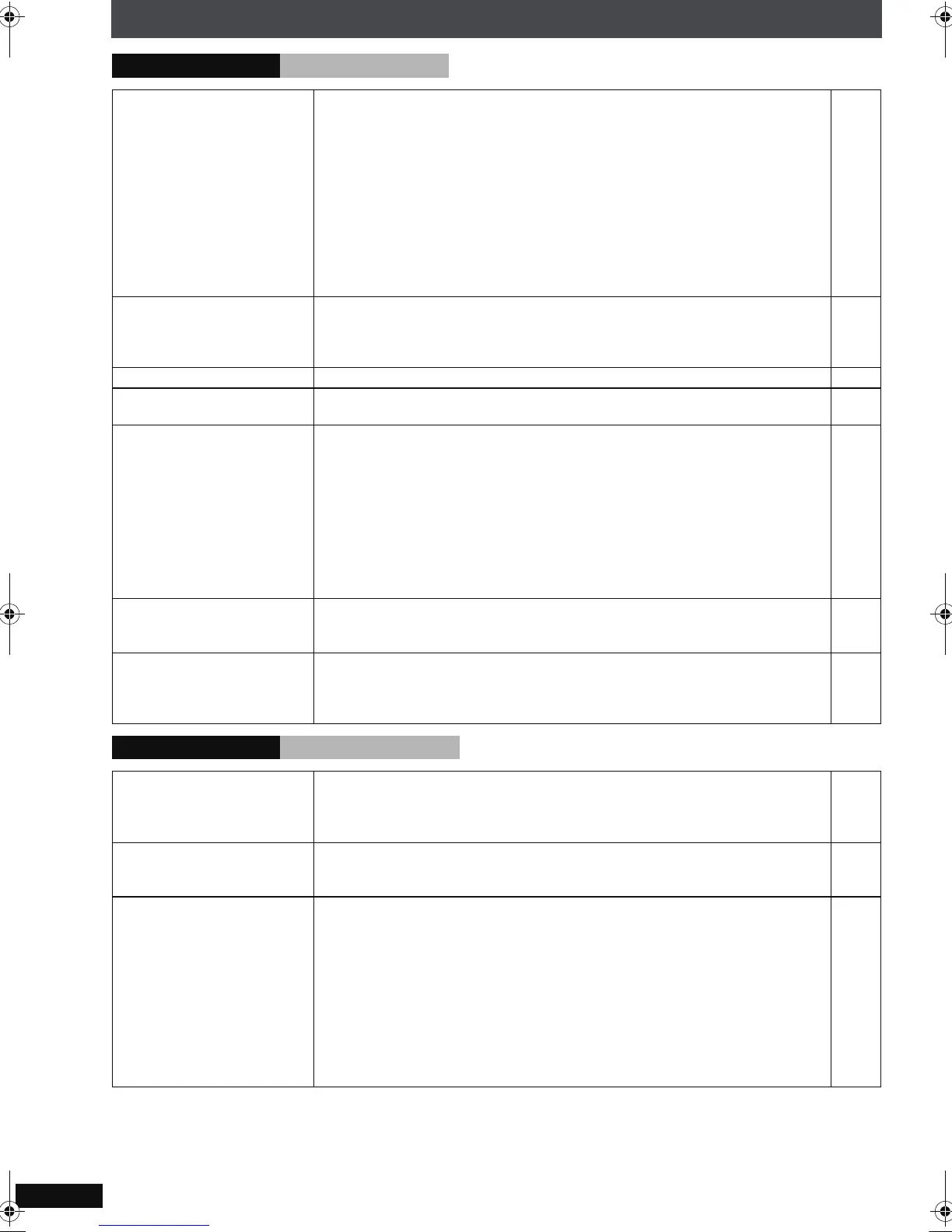RQT8927
104
Troubleshooting guide
Playback Issues Picture Page
Picture distorted. ≥Ensure that the unit is not connected through a video cassette recorder.
≥Have you selected an item in “Video Output Mode”
that is incompatible
with the connected equipment? Depending on the current connection
status, perform corresponding steps.
–When connecting to a television that is incompatible with progressive
input using the COMPONENT VIDEO OUT terminal:
Press and hold [CANCEL] until the picture displays correctly. The
settings will return to “480i/576i”.
–When connecting to a television with an HDMI cable:
Press and hold [CANCEL] until the picture displays correctly. The
settings will return to “480p/576p”.
≥[DivX] Change “Source Select” in Picture Menu.
92
57
57
Picture size doesn’t fit the
screen.
≥Change “TV Aspect” in “Video” menu.
≥Use the television to change the aspect. If your television does not have
that function, change “4:3 Aspect” in Display Menu.
≥Change the Zoom setting.
86
58
52
Picture stops. ≥Picture may stop if the DivX files are greater than 2GB. —
When playing PAL disc,
picture distorted.
≥Set “Transfer Mode” in Picture Menu to “Auto”. 57
The television may
display incorrectly or
colours appear faded.
≥The unit and television are using different video systems. Use a multi-
system or PAL television.
≥The system used on the disc doesn’t match your television.
–PAL discs cannot be correctly viewed on an NTSC television.
–This unit can convert NTSC signals to PAL 60 for viewing on a PAL television
(“NTSC Disc Output” in “Video” menu).
≥Connect to a progressive input compatible television to enjoy progressive
video.
≥Picture may not be seen when more than 4 devices are connected with
HDMI cables. Reduce the number of connected devices.
—
86
—
—
Menu not displayed
correctly.
≥Restore the zoom ratio to a1.00.
≥Set “Subtitle Position” in Display Menu to “0”.
≥Set “4:3 Aspect” in Display Menu to “Normal”.
52
58
58
Auto zoom function does
not work well.
≥Turn off TV’s zoom function.
≥Use the other preset aspect ratios or manual adjustment.
≥Zoom function may not work well, especially in dark scenes and may not
work depending on the type of disc.
—
52
—
Playback Issues HDMI and progressive
Video is not output from
HDMI AV OUT.
≥
Please use HDMI cables that have the HDMI logo (as shown on the cover).
≥Change the HDMI video output settings by using the procedure below.
–Connect the television using VIDEO OUT, S VIDEO OUT or SCART
terminal, then set “Video Mode” to “On” in the “HDMI” menu.
—
87
While “HDMI Status”
displayed, any items are
not underlined.
≥If you select an item without an “¢” in the “Video Output Mode” in Picture
Menu, it will not be underlined.
57
Picture distorted. ≥
Please use HDMI cables that have the HDMI logo (as shown on the cover).
≥Have you selected an item in “Video Output Mode”
that is incompatible
with the connected equipment? Depending on the current connection
status, perform corresponding steps.
–When connecting to a television that is incompatible with progressive
input using the COMPONENT VIDEO OUT terminal:
Press and hold [CANCEL] until the picture displays correctly. The
settings will return to “480i/576i”.
–When connecting to a television with an HDMI cable:
Press and hold [CANCEL] until the picture displays correctly. The
settings will return to “480p/576p”.
—
57
PTX7EB.book Page 104 Monday, March 12, 2007 10:13 AM
