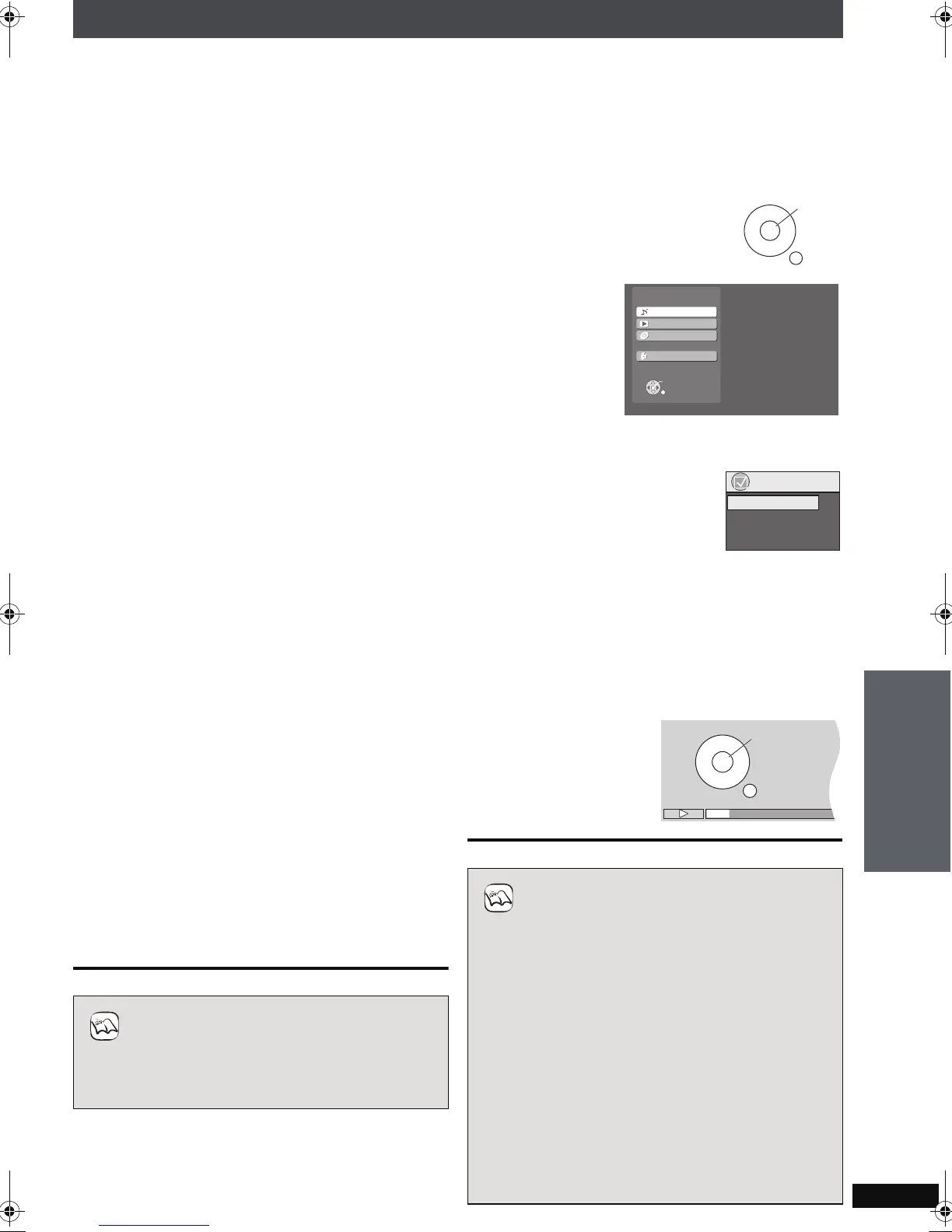RQT8927
71
\
∫ Auto input switching
≥When you switch the television input to TV tuner
mode, this unit will automatically switch to “TV
Audio
§
”.
§If you want to output digital audio, connect the
optical cable (➜ page 70) and select “DIGITAL IN” in
“TV Audio Input” menu (➜ page 88).
≥When you start playback on this unit, the television will
automatically switch to the HDMI input mode for this
unit.
≥Also from the Start menu, the input mode will be
switched.
∫ Speaker control
You can select whether audio is output from this unit or
the television speakers by using the television menu
settings. For details, refer to the operating instructions
of your television.
Home Cinema
Theater speakers are active.
≥When this unit is in standby mode, changing the
television speakers to theater speakers in the
television menu will automatically turn this unit on and
select “TV Audio
§
” as the source.
§If you want to output digital audio, connect the
optical cable (➜ page 70) and select “DIGITAL IN” in
“TV Audio Input” menu (➜ page 88).
≥The television speakers are automatically muted.
≥You can control the volume setting using the volume or
mute button on the TV’s remote control. (The volume
level is displayed on this unit’s FL display.)
≥To cancel muting, you can also use this unit’s remote
control (➜ page 90).
≥If you turn off this unit, television speakers will be
automatically activated.
TV
Television speakers are active.
≥The volume of this unit is set to “0”.
–This function works only when “DVD/CD” or “TV
Audio” is selected as the source on this unit.
≥Audio output is 2-channel audio.
≥Audio from the CD is not output from the television
speakers while recording to the HDD. However, if
“Listening while Recording” is selected, audio will be
output from this unit’s speakers. In this case, operate
the volume settings with this unit’s remote control.
∫ VIERA Link Control only with TV’s remote
control (for “HDAVI Control 2”)
You can control the disc menus of this unit with the TV’s
remote control when using the “Music Collection”,
“DVD/CD”, “FM” and “USB” source. When operating the
TV’s remote control, refer to the illustration below for
operation buttons.
1 Select the operation menu by using
the television menu settings. (For
details, refer to the operating
instructions of your television.)
2 Select the desired
item on the Start
menu
(➜ page 24).
If you select “Disc” in “Listen” or “Watch” on the
Start menu
“VIERA Link” menu is displayed.
Select the desired item.
≥“TOP MENU”: Shows a disc top menu
(➜ page 37) or program list
(➜ page 38).
≥“MENU”:
Shows a disc menu (
➜ page 36
)
or playlist (
➜ page 38
).
≥“Control Panel”: The basic operations for
playback discs are available.
e.g., “DVD/CD”
≥Depending on the type of TV, the TV settings, or
operations performed on the TV, Speaker Control
may be automatically set to “Home Cinema”.
NOTE
≥Depending on the menu, some button operations
cannot be performed from the TV’s remote control.
≥“Control Panel” can be selected directly by using a
button on the TV’s remote control (e.g. [SUB
MENU]).
≥Depending on the situation, not only the VIERA
Link menu, but this unit’s Start menu may be
displayed as well. At this point, select “Disc” by
pressing [34] (TV’s remote control) and
selecting “Listen” or “Watch”. After that, you can
operate the VIERA Link menu by operating the TV
remote control.
≥You cannot input numbers with the numbered
buttons on the remote control ([0] to [10]). Use this
unit’s remote control to input the IP Address, etc.
ENTER/
PLAY
RETURN
Start
ENTER
Main Screen
Listen
Watch
Import/Record
Setup
VIERA Link
MENU
Control Panel
TOP MENU
PLAY
SKIP
SKIP
STOP
RETURN
PAUSE
NOTE
VIERA Link “HDAVI Control”
Advanced Operations
PTX7EB.book Page 71 Monday, March 12, 2007 10:13 AM
