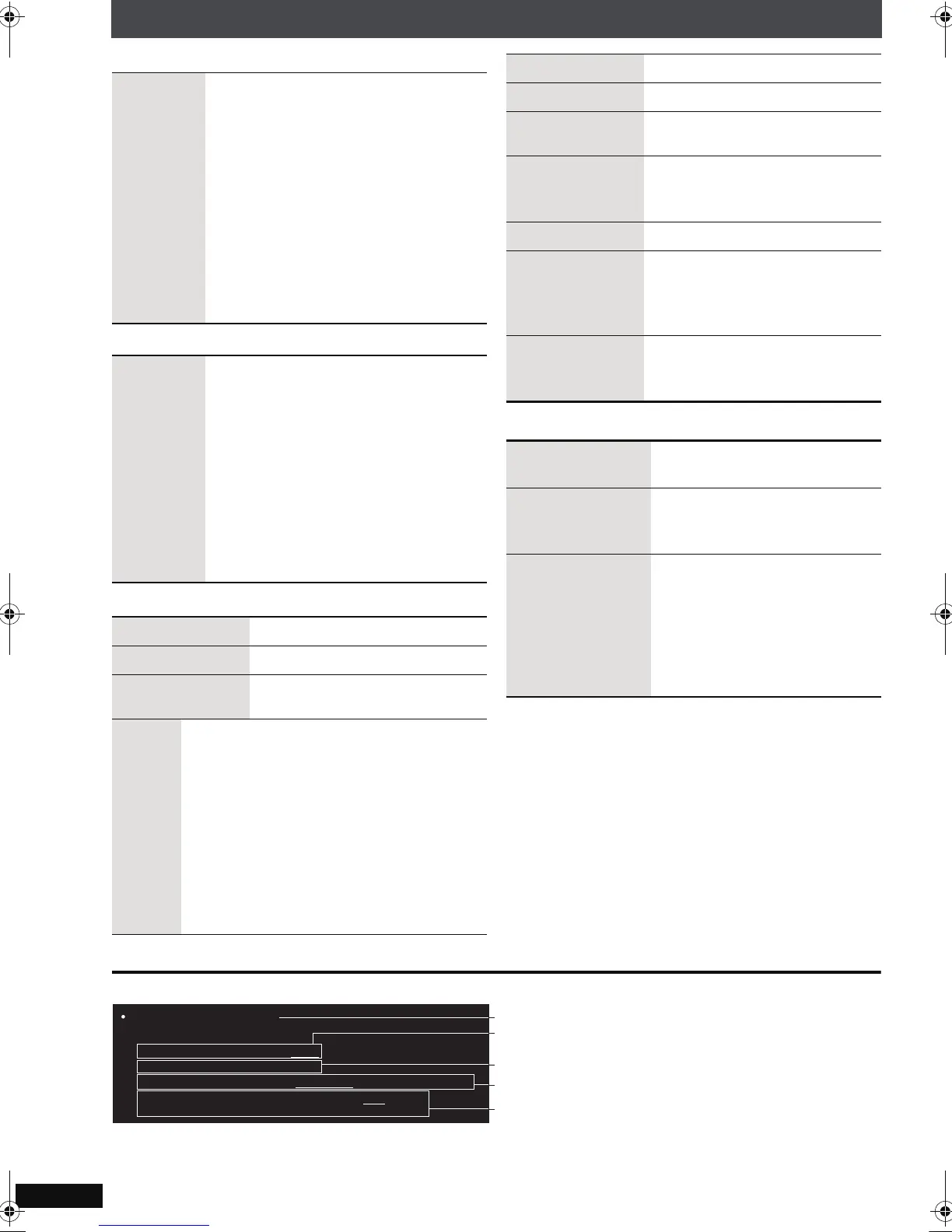RQT8927
58
Various playback methods of discs or data on a USB device
∫ Picture Menu
∫ Audio Menu
∫ Display Menu
∫ Other Menu
∫ Confirming HDMI information
HDMI
Colour
Space
With HDMI connection (When “Video
Mode” is set to “On”)
(➜ page 87, “HDMI” menu)
The picture quality will vary depending
on the connected equipment. Choose
the picture quality to your preference.
Should one of the items below not be
possible with the connected equipment it
will not be displayed.
RGB YCbCr (4:4:4) YCbCr (4:2:2)
≥“RGB Range” (➜ page 87, “HDMI”
menu) is available when “RGB” is
selected.
Dialogue
Enhancer
To make the dialogue in movies
easier to hear
[DVD-V] (Dolby Digital, DTS, MPEG, 3-
channel or over, with the dialogue
recorded in the center channel)
On ,------. Off
[DivX] (Dolby Digital, 3-channel or over,
with the dialogue recorded in the center
channel)
On ,------. Off
Information On ,------. Off
Subtitle Position 0 to s60 (in 2 units)
Subtitle
Brightness
Auto, 0 to s7
4:3
Aspect
To select how to show images made for
4:3 aspect screens on a 16:9 aspect
television
Normal:Laterally stretches images.
Auto: The standard setting is “Shrink”.
However, this automatically
changes to “Zoom” with a
letterbox picture.
Shrink: Images appear in the center of the
screen.
Zoom: Expands to 4:3 aspect ratio.
Just Fit Zoom (➜ page 52, Zoom)
Manual Zoom (➜ page 52, Zoom)
Bit Rate Display
Video contents
On ,------. Off
GUI See-through
Off, On, Auto (Switches on
automatically when the
images appear on the display.)
GUI Brightness s3 to r3
HDMI Status
Indicates various information
when connected with HDMI AV
OUT terminal (➜ below,
Confirming HDMI information).
Quick OSD
[➜ page 55, Displaying
current playback condition
(Quick OSD)]
Setup
(➜ page 85, Changing the
settings)
Play as DVD-Video
or
Play as DVD-Audio
Select “Play as DVD-Video” to
play [DVD-V] on DVD-Audio.
Play as DVD-VR
Play as HighMAT
or
Play as Data Disc
Select “Play as Data Disc” to
play [MP3],
[JPEG], [MPEG4] or
[DivX] on DVD-RAM that
contain both [DVD-VR] and
another format (e.g. [JPEG]) or
to play HighMAT discs without
using the HighMAT function.
HDMI Status ----- HDMI is connected.
HDMI Information
Audio Stream
Max Channel
PCM
2ch
Video Format
720p/1080i/1080p
Colour Space
YCbCr(4:4:4)/YCbCr(4:2:2)/RGB
480i/576i/480p/576p
(➜ page 53, Changing soundtracks)
Shows the maximum channel number of the
connected equipment.
(➜ above, HDMI Colour Space)
≥All possible outputs are displayed.
≥The current output for “Audio Stream”, “Colour Space” and “Video Format” will be underlined.
≥When “Off” is selected in “Audio Output” (➜ page 87, “HDMI” menu) “– – –” will be displayed in “Audio
Stream” and “Max Channel”.
Connection status
(➜ page 57, Video Output Mode)
PTX7EB.book Page 58 Monday, March 12, 2007 10:13 AM
