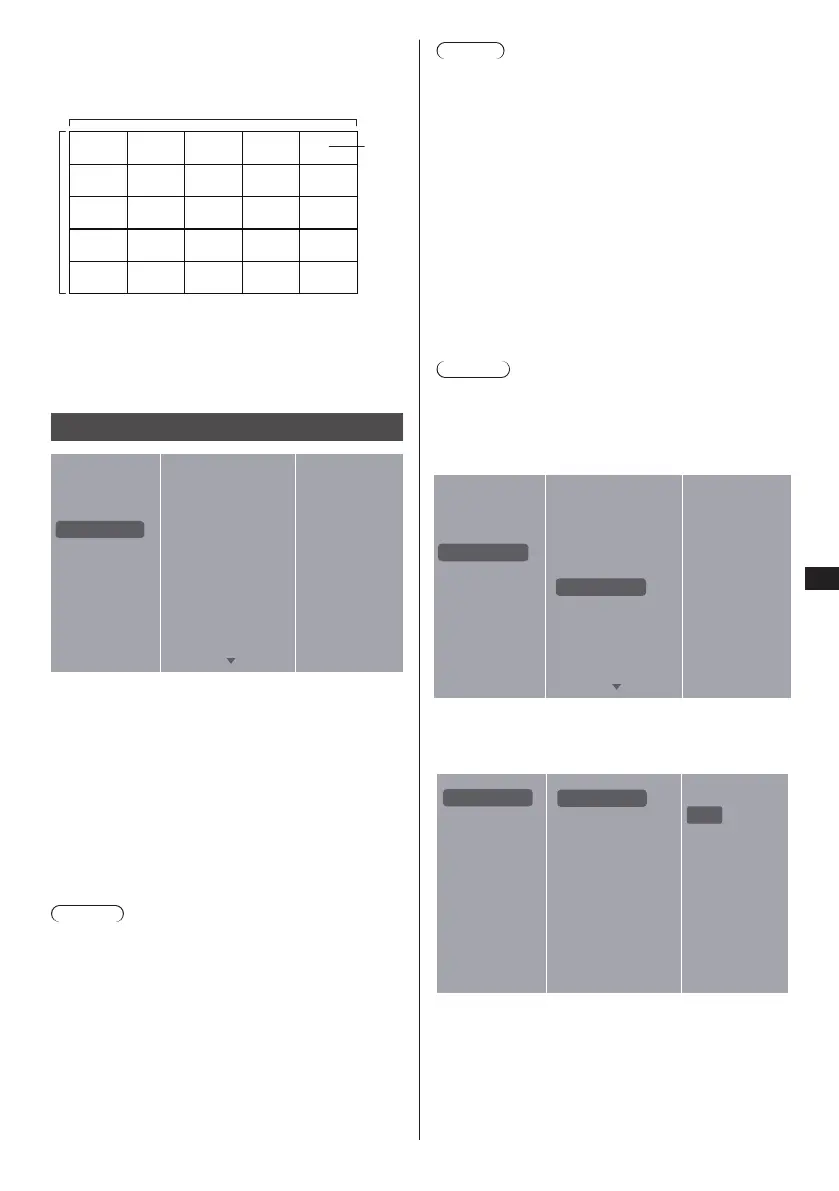Example: 5 x 5 screen matrix (25 Displays)
H monitors = 5 Displays
V monitors = 5 Displays
1 2
6 7
3 4
8 9
5
10
11 12 13 14 15
16 17 18 19 20
21 22 23 24 25
H monitors
Position
Frame comp.
Turn the frame compensation function on or off. When
selected {On}, the displayed image will be adjusted to
compensate for the width of the Display bezel to give a
more accurate image.
General Settings
Menu language
Monitor ID
Eco mode
Auto search
Clock
Scheduling
Sleep timer
Local KB lock
RC lock
Pixel shift
Picture
Sound
Tiling
General settings
Network settings
Menu language
Choose language for the OSD menus.
Monitor ID
Set the ID number for SERIAL control of the Display.
Each display must have a unique ID number when
multiple sets are connected. Monitor ID number range is
between 1 to 255. The default setting is 1.
Eco mode
Set this Display to reduce power consumption
automatically.
Notes
●
Set this mode to “Normal” when using the serial and
PJLink control.
●
Set this mode to “Normal” when using Early Warning,
Multi Monitoring & Control, or the Video Wall
Manager.
Auto search
Choose to allow this device to detect and display
available signal sources automatically.
Note
●
When selecting “USB auto play” with failover, place
the movie file and photo file in a folder named
“autoplay” created in the top level of the USB
memory.
Clock
Set current date and time for the internal clock.
Scheduling
This function allows up to 7 different scheduled
activation intervals to be programmed for this Display.
You can set:
• The input source that will be used by the Display for
each scheduled activation period.
• ThetimetheDisplaywillcomeonandgoo.
• The days the Display will activate over one week.
Notes
●
We recommend that the current date and time be set
in {Clock} before using this function.
●
After changing the {Clock} option in the
{General Settings} menu, you need to set
{Scheduling} again.
Menu language
Monitor ID
Eco mode
Auto search
Clock
Scheduling
Sleep timer
Local KB lock
RC lock
Pixel shift
Picture
Sound
Tiling
General settings
Network settings
1. Seven schedules can be set. Go to
Status
and
choose
On
.
Status
Source
On time
Off time
Repeat modes
Playlist setting
Schedule 1
Schedule 2
Schedule 3
Schedule 4
Schedule 5
Schedule 6
Schedule 7
Off
On
2. Go to
Source
and choose input source. If
{Source} {USB} is chosen. You need to set
playlist.
31
English
