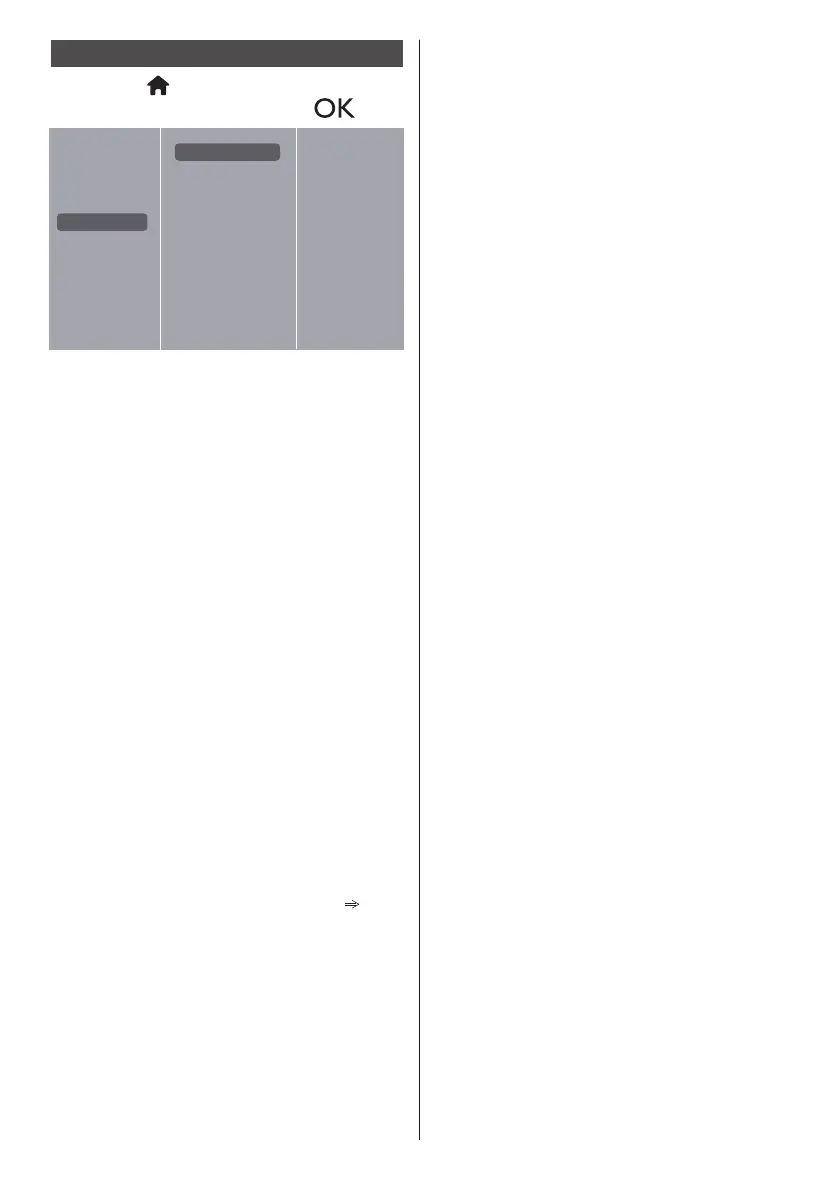Network settings
1. Press the
[ ] HOME
button, choose
Network settings
and press
[ ]
.
View network settings
Network configuration
Static IP configuration
Network name
PJLink password
Picture
Sound
Tiling
General settings
Network settings
View network settings
View connected network status.
Network Conguration
{Network Configuration}: Choose how this Display
should assign addresses to the network resources.
The choice is between {DHCP & Auto IP}
(recommended) and {Static IP}.
Static IP Conguration
Define {IP address}, {Netmask}, {Gateway}, {DNS1},
and {DNS2} for this Display If {Network settings}
{Static IP} has been chosen.
Network name
In a multiple-Display connection, each Display can be
named for easy identification.
Use the on-screen keyboard or the remote control
keypad to enter the name.
PJLink password
Set the password for PJLink security authentication.
●
With the menu screen hidden, press the remote
controlbuttonsinthisorder“↑”,“→”,“↓”,“←”and
“RETURN” to display.
●
Enter passwords in this order “current password”,
“New password” and “New password (Repeat)”.
●
When the remote control “ENTER” key is pressed at
the password input field of each menu, the on-screen
keyboard will be displayed for input.
For password details, see “PJLink protocol” ( pages
36-38).
English
34
