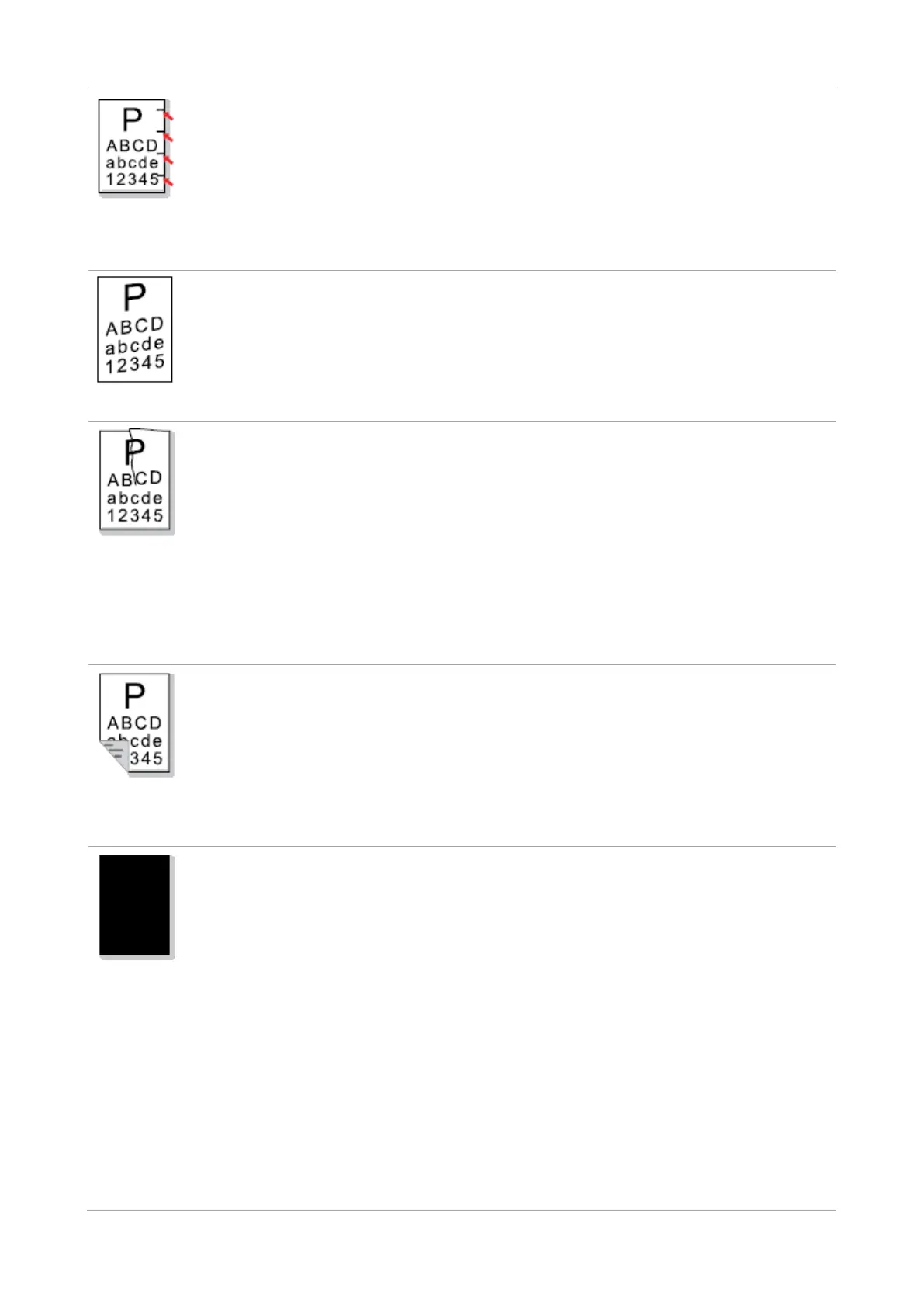118
• The laser toner cartridge is dirty.
• The internal part of the laser toner
cartridge is damaged.
• The fuser component is damaged.
• Clean the laser toner cartridge or
replace it with a new one.
• Please contact customer services
center to replace to a new fuser
assembly.
• The printer paper isn't put properly.
• The feed channel of the printer is
dirty.
• Make sure the print paper is placed
correctly
• Clean the paper path inside the printer.
• The printer paper isn't put properly.
• The print media does not meet the
usage specification.
• The feed channel of the printer is
dirty.
• The fuser component is damaged.
• Make sure the print paper is placed
correctly.
• Please use print media within the
specification range.
• Clean the paper path inside the printer.
• Please contact customer services
center to replace to a new fuser
assembly.
The back of the
printout is dirty
• The laser toner cartridge is dirty.
• The transfer roller inside the printer is
dirty.
• The transfer voltage inside the printer
is abnormal.
• Clean the laser toner cartridge or
replace it with a new one.
• Clean the internal transfer part of the
printer.。
• The laser toner cartridge is installed
incorrectly.
• The internal part of the laser toner
cartridge is damaged.
• Abnormal charge inside the printer;
the laser toner cartridge is not
charged.
• If all-black image appear when
copying and scanning, maybe it is
scanning exposure, and the cover on
the manuscript is not properly closed.
• The scanner is damaged.
• Ensure to install the cartridge correctly.
• Replacement of an original one is
suggested.
• Please close the cover on the
manuscript, and then carry out copying
and scanning.
