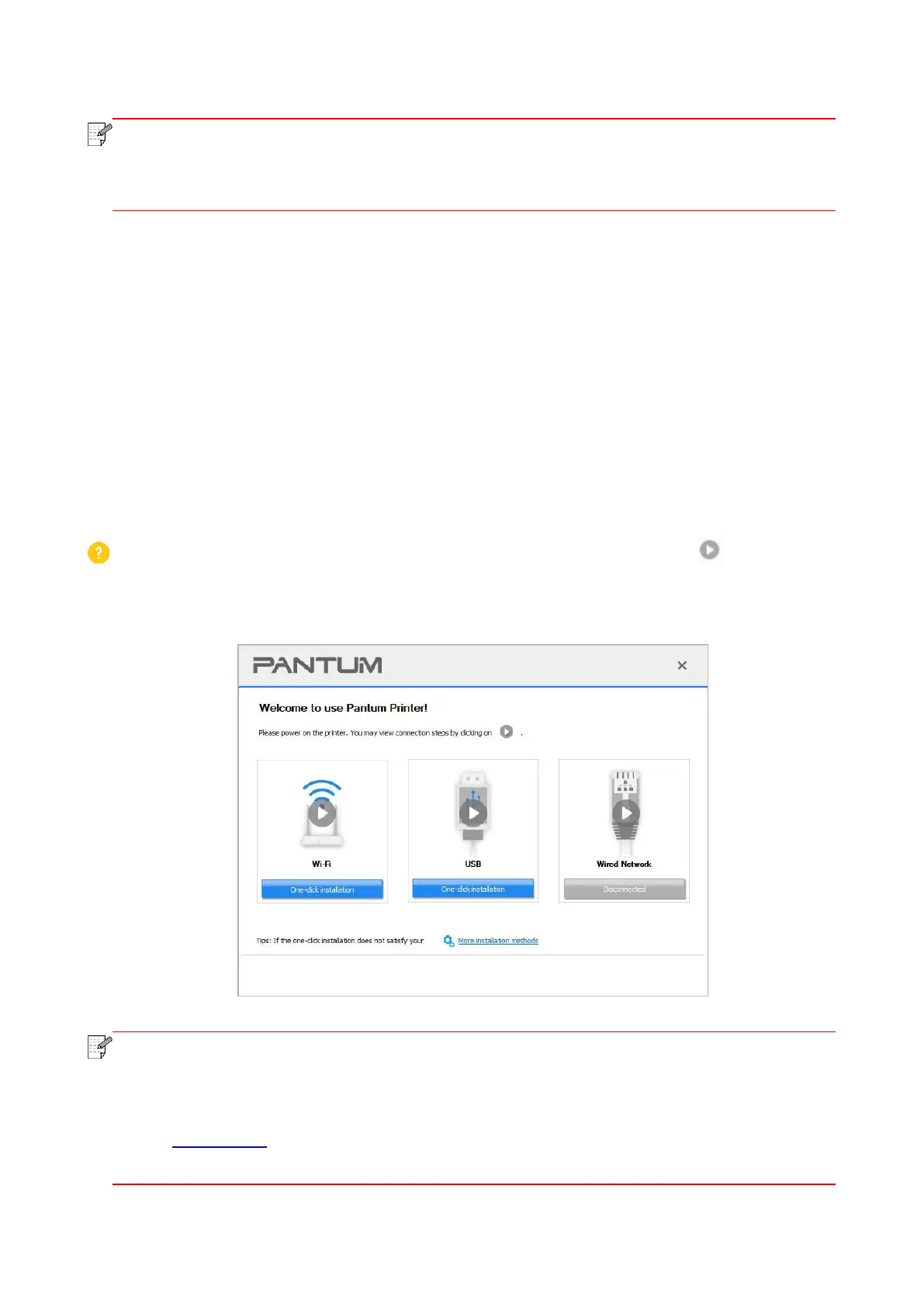21
• Some computers may be unable to auto play the CD beacase of system configuration.
Please double click "Computer" icon, find "DVD RW driver", then double click "DVD RW
driver" to run the installation procedure.
For macOS:
• Double-click on “Pantum XXX Series_Mac_Driver”–“Pantum Install Tool”.(The XXX in Pantum XXX
Seriesrefers to product model.)
2. Read and agree to the terms contained in the End User License Agreement and the Privacy
Policy, click the “Next” button in the lower right corner of the interface to enter the driver installation
interface.
3. For Windows, follow Step 4. For macOS, enter PC password before proceeding to Step 4.
4. Select the printer installation method according to your needs, and click "One-click Installation"
below it.
If the button below the installation method is "Not Connected", please click " " to guide you
to complete the connection.
• After you click "One-click Installation", if the following interface pops up, please select the
printer you need to install according to the network IP address or host name of your printer.
(For information on how to obtain the IP address or host name of the printer, you may refer
to Section 11.4, and print the "Network Configuration Page" to check.)
