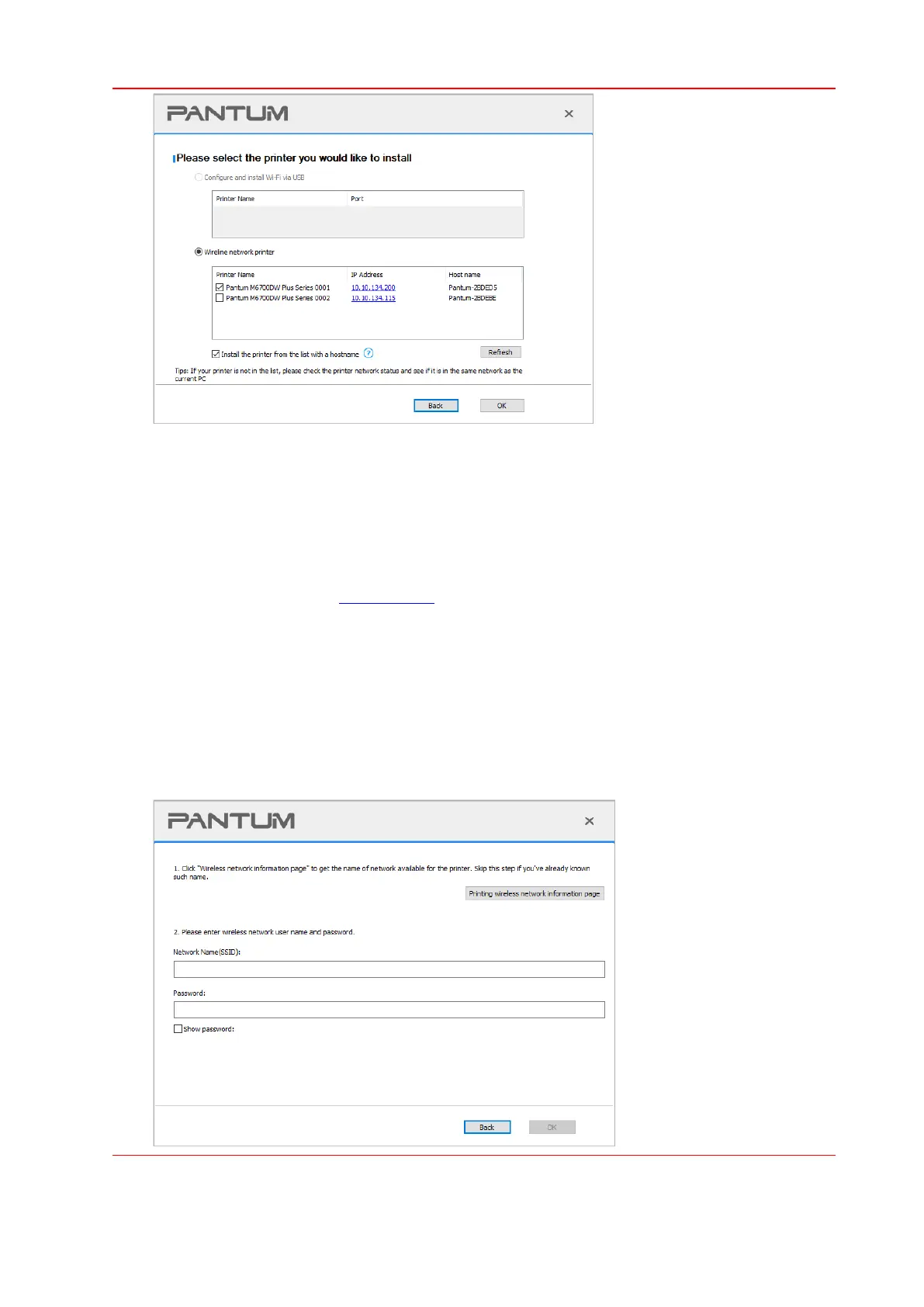• When you select "Wi-Fi" or "Wired Network", before clicking "One-click Installation", you
shall move the mouse cursor on the "One-click Installation" button to check the prompt
information in the pop-up window, and verify whether the current printer is the one you
desire through the IP address. (For information on how to obtain the IP address of the
printer, you may refer to Section 11.4, and print the "Network Configuration Page" to
check.)
• The "Wi-Fi" connection is only available for Wi-Fi models (models with a "W" in the model
number, such as "M6500NW"). When the computer is connected to wired network, it is
necessary to set the wireless network of the printer. Please enter the Wi-Fi name and
password in the following interface, and click "OK" to install the driver.
