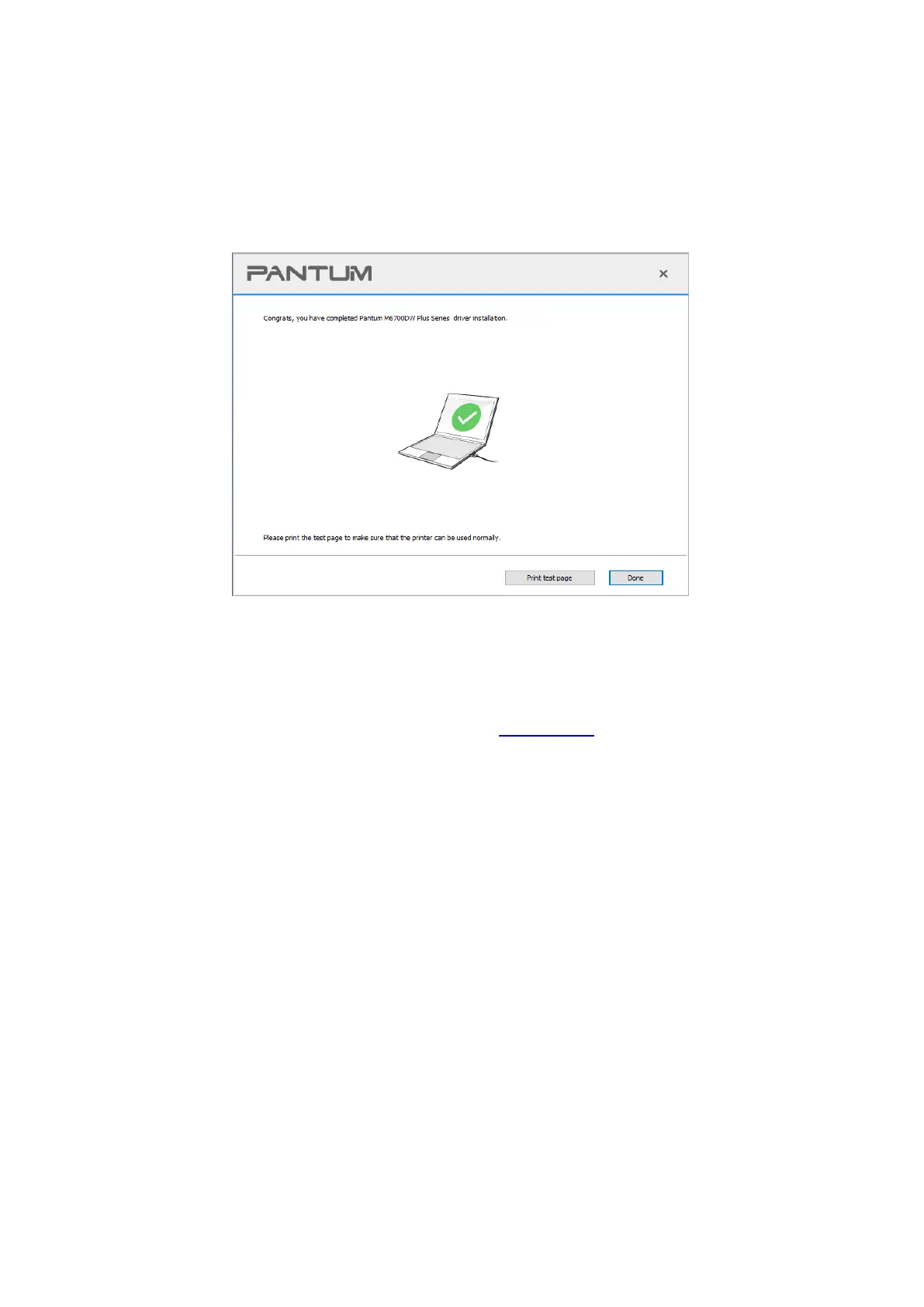23
6.The installation software will automatically install the driver, and the installation process may take
some time. Please wait patiently.
7. After the installation, click "Print &Test Page" button. If your printer prints the test page
successfully, it means that you have installed the driver correctly.
3.2.2.2. More setup methods
• Before installing the drive, you need to learn about printer model by printing printer information
page out and check the product name (please refer to Section 11.4 for printing methods).
3.2.2.2.1.1. Installation via USB connection
1. Connect the printer to computer via USB cable, power the printer and computer on.
2. Place the attached installation CD in the computer CD-ROM:
• Windows XP system: automatically run the installation procedure.
• Windows 7/Server 2012 system: Pop up "Autoplay" interface, click “Autorun.exe” to run the
installation procedure.
• Windows 8 system: When the " DVD RW driver" window pops up from the right top corner of
computer desktop, click anywhere in the pop-up window, then click "Autorun.exe" to run the
installation procedure.
• Windows 10 system: When the "DVD RW driver" window pops up from the right top corner of
computer desktop, click anywhere in the window, then click "Autorun.exe" to run the installation
procedure.
