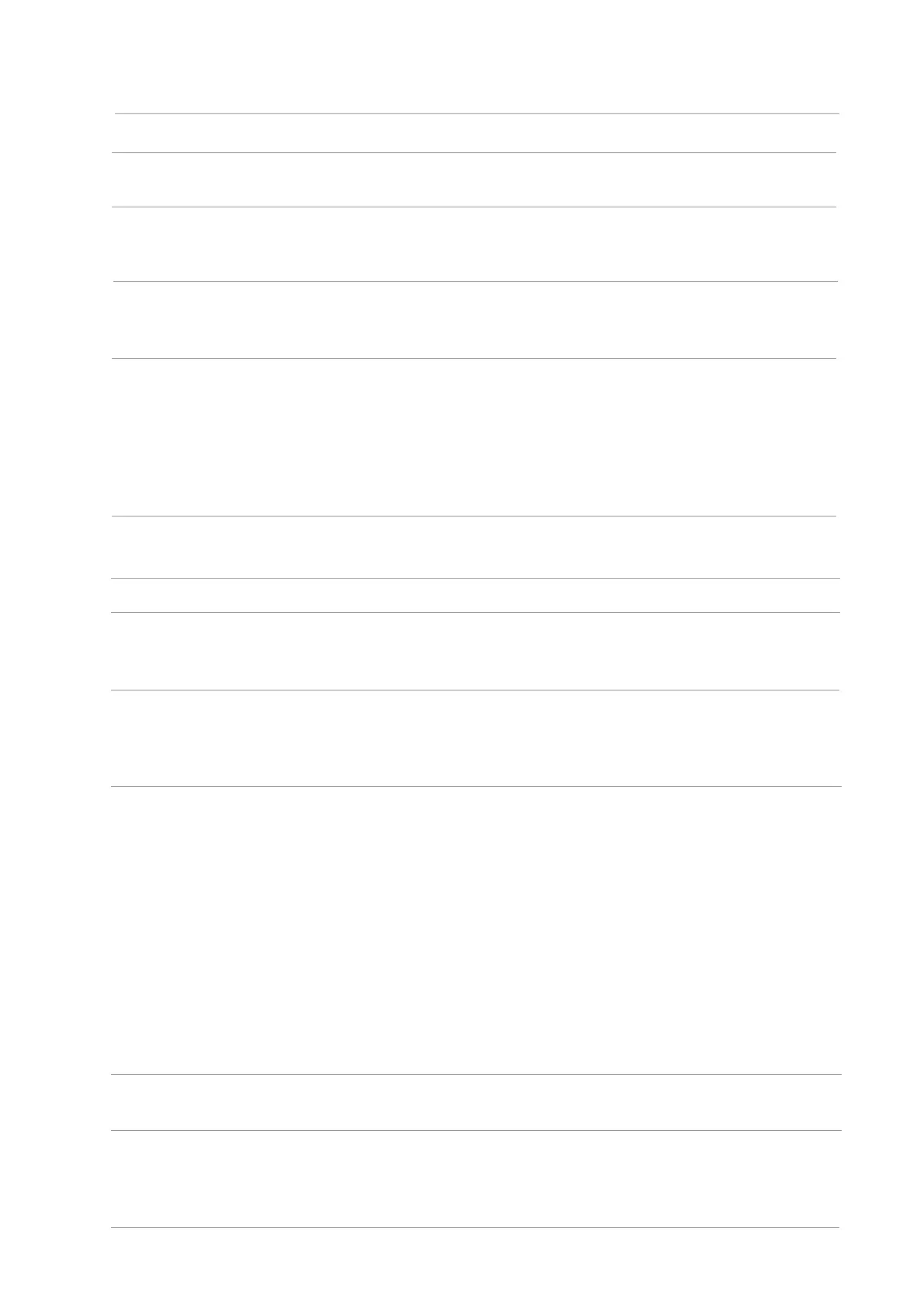14.2.Software Failure
Problem
Solution
The printer icon will not be displayed
in the “Printer and fax” folder.
Reinstall the printer driver. Ensure that the USB
interface cable and the
The printer is in Ready mode but it
will not perform any print job.
If the failure still exists after restarting the Make sure
the network cable of USB cable is connected
correctly.
Failed to install the driver
Check whether the print spooler service is enabled.
Check the power supply and the connection of the
printer.
The driver cannot be used if the IP
address of the printer has been
changed
Modify the port IP address of the printer driver.
If the above method does not work, please reinstall
the printer driver.
It is recommended that a fixed IP address should be
set to the network printer.
In the DHCP network, it is recommended to bind the
IP address with the MAC address of the printer.
14.3. Error Message
Cause Measure
Error Message
The laser toner cartridge is
installed incorrectly or laser
toner cartridge is damaged.
The laser toner cartridge is installed
correctly or new laser toner
cartridge is replaced.
Toner Low (this prompt
is displayed together
with the standby
picture alternately.)
The toner in cartridge runs
low.
Please replace with a new toner
cartridge.
As the toner is low, it is
not available to accept
the printing job (this
prompt is displayed
together with the
standby picture
alternately.)
If the toner in cartridge runs
low, the printing of fax job
received cannot be
executed. (Normal in fax
sending, file printing,
copying and scanning.)
Please replace with a new toner
cartridge or find out the " Low in
Toner, Continue to Print" option
among the fax receiving setting
options and then set it as "On" for
continuous printing.
(Note: once the printer detects that
the toner in cartridge doesn't run
low during booting or opening and
closing its cover, it will set the "Low
in Toner, Continue to Print" option
enabled before by user back to
“Off”.)
Toner cartridge life
expired.
The toner in cartridge runs
out.
Please replace with a new toner
cartridge.
Feed jam
The print paper is loaded
incorrectly. The paper is
outside of the specification
range.
Please correctly load the print
paper.
No Laser Toner
Cartridge Detected
