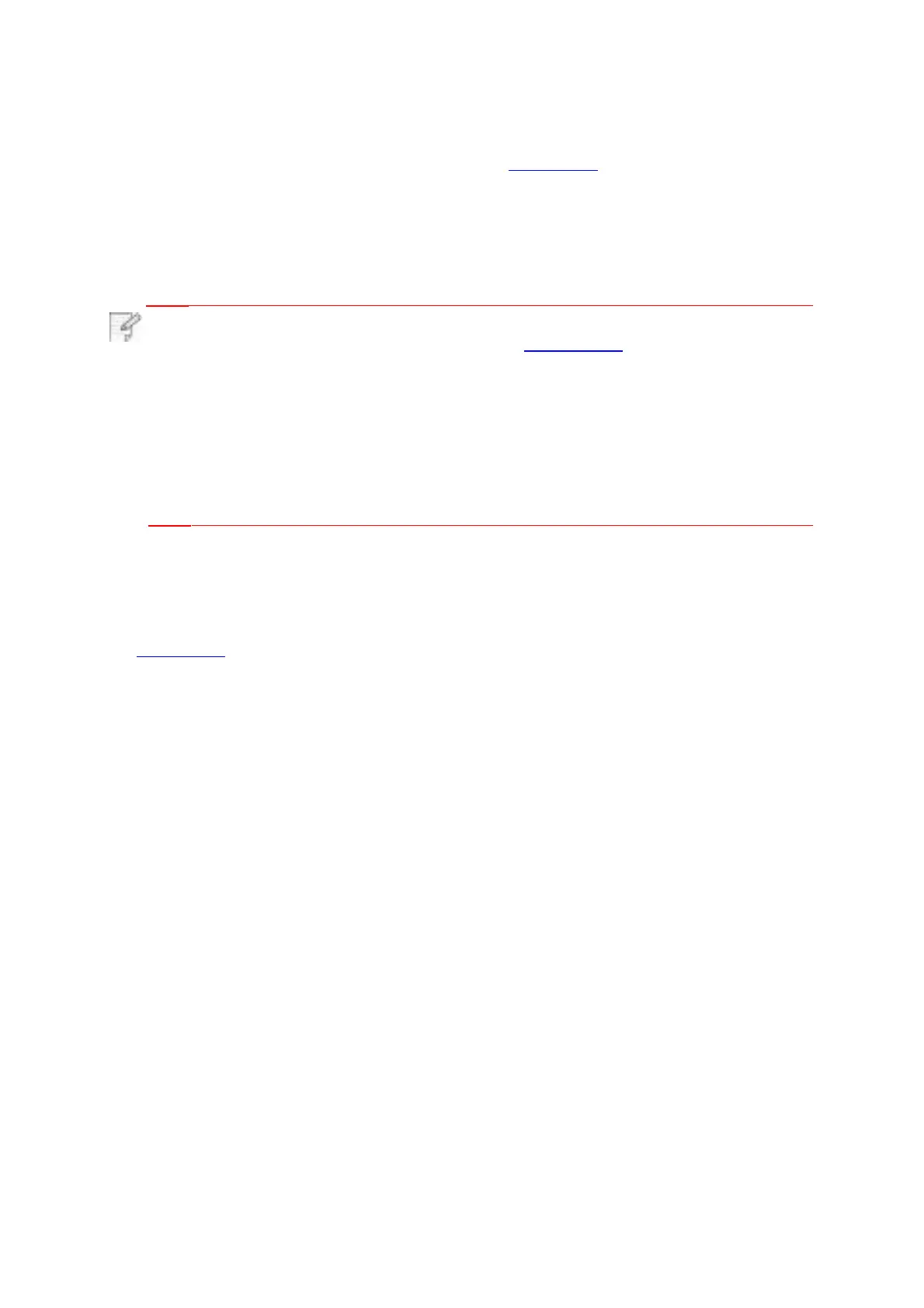6.2.1.2.IPv6 setup
1. Turn on printer power to connect printer to network.
4. Tick “Enable IPv6 protocol” and “Enable DHCPv6” (ticked by default) and then click “Apply”.
You can refresh the browser and view the “IPv6 Local Link Address” and “Stateful Address”
in “Wired IP Configuration” interface.
Note: The printer supports using the following IPv6 addresses for network
printing and management(please refer to Chapter 12.4 and print “NetConf Pg”
IPv6 local-link address: local IPv6 address set up by oneself (addresses
beginning with FE80).
•
Stateful address: IPv6 address set up by DHCPv6 server (if there is no
DHCPv6 server in network, the “Stateful Address” cannot be assigned).
•
Stateless address: IPv6 address set up by network router automatically.
•
6.2.2.Wireless setup
You can set up the wireless network, wireless IP setup, Wi-Fi Direct and WPS via
wireless setup page. Before setup, please log in the embedded Web server (please refer
to Chapter 6.1 for login method).
6.2.2.1.Wireless network
1. . Click “Settings” – “Network settings” – “Wireless setup” – “Wireless Network”.
1) If you need to set up wireless network, please click the SSID of access point (wireless
router) in search list, input secret key and click “Apply”.
6.2.2.2.Wireless IP setup
Only when the wireless network of printer is turned on, the Wireless IP Configuration can
be displayed on Web server.
6.2.2.3.WPS setup
1. Click “Settings” – “Network settings” – “Wireless setup” – “WPS”.
1)
Select the “WPS Startup Method” you need, and then click “Apply” and operate according
to page prompt.
2. Log in the embedded Web server (please refer to Chapter 6.1 for login method).
3. Click “Settings” – “Network settings” – “Protocol Settings” – “IPv6”.
view IPv6 address).
1. Click “Settings” – “Network settings” – “Wireless setup” – “Wireless IP Configuration”.
1)DHCPv4 is ticked by default. If IP address needs to be set up manually, please cancel
the DHCPv4 checkbox ticked and input the “IPv4 Address”, “Subnet Mask” and “Gateway
Address” that you need to set up and then click “Apply”.
