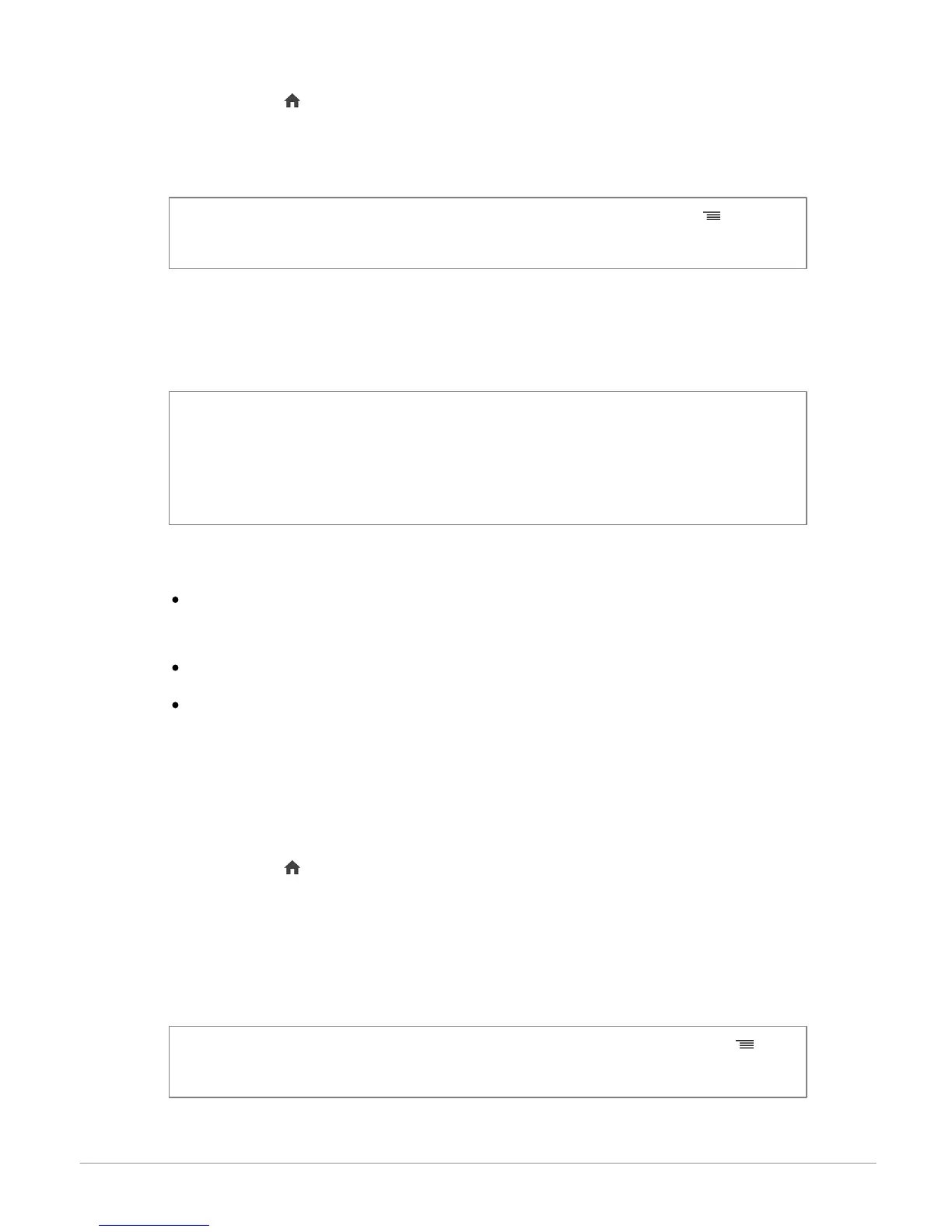22
Music
1. Press the button until the iPod source is selected.
2. Select one of the classification criteria (artist, album, songs, genres, playlist)
and press the jogwheel.
Note : To browse more easily through the content of your iPod, press the button and
select the first letter of your track / album / artist.
3. Select the track and press the jogwheel.
USB storage device
Note : Several minutes of loading may be necessary when connecting your audio peripheral
(USB / SD / iPod) to the Parrot ASTEROID Classic for the first time, particularly if you are
using audio peripheral with a large capacity or containing many audio files. This loading
time will allow your audio files to be accessible via voice recognition.
Compatibility
The Parrot ASTEROID Classic is compatible with the majority of USB keys / MP3
audio player / external hard drive.
There is no restriction in terms of capacity of USB keys.
Only MP3 (Mpeg 1 Layer3), AAC or WMA formats are supported.
Playing a music file
1. Connect your USB storage device to the Parrot ASTEROID Classic using the
USB cable or the USB connectors on the back of the car stereo
2. Press the button until the USB source is selected.
3. If the tags of your audio files are correctly defined, select one of the
classification features (artist, album, songs, genres, playlist) and press the jog
wheel. If the tags of your audio files are not defined, select Directories or Flat
directories.
Note : To browse more easily through the content of your USB device, press the button
and select the first letter of the artist / album / track you want to hear.
